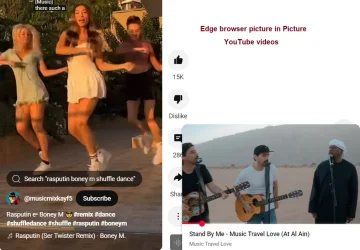This tutorial will show you how to enable or disable the Picture-in-Picture overlay on supported videos in Microsoft Edge for your account or all users in Windows 10 and Windows 11.
Picture-in-picture mode is a Microsoft Edge feature you can use to watch videos while simultaneously browsing the web in other tabs or completing tasks in other windows. You can detach the video from its original tab and float it anywhere on your screen. You can now open videos as picture-in-picture. Continue watching videos anywhere on the screen while you multitask. Simply click the picture-in-picture icon on a video in Edge to get started.
Currently, the picture-in-picture experience is available on websites that support the hover feature, meaning the picture-in-picture icon appears on the video when you hover over it.
You can turn off the picture in picture hover overlay in the video frame if wanted. You can still use the right click context menu of the video player to get into picture in picture.
References:

Debuting new enhanced controls for picture-in-picture in Microsoft Edge
At Microsoft Edge, we're committed to delivering the best browsing experience possible. Our users have been asking for more controls and flexibility in our picture-in-picture feature. Today, we're excited to announce that we're rolling out a signific
Picture-in-picture | Microsoft Edge

How to Watch Videos Using Picture-in-Picture | Edge Learning Center
Watch videos using picture-in-picture in Microsoft Edge. Learn how picture-in-picture allows you to multitask while you browse the web.
www.microsoft.com
Contents
- Option One: Turn On or Off Picture-in-Picture Overlay in Microsoft Edge for Current User in Settings
- Option Two: Enable or Disable Picture-in-Picture Overlay in Microsoft Edge for All Users using REG file
EXAMPLE: Picture-in-Picture overlay when hovering on video in Microsoft Edge
1 Open Microsoft Edge.
2 Click/tap on the Setting and more (Alt+F) 3 dots button, and click/tap on Settings. (see screenshot below)
3 Click/tap on Privacy, search, and services in the left pane, and click/tap on Ste permissions in the right pane. (see screenshot below)
If you do not see a left pane, then either click/tap on the 3 bars menu button towards the top left OR widen the horizontal borders of the Microsoft Edge window until you do.
4 Click/tap on All permissions. (see screenshot below)
5 Click/tap on Automatic picture-in-picture. (see screenshot below)
6 Turn On (default) or Off Show Picture-in-picture control inside video frame for what you want. (see screenshot below)
7 You can now close the Settings tab if you like.
Enable or Disable Picture-in-Picture Overlay in Microsoft Edge for All Users using REG file
You must be signed in as an administrator to use this option.
This option uses the PictureInPictureOverlayEnabled policy for Microsoft Edge.
1 Do step 2 (always enable), step 3 (disable), or step 4 (default) below for what you want.
2 Always Enable Picture-in-Picture Overlay in Microsoft Edge for All Users
This will override and gray out Option One.
A) Click/tap on the Download button below to download the REG file below, and go to step 5 below.
Always_enable_Picture-in-Picture_overlay_in_Edge_for_all_users.reg
Download
(Contents of REG file for reference)
Code:
Windows Registry Editor Version 5.00
[HKEY_LOCAL_MACHINE\SOFTWARE\Policies\Microsoft\Edge]
"PictureInPictureOverlayEnabled"=dword:000000013 Disable Picture-in-Picture Overlay in Microsoft Edge for All Users
This will override and gray out Option One.
A) Click/tap on the Download button below to download the REG file below, and go to step 5 below.
Disable_Picture-in-Picture_overlay_in_Edge_for_all_users.reg
Download
(Contents of REG file for reference)
Code:
Windows Registry Editor Version 5.00
[HKEY_LOCAL_MACHINE\SOFTWARE\Policies\Microsoft\Edge]
"PictureInPictureOverlayEnabled"=dword:000000004 Default User Choice Picture-in-Picture Overlay in Microsoft Edge
This is the default setting to allow using Option One.
A) Click/tap on the Download button below to download the REG file below, and go to step 5 below.
Default_user_choice_Picture-in-Picture_overlay_in_Edge.reg
Download
(Contents of REG file for reference)
Code:
Windows Registry Editor Version 5.00
[HKEY_LOCAL_MACHINE\SOFTWARE\Policies\Microsoft\Edge]
"PictureInPictureOverlayEnabled"=-5 Save the .reg file to your desktop.
6 Double click/tap on the downloaded .reg file to merge it.
7 When prompted, click/tap on Run, Yes (UAC), Yes, and OK to approve the merge.
8 If Microsoft Edge is currently open, then close and reopen Microsoft Edge to apply.
9 You can now delete the downloaded .reg file if you like.
That's it,
Shawn Brink
Attachments
Last edited: