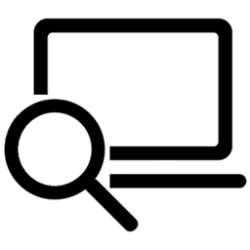This tutorial will show you how to enable or disable to require PIN for pairing when projecting to your Windows 11 PC.
If you’re working on a Windows PC and want the apps and content from another device to show on your PC screen, you’ll want to consider mirroring that device‘s screen or projecting it to your PC.
The Wireless Display app allows other devices to wirelessly project to this PC's screen, and use its keyboard, mouse, and other devices too.
You can never, first time, or always require a PIN for pairing when projecting to your PC.
- Option One: Turn On or Off Require PIN for Pairing when Projecting to this PC in Settings
- Option Two: Turn On or Off Require PIN for Pairing when Projecting to this PC using REG file
- Option Three: Enable or Disable Require PIN for Pairing when Projecting to this PC in Local Group Policy Editor
- Option Four: Enable or Disable Require PIN for Pairing when Projecting to this PC using REG file
EXAMPLE: Require PIN for pairing in Wireless Display app
1 Open Settings (Win+I).
2 Click/tap on System on the left side, and click/tap on Projecting to this PC on the right side. (see screenshot below)
3 Select Never (default), First Time, or Always for what you want in the Require PIN for pairing drop menu. (see screenshot below)
The Require PIN for pairing setting will be grayed out if the Some Windows and Android devices can project to this PC when you say it's OK setting is set to Always Off.
4 You can now close Settings if you like.
You must be signed in as an administrator to use this option.
1 Do step 2 (never), step 3 (First Time), or step 4 (Always) below for what you want.
This is the default setting.
(Contents of REG file for reference)
Windows Registry Editor Version 5.00
[HKEY_LOCAL_MACHINE\SOFTWARE\Microsoft\MiracastReceiver]
"Primary Authorization Method"=dword:00000001
"Secondary Authorization Method"=dword:00000002(Contents of REG file for reference)
Windows Registry Editor Version 5.00
[HKEY_LOCAL_MACHINE\SOFTWARE\Microsoft\MiracastReceiver]
"Primary Authorization Method"=dword:00000002
"Secondary Authorization Method"=-(Contents of REG file for reference)
Windows Registry Editor Version 5.00
[HKEY_LOCAL_MACHINE\SOFTWARE\Microsoft\MiracastReceiver]
"Primary Authorization Method"=dword:00000003
"Secondary Authorization Method"=-5 Save the REG file to your desktop.
6 Double click/tap on the downloaded REG file to merge it.
7 When prompted, click/tap on Run, Yes (UAC), Yes, and OK to approve the merge.
8 You can now delete the downloaded REG file if you like.
Enable or Disable Require PIN for Pairing when Projecting to this PC in Local Group Policy Editor
You must be signed in as an administrator to use this option.
The Local Group Policy Editor is only available in the Windows 11 Pro, Enterprise, and Education editions.
All editions can use Option Four for the same policy.
1 Open the Local Group Policy Editor (gpedit.msc).
2 Navigate to the policy location below in the left pane of the Local Group Policy Editor. (see screenshot below)
3 In the right pane of Connect in the Local Group Policy Editor, double click/tap on the Require pin for pairing policy to edit it. (see screenshot above)
4 Do step 5 (First Time), step 6 (Always), or step 7 (default) below for what you would like to do.
This will prevent using Option One and Option Two.
This will prevent using Option One and Option Two.
This is the default setting to allow using Option One and Option Two.
8 You can now close the Local Group Policy Editor if you like.
You must be signed in as an administrator to use this option.
1 Do step 2 (First Time), step 3 (Always), or step 4 (default) below for what you want.
This will prevent using Option One and Option Two.
(Contents of REG file for reference)
Windows Registry Editor Version 5.00
[HKEY_LOCAL_MACHINE\SOFTWARE\Policies\Microsoft\Windows\Connect]
"RequirePinForPairing"=dword:00000001This will prevent using Option One and Option Two.
(Contents of REG file for reference)
Windows Registry Editor Version 5.00
[HKEY_LOCAL_MACHINE\SOFTWARE\Policies\Microsoft\Windows\Connect]
"RequirePinForPairing"=dword:00000002This is the default setting to allow using Option One and Option Two.
(Contents of REG file for reference)
Windows Registry Editor Version 5.00
[HKEY_LOCAL_MACHINE\SOFTWARE\Policies\Microsoft\Windows\Connect]
"RequirePinForPairing"=-5 Save the REG file to your desktop.
6 Double click/tap on the downloaded REG file to merge it.
7 When prompted, click/tap on Run, Yes (UAC), Yes, and OK to approve the merge.
8 You can now delete the downloaded REG file if you like.
That's it,
Shawn Brink
- Enable or Disable Projecting to this PC in Windows 11
- Turn On or Off Projecting to this PC Only when Plugged In in Windows 11
- Allow or Block Devices to Project to This PC in Windows 11
- Change When to Ask to Project to this PC in Windows 11
- Connect to Wireless Display with Miracast in Windows 11
- Project Android Phone Screen to Windows 11 PC
- Install or Uninstall Wireless Display app in Windows 11
Attachments
-
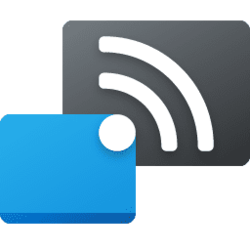 Wireless_Display.png6.7 KB · Views: 124
Wireless_Display.png6.7 KB · Views: 124 -
Always_require_PIN_for_pairing_when_projecting_to_this_PC.reg750 bytes · Views: 200
-
First_Time_require_PIN_for_pairing_when_projecting_to_this_PC.reg750 bytes · Views: 230
-
Never_require_PIN_for_pairing_when_projecting_to_this_PC.reg776 bytes · Views: 273
-
Default_user_choice_to_require_PIN_for_pairing_when_projecting_to_this_PC.reg652 bytes · Views: 202
-
Force_First_Time_require_PIN_for_pairing_when_projecting_to_this_PC.reg678 bytes · Views: 187
-
Force-Always_require_PIN_for_pairing_when_projecting_to_this_PC.reg678 bytes · Views: 199