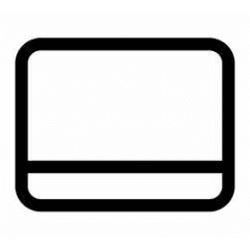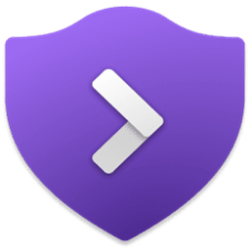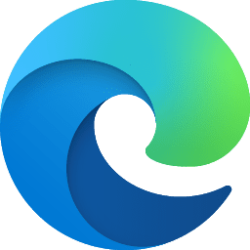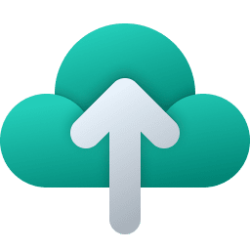This tutorial will show you how to enable or disable to show flashing on taskbar apps for your account in Windows 11.
The icon of an app or service will flash orange/red with animation on the taskbar when attention is needed for it.
Usually, this happens when an app opens minimized or behind another window.
By default, the app icon on the taskbar will flash 7 times with an orange/red color, then stay highlighted to get your attention to click/tap on or open.
Contents
- Option One: Enable or Disable Show Flashing on Taskbar Apps in Settings
- Option Two: Enable or Disable Show Flashing on Taskbar Apps using REG file
EXAMPLE: Flashing app icon on taskbar
1 Open Settings (Win+I).
2 Click/tap on Personalization on the left side, and click/tap on Taskbar on the right side. (see screenshot below)
3 Click/tap on Taskbar behaviors to expand it open. (see screenshot below step 4)
4 Check (enable - default) or uncheck (disable) Show flashing on taskbar apps for what you want. (see screenshot below)
5 You can now close Settings if you like.
1 Do step 2 (enable) or step 3 (disable) below for what you would like to do.
2 Enable Show Flashing on Taskbar Apps
This is the default setting
A) Click/tap on the Download button below to download the file below, and go to step 4 below.
Enable_show_flashing_on_taskbar_apps.reg
(Contents of REG file for reference)
Code:
Windows Registry Editor Version 5.00
[HKEY_CURRENT_USER\Software\Microsoft\Windows\CurrentVersion\Explorer\Advanced]
"TaskbarFlashing"=dword:000000013 Disable Show Flashing on Taskbar Apps
A) Click/tap on the Download button below to download the file below, and go to step 4 below.
Disable_show_flashing_on_taskbar_apps.reg
(Contents of REG file for reference)
Code:
Windows Registry Editor Version 5.00
[HKEY_CURRENT_USER\Software\Microsoft\Windows\CurrentVersion\Explorer\Advanced]
"TaskbarFlashing"=dword:000000004 Save the REG file to your desktop.
5 Double click/tap on the downloaded REG file to merge it.
6 When prompted, click/tap on Run, Yes (UAC), Yes, and OK to approve the merge.
7 You can now delete the downloaded REG file if you like.
That's it,
Shawn Brink
Attachments
Last edited: