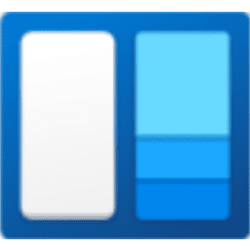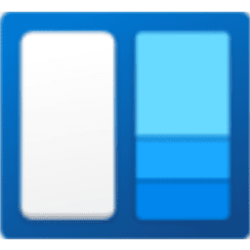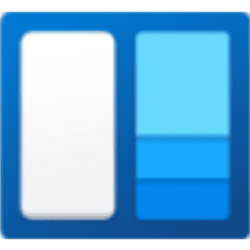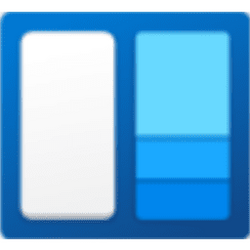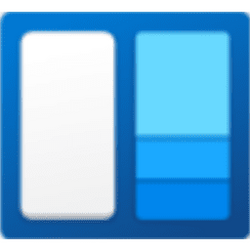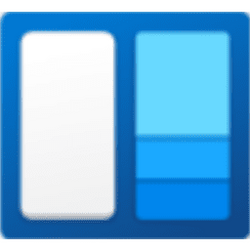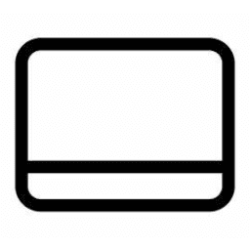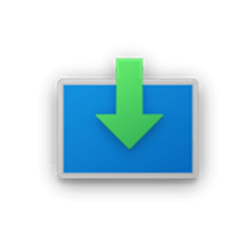This tutorial will show you how to turn on or off show widgets on hover for your account in Windows 11.
Widgets are small cards that display dynamic content from your favorite apps and services on your Windows desktop. They appear on the widgets board, where you can discover, pin, unpin, arrange, resize, and customize widgets to reflect your interests. Your widgets board is optimized to show relevant widgets and personalized content based on your usage.
Widgets help you stay on top of what’s important to you by bringing together personalized content from your favorite apps and services so you can have the latest info at a glance throughout your day. Say goodbye to constantly switching between apps, devices and websites—now you can stay connected to the things you care about without losing focus on your most important tasks.
Be default, you can hover over the widgets icon on the taskbar to open the widgets board. As long as your mouse is over the icon or widget board it will stay open, and you can interact with it as needed.
Starting with Windows 11 build 25211, Microsoft has updated Widgets settings to now have three taskbar behaviors that you can toggle on or off. You can now turn on or off whether the Widgets board opens when you hover over the widgets taskbar icon.
Microsoft is still rolling this out, so the experience isn’t available to all Insiders just yet as Microsoft plans to monitor feedback and see how it lands before pushing it out to everyone.
Here's How:
1 Open Widgets (Win+W).
2 Perform one of the available options below: (see screenshots below)
- Click/tap on the Me button.
- Click/tap on the Settings (gear) button
3 Turn On (default) or Off Open Widgets board on hover for what you want. (see screenshots below)
4 You can now close Widget settings.
That's it,
Shawn Brink
Related Tutorials
- Enable or Disable Widgets Feature in Windows 11
- Open Widgets in Windows 11
- Pin or Unpin Widgets Board Open in Windows 11
- Add or Remove Widgets Button on Taskbar in Windows 11
- Enable or Disable Notification Badges for Widgets on Taskbar in Windows 11
- Enable or Disable Show Announcement Updates from Widgets on Taskbar in Windows 11
Attachments
Last edited: