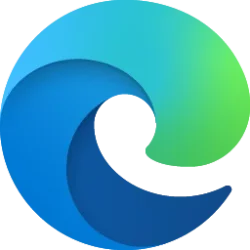This tutorial will show you how to turn on or off sync browsing data in Microsoft Edge for your account or all users in Windows 10 and Windows 11.
The Microsoft Edge web browser is based on Chromium and was released on January 15, 2020. It is compatible with all supported versions of Windows, and macOS. With speed, performance, best in class compatibility for websites and extensions, and built-in privacy and security features.
Signing into Microsoft Edge with a Microsoft account will enable syncing your browsing data across all your devices signed-in to Microsoft Edge with the same Microsoft account. You can sync your browsing favorites, settings, personal info, passwords, history, open tabs, extensions, apps, collections, payments using Microsoft account, and wallet assets. Each synced data type may be turned on or off individually.
References:
Sign in to sync Microsoft Edge across devices - Microsoft Support
With Microsoft Edge, you can turn on sync to browse the web on all your devices, keep your favorites organized, and more.

Microsoft Edge Privacy Whitepaper
Privacy aspects of features of Microsoft Edge, including how your data is shared with Microsoft and how to change settings for this data sharing.
learn.microsoft.com
Contents
- Option One: Sign Out of Microsoft Edge to Stop Syncing All Browser Data for Current User
- Option Two: Turn On or Off Sync for Specific Browsing Data for Current User
- Option Three: Enable or Disable Sync in Microsoft Edge for All Users
1 For how, see:

Sign in or Sign out of Microsoft Edge in Windows 11
This tutorial will show you how to sign in or sign out of a profile in Microsoft Edge for your account in Windows 10 and Windows 11. Signing into Microsoft Edge with a Microsoft account will enable syncing your browsing data across all your devices signed-in to Microsoft Edge with the same...
 www.elevenforum.com
www.elevenforum.com
1 Open Microsoft Edge.
2 Click/tap on the Settings and more (3 dots) button, and click/tap on Settings. (see screenshot below)
3 Click/tap on Profiles in the left pane, and click/tap on Sync on the right side. (see screenshot below)
If you do not see a left pane, then either click/tap on the 3 bars menu button towards the top left OR widen the horizontal borders of the Microsoft Edge window until you do.
4 Turn On (default) or Off to sync the browsing data you want. (see screenshot below)
You must be signed in as an administrator to use this option.
This option uses the SyncDisabled policy for Microsoft Edge.
1 Do step 2 (enable) or step 3 (disable) below for what you want.
2 Enable Sync in Microsoft Edge for All Users
This is the default setting to allow using Option Two.
A) Click/tap on the Download button below to download the REG file below, and go to step 4 below.
Default_user-choice_Sync_in_Microsoft_Edge.reg
Download
(Contents of REG file for reference)
Code:
Windows Registry Editor Version 5.00
[HKEY_LOCAL_MACHINE\SOFTWARE\Policies\Microsoft\Edge]
"SyncDisabled"=-3 Disable Sync in Microsoft Edge for All Users
This will override and prevent using Option Two.
A) Click/tap on the Download button below to download the REG file below, and go to step 4 below.
Disable_Sync_in_Microsoft_Edge_for_all_users.reg
Download
(Contents of REG file for reference)
Code:
Windows Registry Editor Version 5.00
[HKEY_LOCAL_MACHINE\SOFTWARE\Policies\Microsoft\Edge]
"SyncDisabled"=dword:000000014 Save the .reg file to your desktop.
5 Double click/tap on the downloaded .reg file to merge it.
6 When prompted, click/tap on Run, Yes (UAC), Yes, and OK to approve the merge.
7 If Microsoft Edge is currently open, then close and reopen Microsoft Edge to apply.
8 You can now delete the downloaded .reg file if you like.
That's it,
Shawn Brink
Related Tutorials
- Enable or Disable Sign-in to Microsoft Edge in Windows 11
- Sign in or Sign out of Microsoft Edge in Windows 11
- Export Favorites to HTML file from Microsoft Edge
- Export Browsing History to CSV file in Microsoft Edge
- Clear Browsing Data in Microsoft Edge
- Enable or Disable Clear Browsing Data on Close in Microsoft Edge
- Manually Re-sync Browsing Data in Microsoft Edge
- Reset Sync Data from Microsoft Servers in Microsoft Edge
- Enable or Disable Share Microsoft Edge Browsing Data with other Windows Features
- Import Browser Data to Microsoft Edge
Attachments
Last edited: