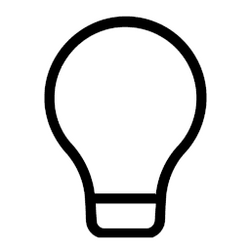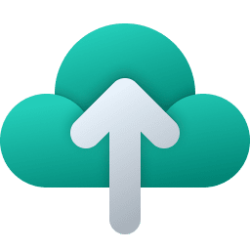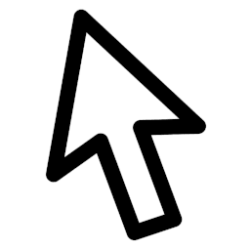This tutorial will show you how to turn on or off showing recommended tips, shortcuts, new apps, and more on the Start menu for your account in Windows 11.
The Start menu is comprised of three sections: Pinned, All apps, and Recommended.
Starting with at least Windows 11 build 25346 (Canary), build 23440 (Dev), and build 22624.1616 (Beta) you can choose to turn on or off show recommendations for tips, shortcuts, new apps, and more on Start.
Starting with Windows 11 build 22635.3495 (Beta), Microsoft is now trying out recommendations to help you discover great apps from the Microsoft Store under Recommended on the Start menu. This will appear only for Windows Insiders in the Beta Channel in the U.S. and will not apply to commercial devices (devices managed by organizations).
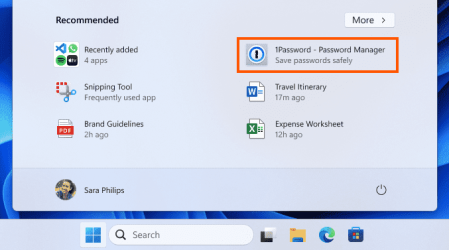
Contents
- Option One: Turn On or Off "Show recommendations for tips, shortcuts, new apps, and more" on Start menu in Settings
- Option Two: Turn On or Off "Show recommendations for tips, shortcuts, new apps, and more" on Start menu using REG file
Turn On or Off "Show recommendations for tips, shortcuts, new apps, and more" on Start menu in Settings
1 Open Settings (Win+I).
2 Click/tap on Personalization on the left side, and click/tap on Start on the right side. (see screenshot below)
3 Turn On (default) or Off Show recommendations for tips, shortcuts, new apps, and more for what you want. (see screenshot below)
4 You can now close Settings if you like.
Turn On or Off "Show recommendations for tips, shortcuts, new apps, and more" on Start menu using REG file
1 Do step 2 (on) or step 3 (off) below for what you want.
2 Turn On "Show recommendations for tips, shortcuts, new apps, and more" on Start
This is the default setting.
A) Click/tap on the Download button below to download the file below, and go to step 4 below.
Turn_ON_Show_recommendations_for_tips_shortcuts_new-apps_amd_more_on_Start.reg
(Contents of REG file for reference)
Code:
Windows Registry Editor Version 5.00
[HKEY_CURRENT_USER\Software\Microsoft\Windows\CurrentVersion\Explorer\Advanced]
"Start_IrisRecommendations"=dword:000000013 Turn Off "Show recommendations for tips, shortcuts, new apps, and more" on Start
A) Click/tap on the Download button below to download the file below, and go to step 4 below.
Turn_OFF_Show_recommendations_for_tips_shortcuts_new-apps_amd_more_on_Start.reg
(Contents of REG file for reference)
Code:
Windows Registry Editor Version 5.00
[HKEY_CURRENT_USER\Software\Microsoft\Windows\CurrentVersion\Explorer\Advanced]
"Start_IrisRecommendations"=dword:000000004 Save the .reg file to your desktop.
5 Double click/tap on the downloaded .reg file to merge it.
6 When prompted, click/tap on Run, Yes (UAC), Yes, and OK to approve the merge.
7 You can now delete the downloaded .reg file if you like.
That's it,
Shawn Brink
Related Tutorials
- Open Start Menu in Windows 11
- Clear Start Menu Recommended Section in Windows 11
- Change Start Layout to Show More Pins or More Recommendations in Windows 11
- Add or Remove Recently Added apps on Start Menu in Windows 11
- Hide or Show Most Used apps list on Start Menu in Windows 11
- Enable or Disable Recent Items in Start, Jump Lists, and File Explorer in Windows 11
Attachments
Last edited: