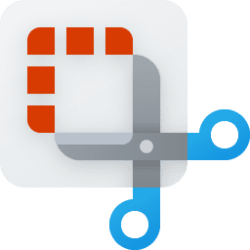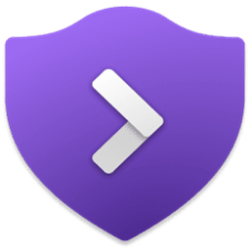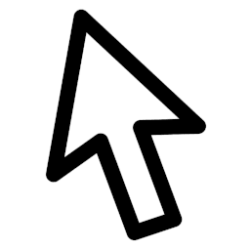This tutorial will show you how to turn on or off using your pen as a mouse for your account in Windows 11.
You can pair a pen via Bluetooth to connect the pen with your Windows 11 PC and use with the pen menu.
You can customize what your pen does and how it works with your PC.
For example, you can choose to use your pen as a mouse. This allows your pen to behave like a mouse instead of scrolling or panning the screen.
Contents
- Option One: Enable or Disable Use Pen as Mouse in Settings
- Option Two: Enable or Disable Use Pen as Mouse using REG file
1 Open Settings (Win+I).
2 Click/tap on Bluetooth & devices on the left side, and click/tap on Pen & Windows Ink on the right side. (see screenshot below)
3 Click/tap on Additional pen settings to expand it open. (see screenshot below step 4)
4 Check (enable) or uncheck (disable - default) Let me use my pen as a mouse when it's available for what you want.
5 You can now close Settings if you like.
1 Do step 2 (enable) or step 3 (disable) below for what you would like to do.
2 Enable Use Pen as Mouse
A) Click/tap on the Download button below to download the file below, and go to step 4 below.
Enable_use_pen_as_mouse.reg
(Contents of REG file for reference)
Code:
Windows Registry Editor Version 5.00
[HKEY_CURRENT_USER\Software\Microsoft\Windows NT\CurrentVersion\Windows\Pen]
"PenInteractionModel"=dword:000000013 Disable Use Pen as Mouse
This is the default setting.
A) Click/tap on the Download button below to download the file below, and go to step 4 below.
Disable_use_pen_as_mouse.reg
(Contents of REG file for reference)
Code:
Windows Registry Editor Version 5.00
[HKEY_CURRENT_USER\Software\Microsoft\Windows NT\CurrentVersion\Windows\Pen]
"PenInteractionModel"=dword:000000004 Save the .reg file to your desktop.
5 Double click/tap on the downloaded .reg file to merge it.
6 When prompted, click/tap on Run, Yes (UAC), Yes, and OK to approve the merge.
7 You can now delete the downloaded .reg file if you like.
That's it,
Shawn Brink
Attachments
Last edited: