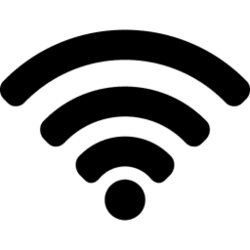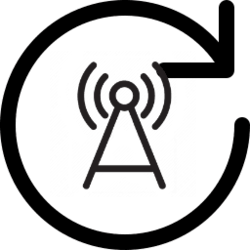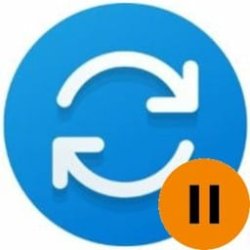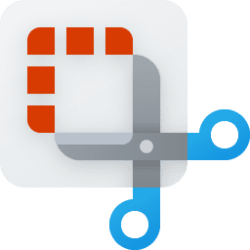This tutorial will show you how to enable or disable the ability to turn on Wi-Fi for all users in Windows 11 and Windows 10.
Wi-Fi is a wireless local area network (WLAN) technology and standard that uses high-frequency radio waves to provide wireless Internet and network connections to your device.
Reference:

Wifi Policy CSP - Windows Client Management
Learn more about the Wifi Area in Policy CSP.
docs.microsoft.com
You must be signed in as an administrator to enable or disable Wi-Fi.
EXAMPLE: Wi-Fi disabled
Here's How:
1 Do step 2 (enable) or step 3 (disable) below for what you would like to do.
2 Enable Wi-Fi
This is the default setting
A) Click/tap on the Download button below to download the file below, and go to step 4 below.
Enable_Wi-Fi_for_all_users.reg
(Contents of REG file for reference)
Code:
Windows Registry Editor Version 5.00
[HKEY_LOCAL_MACHINE\SOFTWARE\Microsoft\PolicyManager\default\Wifi\AllowWiFi]
"value"=dword:000000013 Disable Wi-Fi
A) Click/tap on the Download button below to download the file below, and go to step 4 below.
Disable_Wi-Fi_for_all_users.reg
(Contents of REG file for reference)
Code:
Windows Registry Editor Version 5.00
[HKEY_LOCAL_MACHINE\SOFTWARE\Microsoft\PolicyManager\default\Wifi\AllowWiFi]
"value"=dword:000000004 Save the REG file to your desktop.
5 Double click/tap on the downloaded REG file to merge it.
6 When prompted, click/tap on Run, Yes (UAC), Yes, and OK to approve the merge.
7 Restart the computer to apply.
8 You can now delete the downloaded REG file if you like.
That's it,
Shawn Brink
Attachments
Last edited: