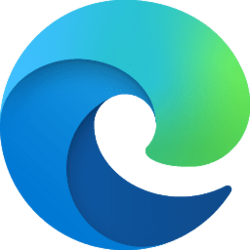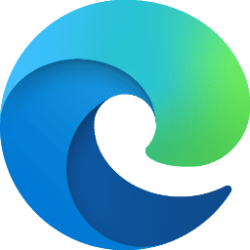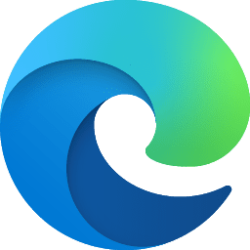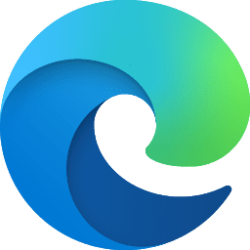This tutorial will show you how to enable or disable the Workspaces feature in Microsoft Edge for all users in Windows 10 and Windows 11.
The Microsoft Edge web browser is based on Chromium and was released on January 15, 2020. It is compatible with all supported versions of Windows, and macOS. With speed, performance, best in class compatibility for websites and extensions, and built-in privacy and security features.
Keeping everyone on the same page with a project isn't easy. Links sent to you over email or chat can get lost or grow stale. Meet Microsoft Edge Workspaces – a shared set of browser tabs where everyone can view the same websites and files in one place in real-time.
Microsoft announced on May 23, 2023 that Edge Workspaces will be moving out of preview and will become generally available to everyone in the next few months. If you and your organization want to use Edge Workspaces today, you can still join the public preview.
Edge Workspaces can be used both individually or as a group to help manage projects and keep websites and files in one place. For example:
- Instead of sharing multiple project links back and forth with a working group, you can create an Edge Workspace with your project’s websites and working files open as browser tabs and share it with the group with a single link. Updates to the tabs happen in real-time so everyone can stay on the same page using the Edge Workspace.
- If you're working on multiple projects, you can create an Edge Workspace to organize the open tabs you have for each one. Whenever you want to work on a project, just open the project’s Edge Workspace and you’ll have all your websites and working files open in one place.
References:

Microsoft Edge Workspaces
Learn about Microsoft Edge Workspaces and how they can benefit users in your organization.
learn.microsoft.com
Getting started with Microsoft Edge Workspaces - Microsoft Support
Get started with Microsoft Edge Workspaces to create a customizable browser that you can share with others.

Microsoft Edge Workspaces public preview is now available
Last fall, at Ignite, we announced the enterprise public preview of Microsoft Edge Workspaces. Since then, we’ve been hard at wo

Microsoft Edge: Your AI-powered browser, innovating for businesses and developers
This year at Build, we’re raising the bar on what a browser can and should do in today’s digital world to help you, your business, and the sites and web apps you create to stay at the forefront. Check out the latest innovations below to learn how
You must be signed in as an administrator to enable or disable Microsoft Edge Workspaces.
EXAMPLE: Workspaces button on toolbar in Microsoft Edge
Here's How:
This uses the EdgeWorkspacesEnabled policy for Microsoft Edge.
1 Do step 2 (enable), step 3 (disable), or step 4 (default) below for what you want.
2 Always Enable Workspaces in Microsoft Edge for All Users
This will enable Microsoft Edge Workspaces and always turn on show Workspaces button on the toolbar for all users.
A) Click/tap on the Download button below to download the REG file below, and go to step 5 below.
Enable_Microsoft_Edge_Workspaces_for_all_users.reg
(Contents of REG file for reference)
Code:
Windows Registry Editor Version 5.00
[HKEY_LOCAL_MACHINE\SOFTWARE\Policies\Microsoft\Edge]
"EdgeWorkspacesEnabled"=dword:000000013 Disable Workspaces in Microsoft Edge for All Users
This will disable Microsoft Edge Workspaces and remove the turn on/off show Workspaces button on the toolbar setting for all users.
A) Click/tap on the Download button below to download the REG file below, and go to step 5 below.
Disable_Microsoft_Edge_Workspaces_for_all_users.reg
(Contents of REG file for reference)
Code:
Windows Registry Editor Version 5.00
[HKEY_LOCAL_MACHINE\SOFTWARE\Policies\Microsoft\Edge]
"EdgeWorkspacesEnabled"=dword:000000004 Default User Choice Workspaces in Microsoft Edge
This is the default setting and will allow users to turn on/off show Workspaces button on the toolbar.
A) Click/tap on the Download button below to download the REG file below, and go to step 5 below.
Default_user-choice_Microsoft_Edge_Workspaces.reg
(Contents of REG file for reference)
Code:
Windows Registry Editor Version 5.00
[HKEY_LOCAL_MACHINE\SOFTWARE\Policies\Microsoft\Edge]
"EdgeWorkspacesEnabled"=-5 Save the .reg file to your desktop.
6 Double click/tap on the downloaded .reg file to merge it.
7 When prompted, click/tap on Run, Yes (UAC), Yes, and OK to approve the merge.
8 You can now delete the downloaded .reg file if you like.
That's it,
Shawn Brink