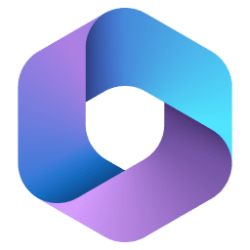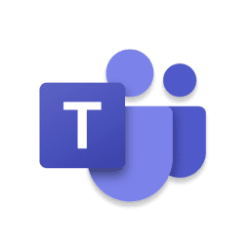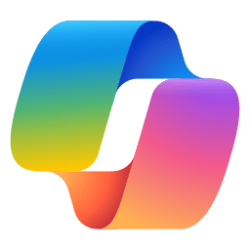Over the past year, many Microsoft engineers have worked on the Windows 365 app, and we're excited to share that it is now available in public preview!
Windows 365 combines the power and security of the cloud with the familiarity of the PC. Use your Windows 365 Cloud PC to stream your personal apps, content, and settings from the Microsoft Cloud to any device. Windows 365 lets you pick up where you left off, providing new opportunities for work and collaboration.
Window 365 offers a range of options for storage, memory, and processing power. Every configuration includes built-in tools to help you manage your Cloud PC.
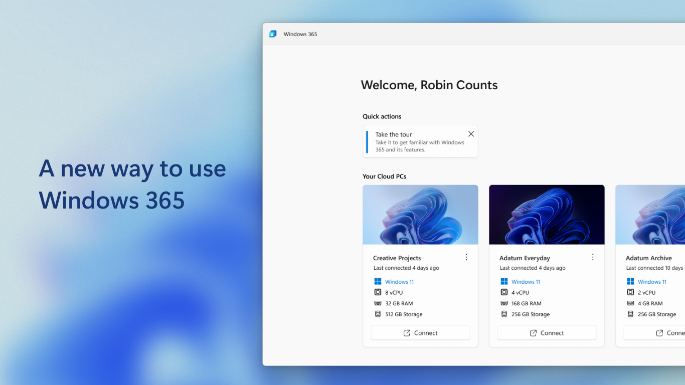
Why the Windows 365 app?
The Windows 365 app builds on our product principles to be loved by users and trusted by IT. The Windows 365 app provides a seamless end-user experience that feels immersive with Windows. It reduces friction for IT administrators who can enable employees with a single sign-on experience from client to Cloud PCs.
The Windows 365 app is supported by all Windows 11 editions (except Windows 11 IoT), providing a direct path to your Cloud PC from the taskbar or start menu.
The Windows 365 app offers key value-adds, including:
With these value-adds in mind, we think customers ultimately will prefer using the Windows 365 app to using the Remote Desktop client.
- Use of a Cloud PC as a window or full screen
- High-performing, reliable experiences for Microsoft Teams, multimedia redirection, and other Microsoft 365 apps
- User actions to Restart, Reset, Restore, Rename, and Troubleshoot Cloud PCs available directly from Windows
- A direct single sign-on experience
- Support for Azure Active Directory (Azure AD) Multi-Factor Authentication (MFA) and Microsoft Authenticator for secure access to Cloud PCs
- Accessibility using screen reader and keyboard shortcuts
- Regular and automatic app updates to ensure employees are using the most up-to-date version of Windows 365
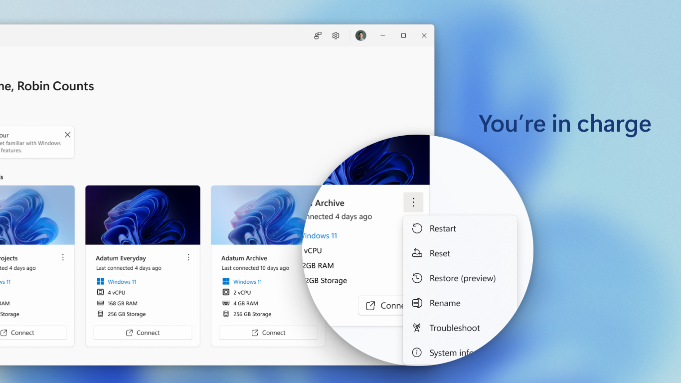
How to get the Windows 365 app
The Windows 365 app is available via the Microsoft Store on Windows. The Microsoft Store will ensure that the Windows 365 app remains up to date, eliminating the need for the IT admin to maintaining the application. To get the Windows 365 app:
- Go to Microsoft Store for Windows.
- Search for the Windows 365 app.
- Select Get to install the Windows 365 app.
- Select Open.
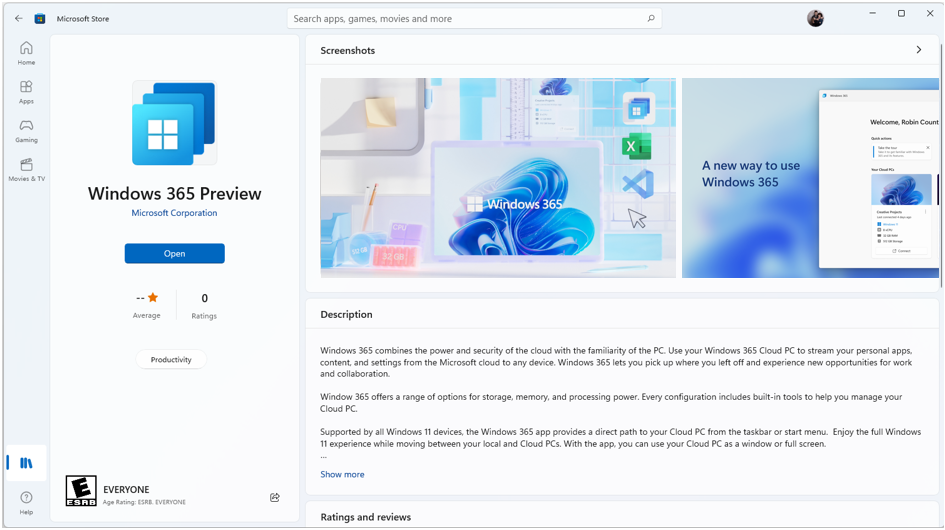
You can also download the Windows 365 app directly from windows365.microsoft.com.
Soon, the Windows 365 app will ship as part of Windows 11, so it will be pre-installed without any need to download from the Microsoft Store or windows365.microsoft.com!

The end-user experience
After the user installs the Windows 365 app, they can pin the Windows 365 app to the taskbar or Start menu to make it faster and easier to launch.
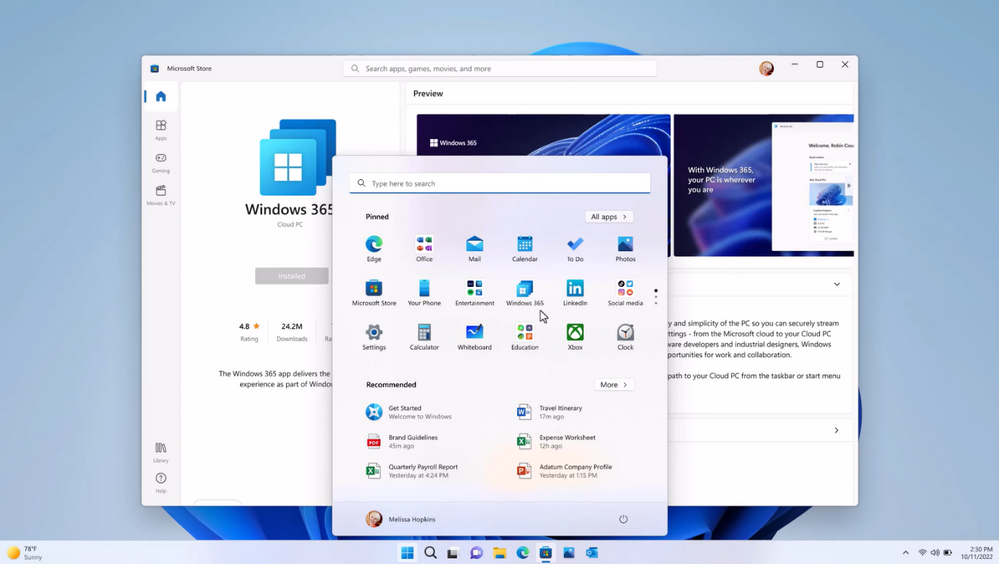
The new introduction experience will demonstrate the benefits of Windows 365 and the Windows 365 app to your employees.

After going through the introduction experience, the employee will land in the Windows 365 app experience that lists all their Cloud PCs. Note: We support both Windows 365 and Microsoft Dev Box as part of the “Your Cloud PCs” list of Cloud PCs.
Note: The registration experience for the application will be seamless and automated, and manual subscription of your Azure AD account won't be required.

When you select Connect, the new interactive connection progress interface will be shown. The user actions to Restart, Reset, Restore, Rename, and Troubleshoot are also available from here.
Soon, we will provide more updates to the interface to eliminate older parts of the client and the Remote Desktop connection status bar.
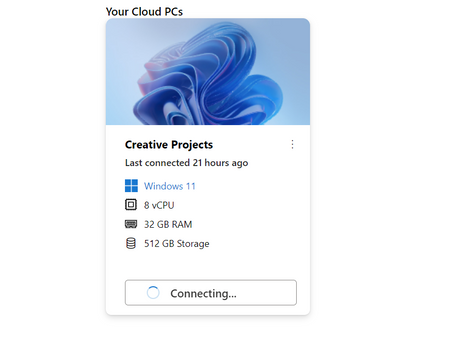
Your session will start automatically in full-screen mode with multi-display mode enabled.
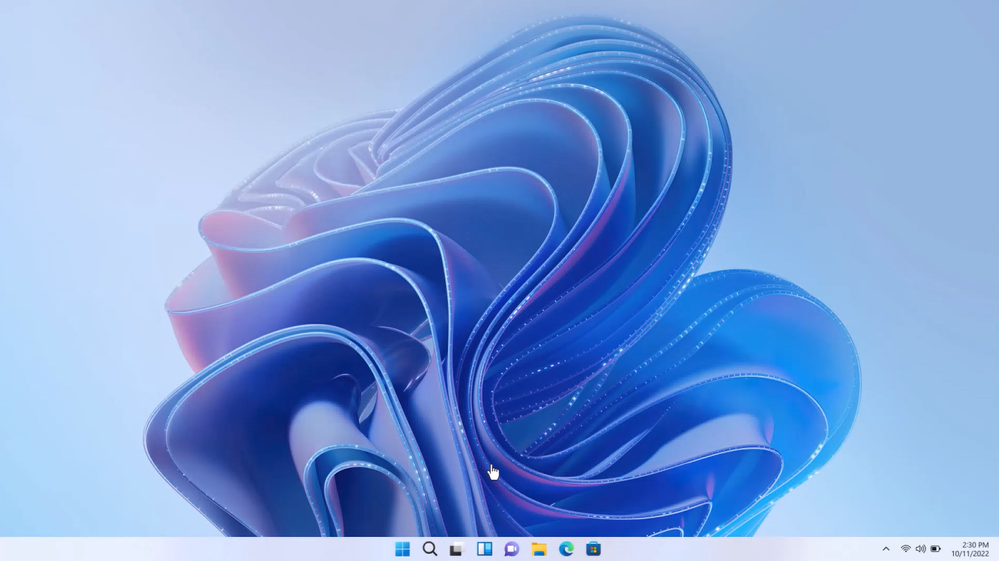
If you prefer windowed mode, so you can interact more with your local PC while working in your Cloud PC, use the windowed mode button in the connection bar and adjust the size of your screen. Your resolution will dynamically adjust after resizing.
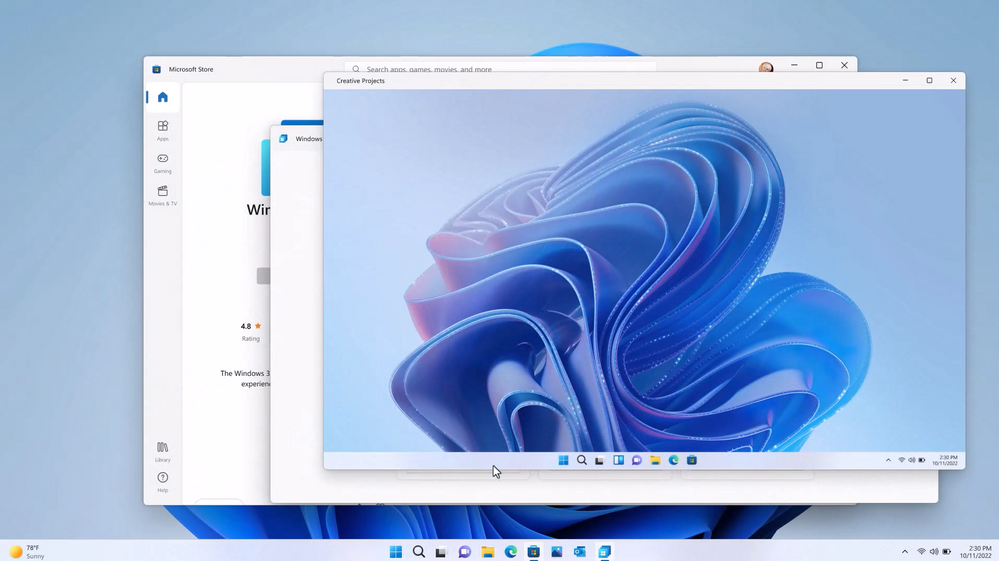
Provide feedback through the Feedback Hub
We'd like to learn as much as possible about your experiences using the Windows 365 app during the public preview. You can provide feedback through the Feedback Hub, which is accessible from the Windows 365 app, as shown below. Select the category Windows 365, and you are good to go.
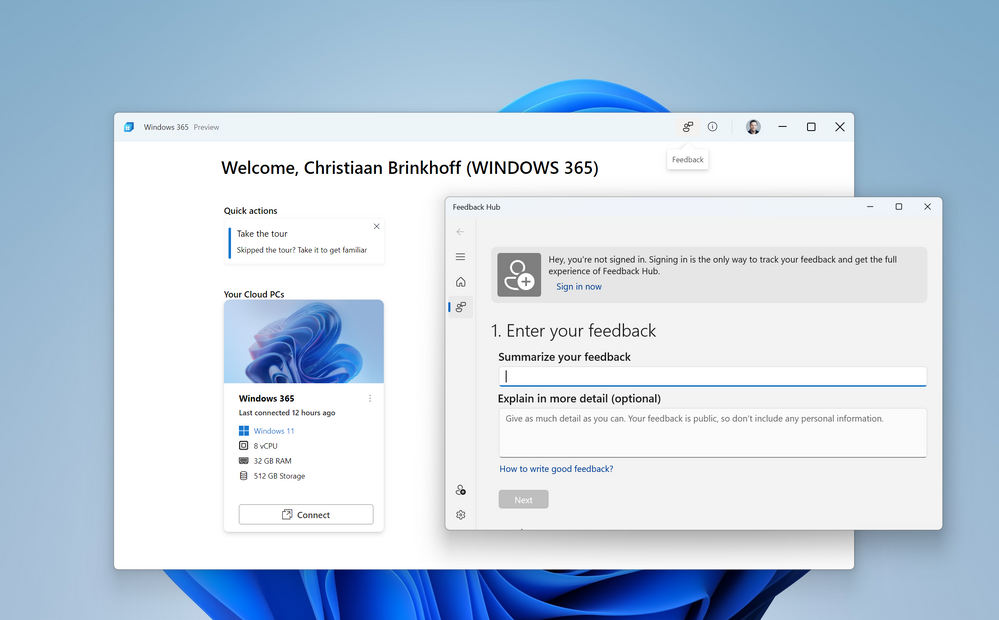
Want to learn more about Windows 365?
Here are some great resources to help you dig deeper into Windows 365:
Source:
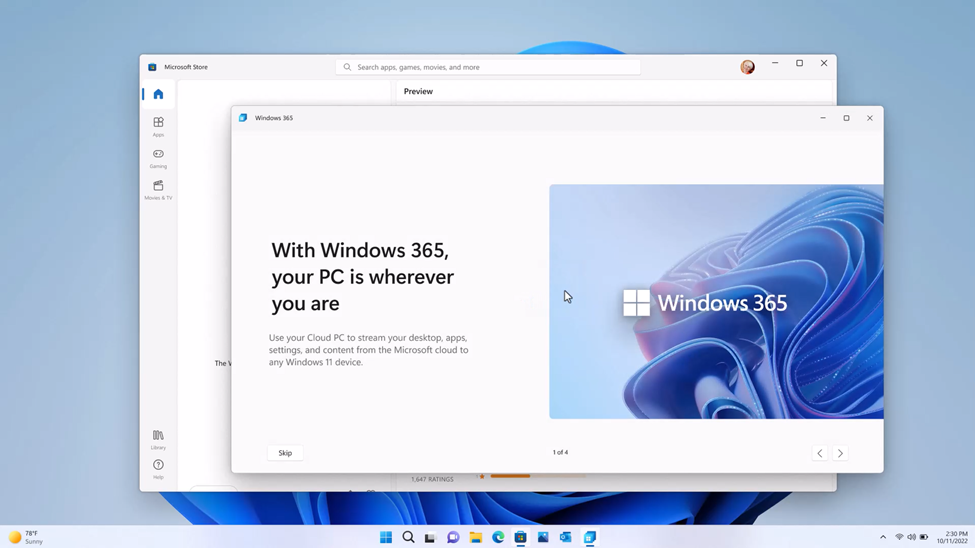
Experience the Windows 365 app: public preview available now
The Windows 365 app is now available in public preview. Learn how to get started!
techcommunity.microsoft.com