Some time ago, I did a fully new installation of Windows 11 Pro 24H2 (26100.3476) on a separate partition of my SSD.
So I could multiboot and, if necessary, compare with the 23H2 install on the other partition.
All went well, except for my older Epson scanner not functioning anymore in 24H2, which seems to be a known issue. That I solved by using the scanner via VirtualBox in an older Windwos version, which is enough for me, don't scan very many times.
All problems I met, I have been solving myself by searching the Internet and the ElevenForum for solutions, but now I have a rather small but annoying problem with the file explorer.
Instead of expanding downwards the command window, which you open by clicking the three dots on the toolbar, it is expanding to the top, thus falling off the screen. Made some screenshots:
This is when the Explorer window is situated in the lower half of the screen:
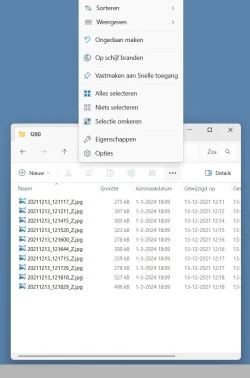
And this when situated at the upper half:
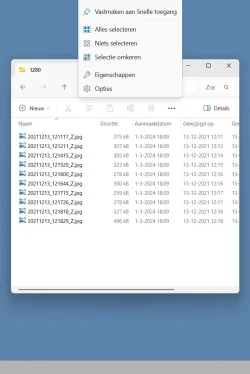
The most used one, to change window layout, is on top, so I have to move the window down every time I want to change that.
I don't remember if this was so right from the beginning or in some later point, but I don't see if I did something wrong that changed this...
It seems to me there should be a very simple solution, just can't find it until now.
Is this familiar to anybody and how can I change it to expand downwards again?
Thanks in advance for any answer!
So I could multiboot and, if necessary, compare with the 23H2 install on the other partition.
All went well, except for my older Epson scanner not functioning anymore in 24H2, which seems to be a known issue. That I solved by using the scanner via VirtualBox in an older Windwos version, which is enough for me, don't scan very many times.
All problems I met, I have been solving myself by searching the Internet and the ElevenForum for solutions, but now I have a rather small but annoying problem with the file explorer.
Instead of expanding downwards the command window, which you open by clicking the three dots on the toolbar, it is expanding to the top, thus falling off the screen. Made some screenshots:
This is when the Explorer window is situated in the lower half of the screen:
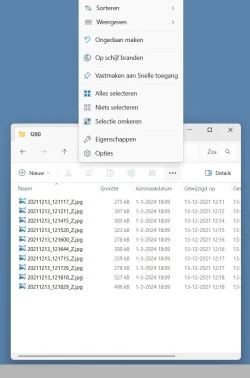
And this when situated at the upper half:
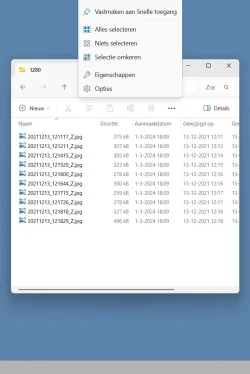
The most used one, to change window layout, is on top, so I have to move the window down every time I want to change that.
I don't remember if this was so right from the beginning or in some later point, but I don't see if I did something wrong that changed this...
It seems to me there should be a very simple solution, just can't find it until now.
Is this familiar to anybody and how can I change it to expand downwards again?
Thanks in advance for any answer!
Last edited:
My Computer
System One
-
- OS
- Windows 11 Pro 24H2 26100.3915
- Computer type
- PC/Desktop
- Manufacturer/Model
- Build by vendor to my specs
- CPU
- AMD Ryzen 7 5700G
- Motherboard
- MSI PRO B550M-P Gen3
- Memory
- Kingston FURY Beast 2x16GB DIMM DDR4 2666 CL16
- Graphics Card(s)
- MSI GeForce GT 730 2GB LP V1
- Sound Card
- Creative Sound Blaster Audigy FX
- Monitor(s) Displays
- Samsung S24E450F 24"
- Screen Resolution
- 1920 x 1080
- Hard Drives
- 1. SSD Crucial P5 Plus 500GB PCIe M.2
2. SSD-SATA Crucial MX500-2TB
- PSU
- Corsair CV650W
- Case
- Cooler Master Silencio S400
- Cooling
- Cooler Master Hyper H412R with Be Quiet Pure Wings 2 PWM BL038 fan
- Keyboard
- Cherry Stream (wired, scissor keys)
- Mouse
- Asus WT465 (wireless)
- Internet Speed
- 70 Mbps down / 80 Mbps up
- Browser
- Firefox 130.0
- Antivirus
- Windows Defender
- Other Info
- Router: FRITZBox 7490
Oracle VirtualBox 7 for testing software on Win 10 or 11





