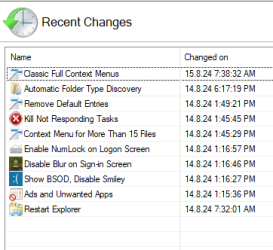Hi all,
Ever since I upgraded to Windows 11 I'm experiencing a weird bug(?) with File Explorer where it keeps forgetting my folder/sub-folder preferences.
I'm always using Quick Access to access mentioned folder so it shouldn't be like I never visited that folder ever, which would explain this issue.
Example of how I set up my folders:
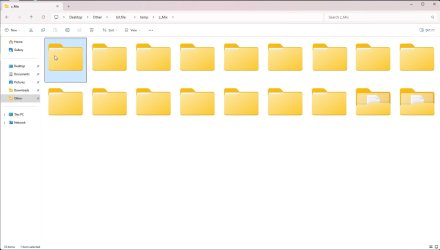
File Explorer error:
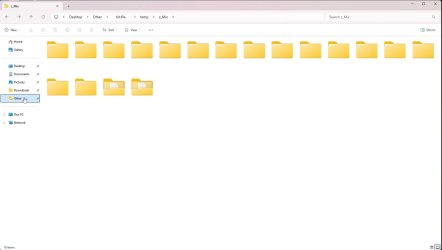
I'm currently testing if "Automatic Folder Type Discovery" will fix the issue.
Ever since I upgraded to Windows 11 I'm experiencing a weird bug(?) with File Explorer where it keeps forgetting my folder/sub-folder preferences.
I'm always using Quick Access to access mentioned folder so it shouldn't be like I never visited that folder ever, which would explain this issue.
Example of how I set up my folders:
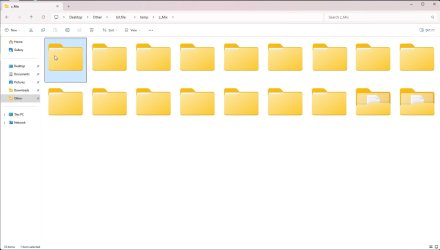
File Explorer error:
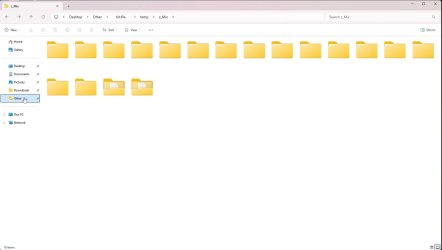
I'm currently testing if "Automatic Folder Type Discovery" will fix the issue.
My Computer
System One
-
- OS
- Windows 11 Pro
- CPU
- AMD Ryzen 7 7800X3D
- Motherboard
- ASUS ROG STRIX X670E-E GAMING WIFI
- Memory
- G.SKILL 32GB KIT DDR5 6000MHz CL36 Flare X5 AMD EXPO