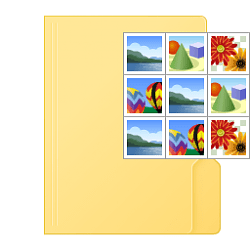I maintain a bunch of folders containing nothing but program shortcuts, sort of like the Windows 3 Program Manager, and although I've configured File Explorer to details view, I always go back and set these to show icons. Since the last week or so, it doesn't remember the icon view for these folders across reboots. Anyone else seeing this or have any suggestions?
- Windows Build/Version
- Windows 11 22H2 (OS Build 22621.1265)
My Computer
System One
-
- OS
- Windows 11