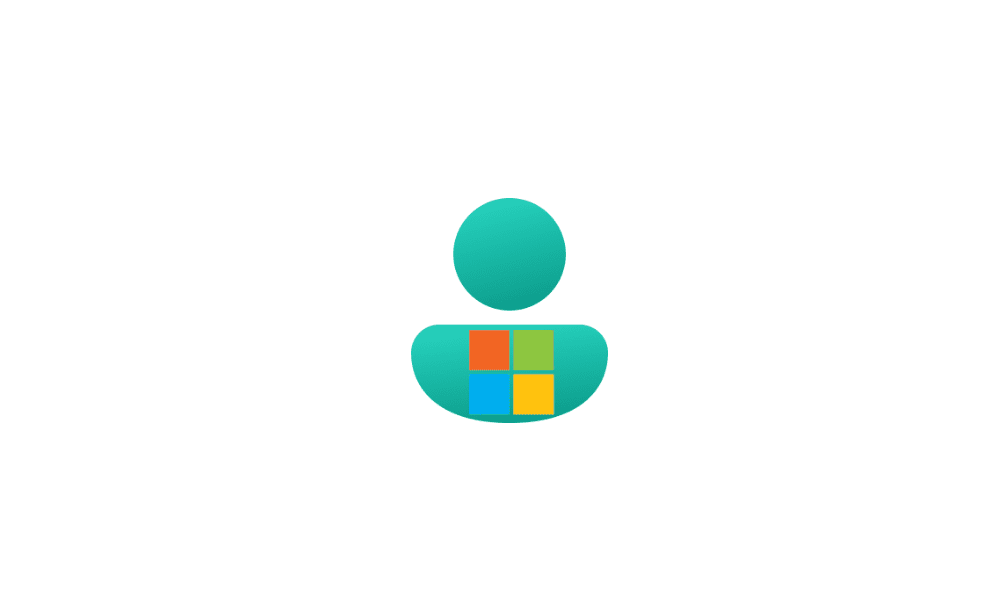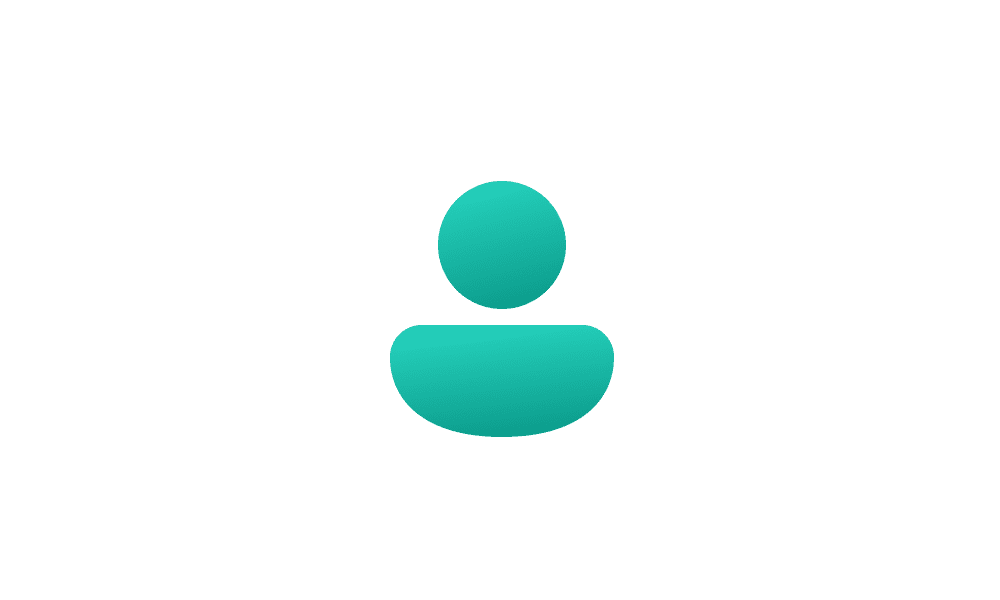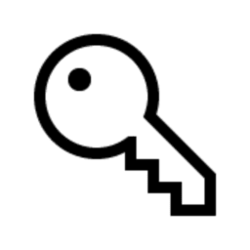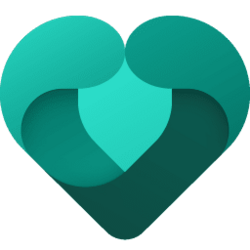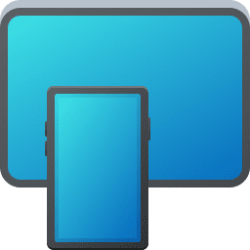Windows Hello is a more personal, more secure way to get instant access to your Windows 11 devices using a PIN, facial recognition, or fingerprint. You'll need to set up a PIN as part of setting up fingerprint or facial recognition sign-in, but you can also sign in with just your PIN.
A PIN is a set of numbers, or a combination of letters and numbers, that you choose yourself. Using a PIN is a quick, secure way to sign in to your Windows 11 device. Your PIN is securely stored on your device.
If your account's PIN becomes unusable for some reason, you may see the Something happened and your PIN isn’t available. Click to set up your PIN again. error message at sign in.
This tutorial will show you how to fix the Something happened and your PIN isn’t available. Click to set up your PIN again. error for your account in Windows 11.
Here's How:
1 When you get the Something happened and your PIN isn’t available. Click to set up your PIN again. error message at sign in, do step 2 (sign in with password) or step 3 (reset and set up PIN) below for what you want.
This option is available for both a Microsoft account and local account.
The Sign-in options link will not be available for a Microsoft account if For improved security, only allow Windows Hello sign-in for Microsoft accounts on this device is turned on.
If you do not have any Sign-in options available, then you can boot into Safe Mode, remove the existing PIN for all users, and turn off For improved security, only allow Windows Hello sign-in for Microsoft accounts on this device to have all your sign-in options available.
If none of the options above are available, then you can enable the built-in Administrator account at boot, sign in to this "Administrator" account, and remove the existing PIN for all users, and turn off For improved security, only allow Windows Hello sign-in for Microsoft accounts on this device to have all your sign-in options available.
This option is only available for a Microsoft account.
This option requires you to be connected to the Internet to verify your Microsoft account.
- Verify with Microsoft Authenticator app.
- Click/tap on the I can't use my Microsoft Authenticator app right nowlink if available.
- Select how you would like to get a security code.
- Enter any required information, and click/tap on Send code.
- Enter the code you received from Microsoft, and click/tap on Verify.
You can check Include letters and symbols to see PIN requirements and be able to use letters and symbols for your PIN.
That's it,
Shawn Brink