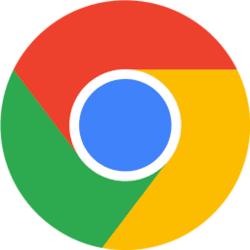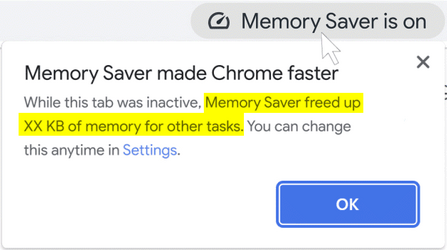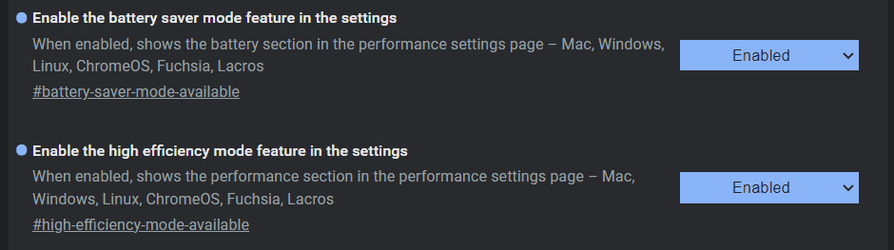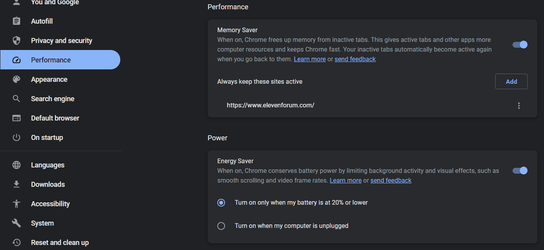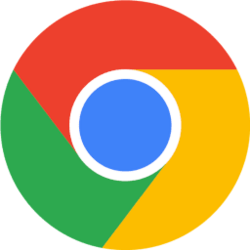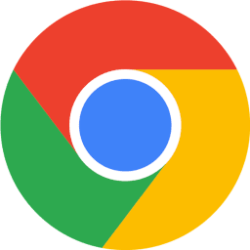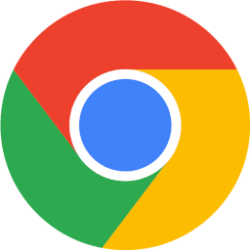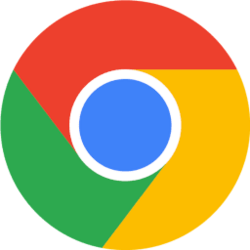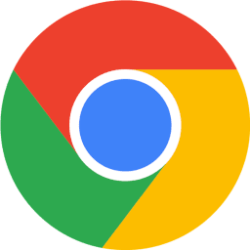From the beginning, we designed Chrome for speed. But performance is more than just delivering a fast browsing experience. Today, we’re announcing Chrome will now be optimized for your device’s battery and system memory.
With the latest release of Chrome on desktop, we’re introducing two new performance settings so Chrome uses up to 40% and 10GB less memory to keep your tabs running smoothly, and extend your battery when it’s running low. We’ll be rolling out both Memory Saver and Energy Saver modes over the next several weeks globally for Windows, macOS and ChromeOS.
Memory Saver provides a smoother-running browser experience
Have a bunch of tabs open in Chrome that you plan to come back to later? Memory Saver mode frees up memory from tabs you aren’t currently using so the active websites you’re browsing have the smoothest possible experience. This is especially useful if you’re running other intensive applications, like editing family videos or playing games. Any inactive tabs will be reloaded when you need them.
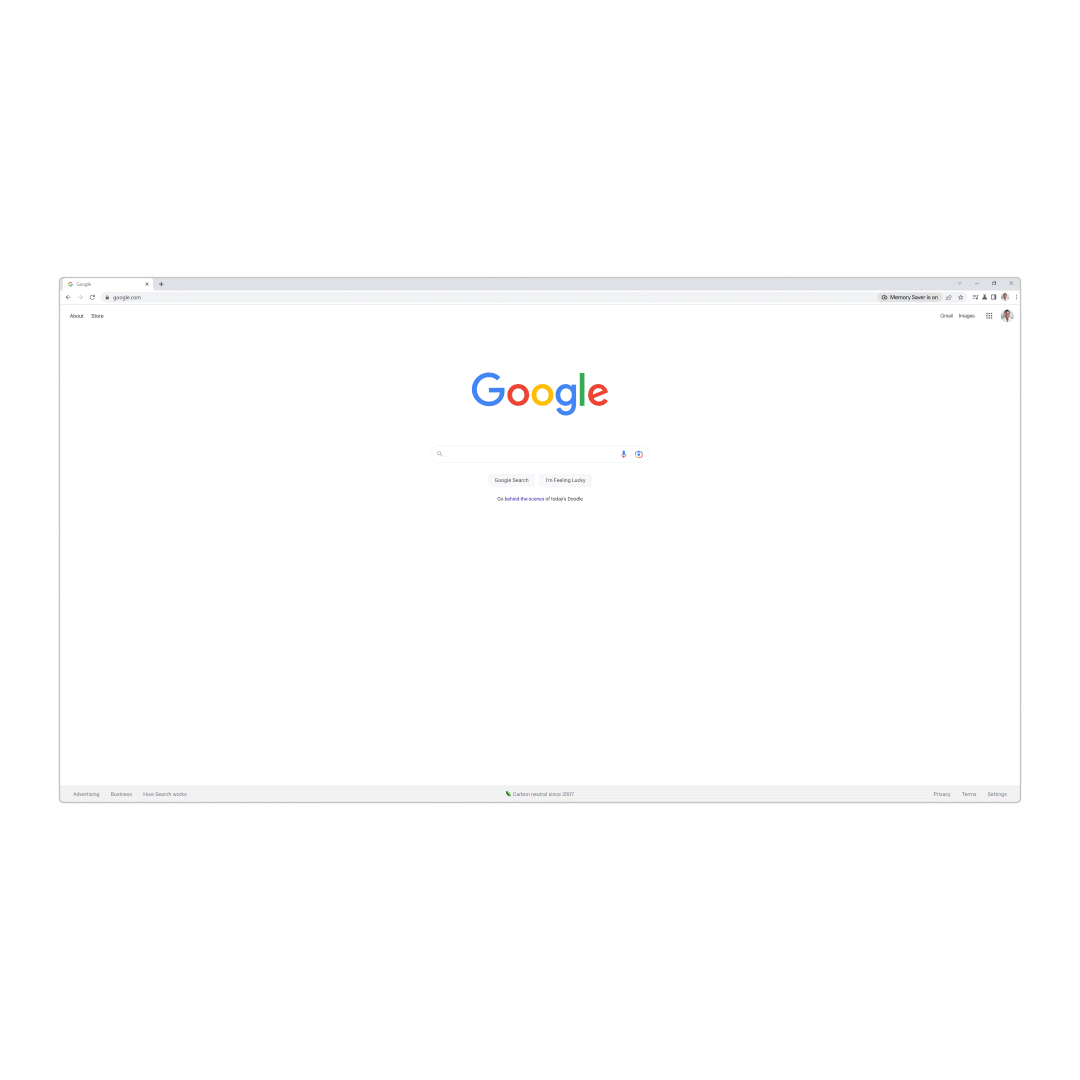
Energy Saver maximizes battery life
Running low on battery and don’t have a laptop charger nearby? When you’re browsing the Web with Chrome and your device battery level reaches 20%, Chrome will save battery by limiting background activity and visual effects for websites with animations and videos.
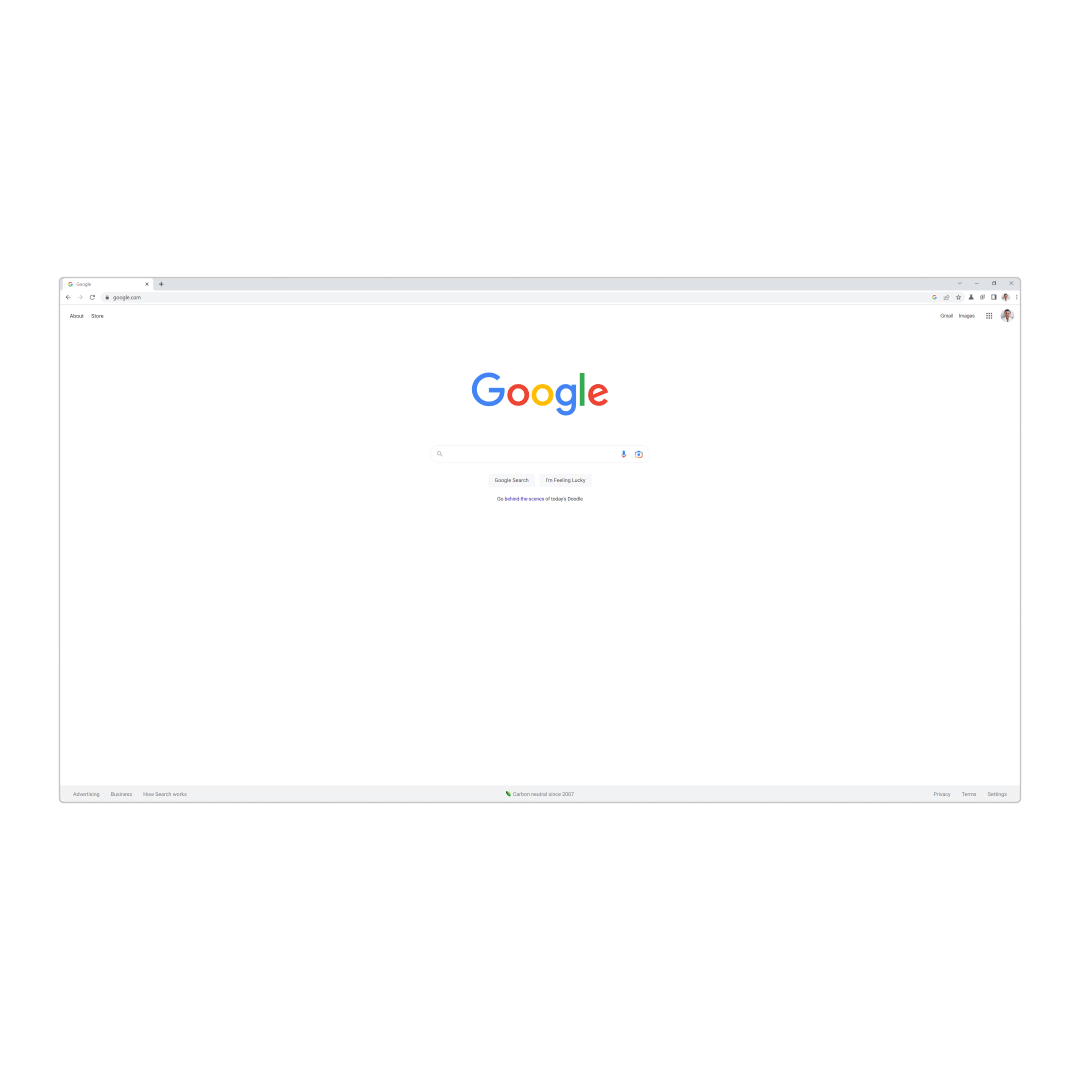
You’re always in control of personalizing the performance of Chrome. When these tools roll out to you, you'll be able to turn off either feature or mark your most important websites exempt from Memory Saver. You can find these controls under the three-dot menu in Chrome.
Source:
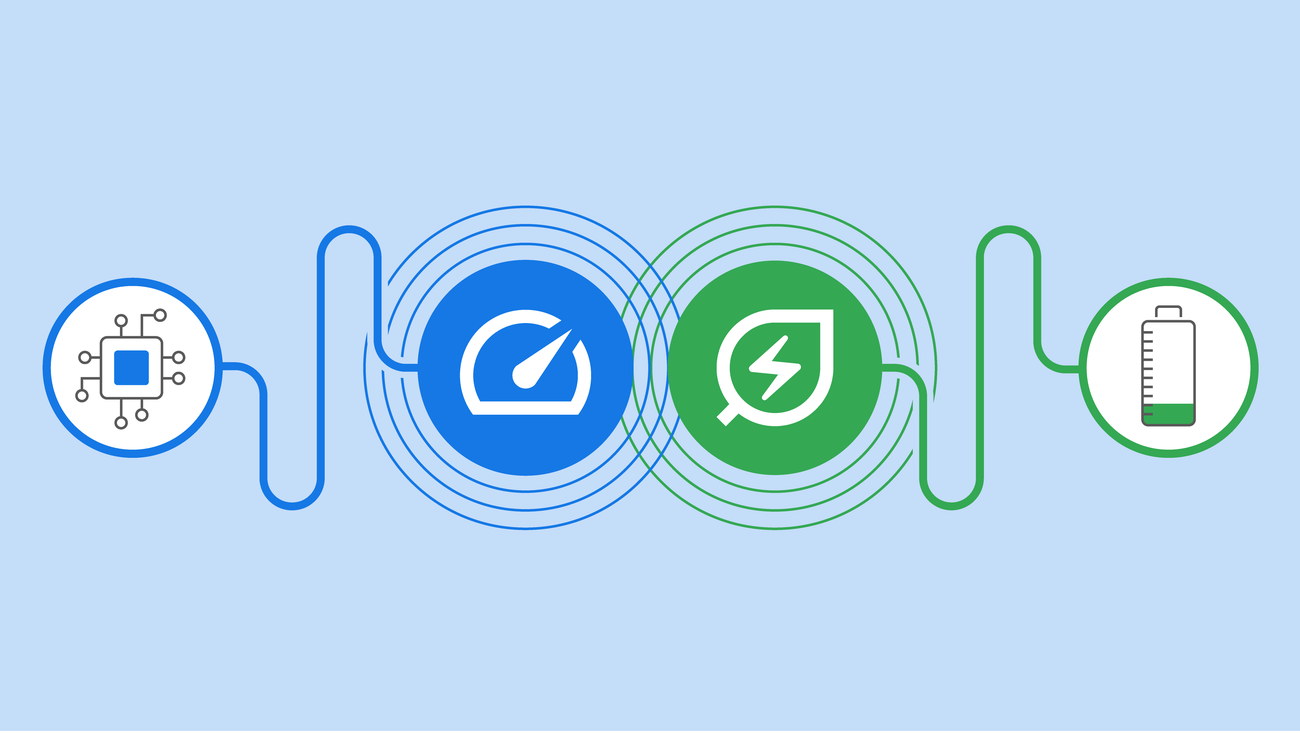
New Chrome features to save battery and make browsing smoother
We’re adding new Chrome performance settings to keep tabs running smoothly, and to extend your device’s battery life when it’s getting low.
www.blog.google