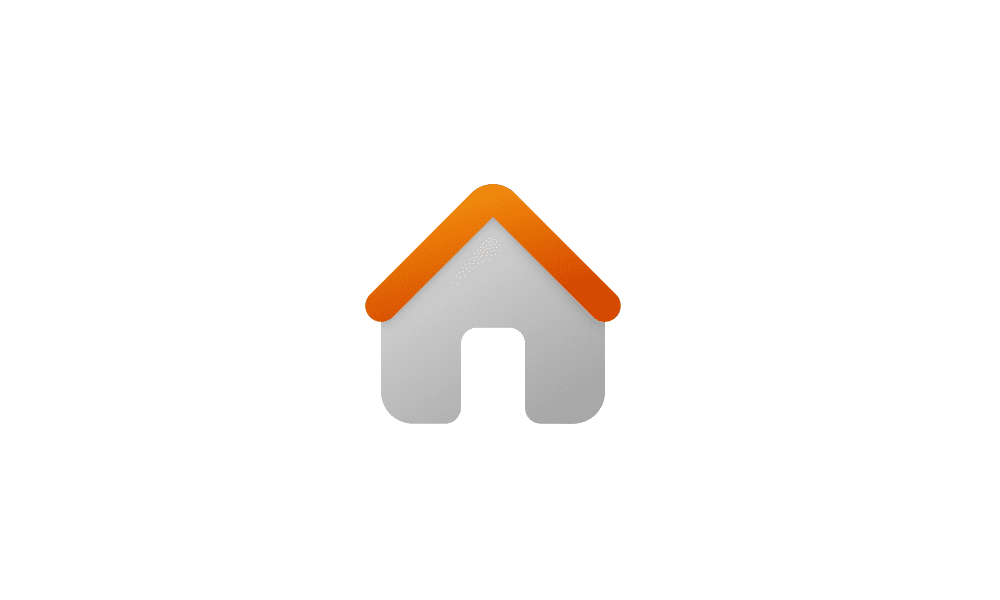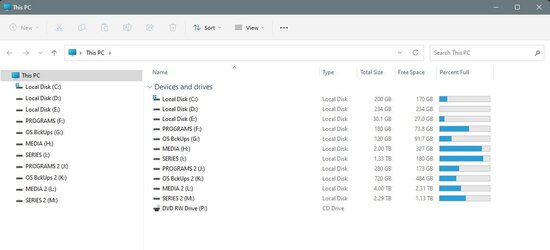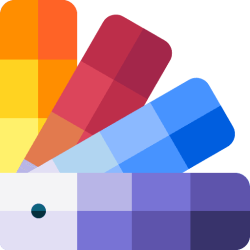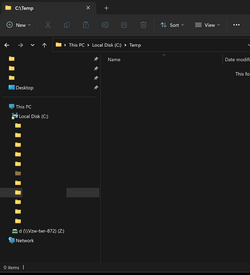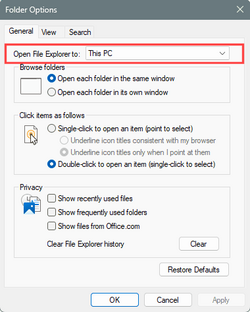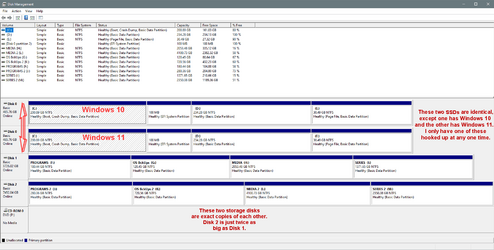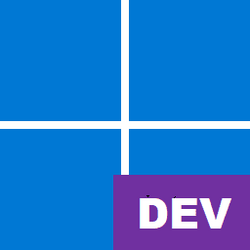VanGogh66
New member
- Local time
- 6:30 PM
- Posts
- 5
- OS
- Win 11 Pro 22H2 build 22621.1555 experience pack 1000.22640.1000.0
Ugh. Thought I had this solved back in Win 10, and again with win 11 with various reg edits people made to get rid of the bloated cluttered folders Windows insists on stacking on the nav pane in file explorer.
Latest win update to Win 11 Pro 22H2 build 22621.1555 experience pack 1000.22640.1000.0 and now it's all been redesigned, everything is jammed under a duplicated Desktop entry at the top which has it's own Desktop subfolder, quick access is gone and now it's buried under a nested Home folder, and all those worthless folders I never use and never will are back: Libraries, Videos, Music, Pictures, Downloads, Documents, etc.
Does anyone know how to get rid of them? The old regedit tricks for removing them from my PC don't remove them from this new Desktop folder, and if you fold it up, everything gets folded up, including My PC where your drives are located.
And if that wasn't bad enough, it's the same in all of the file Open and Save dialogues, making it harder to rapidly access your drives and folders.
Please help!
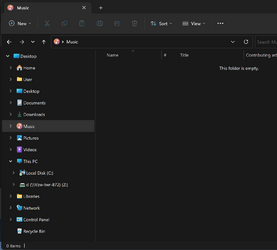
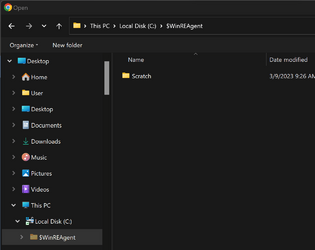
Latest win update to Win 11 Pro 22H2 build 22621.1555 experience pack 1000.22640.1000.0 and now it's all been redesigned, everything is jammed under a duplicated Desktop entry at the top which has it's own Desktop subfolder, quick access is gone and now it's buried under a nested Home folder, and all those worthless folders I never use and never will are back: Libraries, Videos, Music, Pictures, Downloads, Documents, etc.
Does anyone know how to get rid of them? The old regedit tricks for removing them from my PC don't remove them from this new Desktop folder, and if you fold it up, everything gets folded up, including My PC where your drives are located.
And if that wasn't bad enough, it's the same in all of the file Open and Save dialogues, making it harder to rapidly access your drives and folders.
Please help!
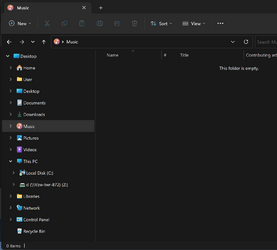
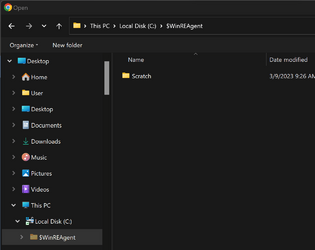
My Computer
System One
-
- OS
- Win 11 Pro 22H2 build 22621.1555 experience pack 1000.22640.1000.0