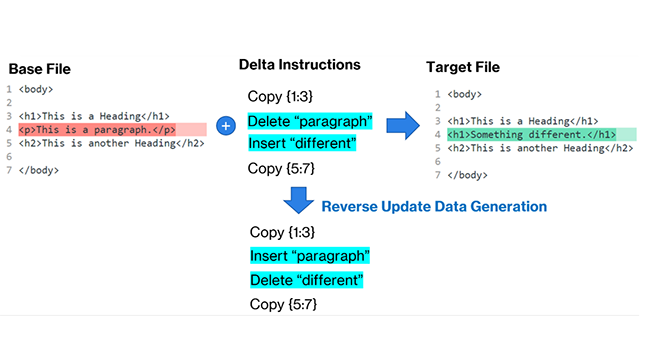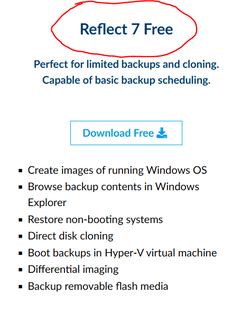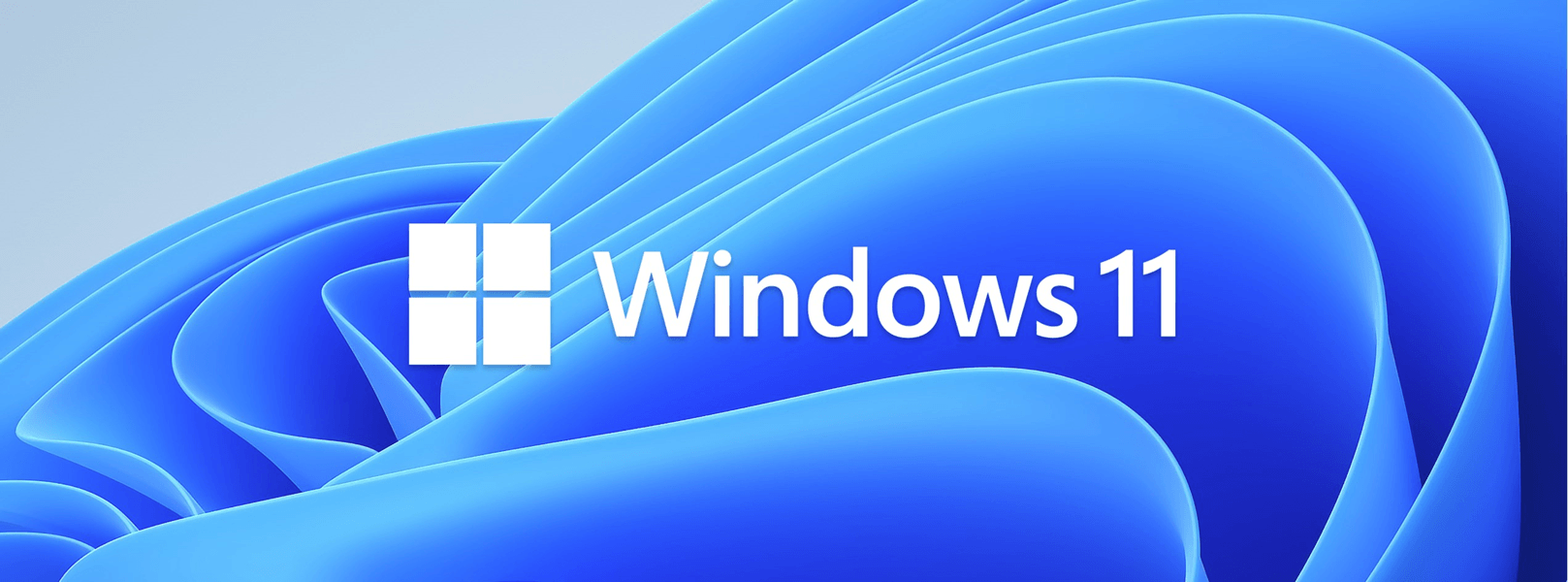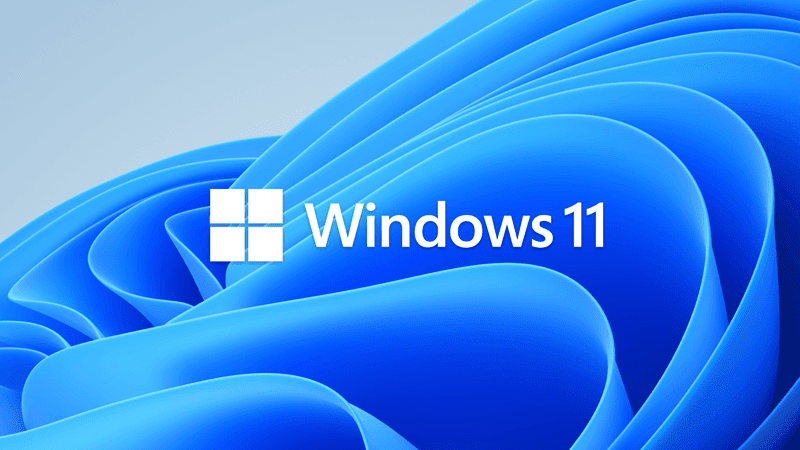Early last year I asked myself the same question for Windows 10 version 2004, the most recent major Feature Update for Windows 10. The PC I tested this on was not a top end machine, rather a modest spec processor with an HDD. Perhaps representative of an average consumer machine any ordinary user may be running Windows 10 on.
The conclusion was that allowing Windows Update to perform the upgrade was perhaps the slowest possible way to get the upgrade. The whole process took over four hours, while an in-place upgrade of the same machine using an ISO was known to take less than two hours. Of course, a PC with a high spec processor and an SSD would be faster, but I would expect the 2:1 advantage of an ISO upgrade over a Windows Update upgrade whould remain about the same.
 www.tenforums.com
www.tenforums.com
This was consistent with the results from the same machine with the previous major Feature Update, 1903.
 www.tenforums.com
www.tenforums.com
So I was interested to see how the upgrade to Windows 11 through accepting the offer in Windows Update would compare. That original test machine was not eligible for the Windows 11 upgrade, so I have transferred its W10 OS, installed apps and user files to a new machine, my System One below. This too has a modest spec and an HDD, so the results should be comparable. It was offered the upgrade on 20th October.
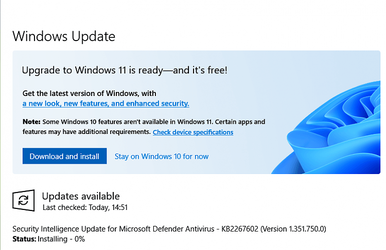
The first stage after clicking 'Download and install', downloading the upgrade files, is almost entirely dependent on your broadband speed. The 3.8GB downloaded for me in 25 minutes.
The next stage has Windows Update showing an 'Installing' percentage count. That took 3 hours 10 minutes to get to 100%...
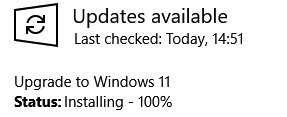
...followed shortly be saying 'pending restart'. Unlike using an ISO, throughout this process the PC was useable for other tasks, so it can perhaps be forgiven for taking so long.
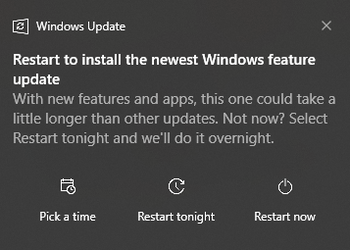
From this point on we are now on the same process path as an in-place upgrade and the timings should be the same. From clicking 'Restart now' to the Windows 11 desktop took a further two hours and ten minutes.
So the conclusion remains the same. Windows Update is still by far the slowest way to upgrade to Windows 11.
The conclusion was that allowing Windows Update to perform the upgrade was perhaps the slowest possible way to get the upgrade. The whole process took over four hours, while an in-place upgrade of the same machine using an ISO was known to take less than two hours. Of course, a PC with a high spec processor and an SSD would be faster, but I would expect the 2:1 advantage of an ISO upgrade over a Windows Update upgrade whould remain about the same.
How long does the 2004 upgrade take using Windows Update? - Windows 10 Help Forums
A year ago I asked (and answered) the same question for 1903. Having just let Window Update successfully upgrade the same machine I used for those tests I can say that the answer remains the same. Times for each step were almost identical - over four hour
This was consistent with the results from the same machine with the previous major Feature Update, 1903.
How long does the 1903 upgrade take using Windows Update? - Windows 10 Help Forums
Short answer - a very long time. I had reason to take my System One below back to an earlier system image and upgrade it to 1903 again. In fact, the image I restored for this machine was a 1511 image from mid-2016. I then upgraded this to 1809 using an IS
So I was interested to see how the upgrade to Windows 11 through accepting the offer in Windows Update would compare. That original test machine was not eligible for the Windows 11 upgrade, so I have transferred its W10 OS, installed apps and user files to a new machine, my System One below. This too has a modest spec and an HDD, so the results should be comparable. It was offered the upgrade on 20th October.
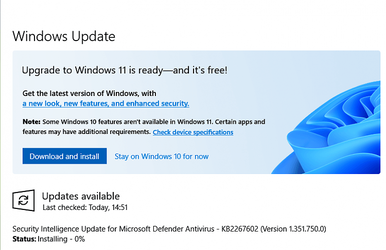
The first stage after clicking 'Download and install', downloading the upgrade files, is almost entirely dependent on your broadband speed. The 3.8GB downloaded for me in 25 minutes.
The next stage has Windows Update showing an 'Installing' percentage count. That took 3 hours 10 minutes to get to 100%...
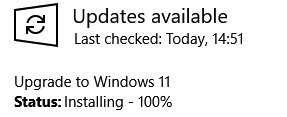
...followed shortly be saying 'pending restart'. Unlike using an ISO, throughout this process the PC was useable for other tasks, so it can perhaps be forgiven for taking so long.
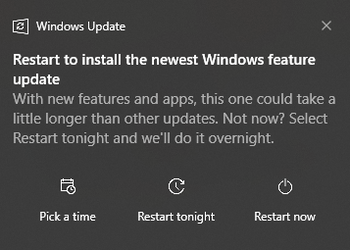
From this point on we are now on the same process path as an in-place upgrade and the timings should be the same. From clicking 'Restart now' to the Windows 11 desktop took a further two hours and ten minutes.
So the conclusion remains the same. Windows Update is still by far the slowest way to upgrade to Windows 11.
My Computers
System One System Two
-
- OS
- Windows 11 Home
- Computer type
- Laptop
- Manufacturer/Model
- Acer Aspire 3 A315-23
- CPU
- AMD Athlon Silver 3050U
- Memory
- 8GB
- Graphics Card(s)
- Radeon Graphics
- Monitor(s) Displays
- laptop screen
- Screen Resolution
- 1366x768 native resolution, up to 2560x1440 with Radeon Virtual Super Resolution
- Hard Drives
- 1TB Samsung EVO 870 SSD
- Internet Speed
- 50 Mbps
- Browser
- Edge, Firefox
- Antivirus
- Defender
- Other Info
- fully 'Windows 11 ready' laptop. Windows 10 C: partition migrated from my old unsupported 'main machine' then upgraded to 11. A test migration ran Insider builds for 2 months. When 11 was released on 5th October it was re-imaged back to 10 and was offered the upgrade in Windows Update on 20th October. Windows Update offered the 22H2 Feature Update on 20th September 2022. It got the 23H2 Feature Update on 4th November 2023 through Windows Update.
My SYSTEM THREE is a Dell Latitude 5410, i7-10610U, 32GB RAM, 512GB ssd, supported device running Windows 11 Pro (and all my Hyper-V VMs).
My SYSTEM FOUR is a 2-in-1 convertible Lenovo Yoga 11e 20DA, Celeron N2930, 8GB RAM, 256GB ssd. Unsupported device: currently running Win10 Pro, plus Win11 Pro RTM and Insider Beta as native boot vhdx.
My SYSTEM FIVE is a Dell Latitude 3190 2-in-1, Pentium Silver N5030, 4GB RAM, 512GB NVMe ssd, supported device running Windows 11 Pro, plus the Insider Beta, Dev, and Canary builds as a native boot .vhdx.
-
- Operating System
- Windows 11 Pro
- Computer type
- Laptop
- Manufacturer/Model
- Dell Lattitude E4310
- CPU
- Intel® Core™ i5-520M
- Motherboard
- 0T6M8G
- Memory
- 8GB
- Graphics card(s)
- (integrated graphics) Intel HD Graphics
- Screen Resolution
- 1366x768
- Hard Drives
- 500GB Crucial MX500 SSD
- Browser
- Firefox, Edge
- Antivirus
- Defender
- Other Info
- unsupported machine: Legacy bios, MBR, TPM 1.2, upgraded from W10 to W11 using W10/W11 hybrid install media workaround. In-place upgrade to 22H2 using ISO and a workaround. Feature Update to 23H2 by manually installing the Enablement Package. Also running Insider Beta, Dev, and Canary builds as a native boot .vhdx.
My SYSTEM THREE is a Dell Latitude 5410, i7-10610U, 32GB RAM, 512GB ssd, supported device running Windows 11 Pro (and all my Hyper-V VMs).
My SYSTEM FOUR is a 2-in-1 convertible Lenovo Yoga 11e 20DA, Celeron N2930, 8GB RAM, 256GB ssd. Unsupported device: currently running Win10 Pro, plus Win11 Pro RTM and Insider Beta as native boot vhdx.
My SYSTEM FIVE is a Dell Latitude 3190 2-in-1, Pentium Silver N5030, 4GB RAM, 512GB NVMe ssd, supported device running Windows 11 Pro, plus the Insider Beta, Dev, and Canary builds as a native boot .vhdx.