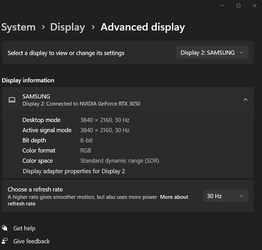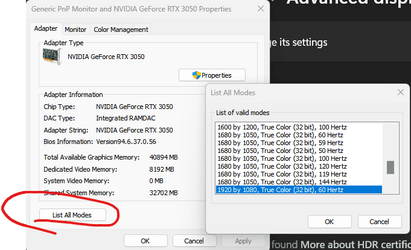I have Windows installed on an HTPC which wakes up to make recordings when the connected monitor (a TV) is turned off. When I turn the screen on, Windows has chosen an inappropriate resolution and aspect ratio, apparently attempting an auto-detect of the missing monitor. It then fails to reconsider its poor choice. How can I disable auto-detect and make Windows keep the correct settings for the TV, even when the TV is off?
My Computer
System One
-
- OS
- Windows 11 Pro 22H2
- Computer type
- PC/Desktop
- Manufacturer/Model
- Gigabyte mainboard in FSC case
- CPU
- Intel i5-12400
- Motherboard
- Gigabyte H610 S2H V2 DDR4
- Memory
- 16GB
- Graphics Card(s)
- none (INTEL UHD graphics 730 onboard)
- Sound Card
- none (7.1 channel Realtek HDA onboard)
- Monitor(s) Displays
- Panasonic TV
- Screen Resolution
- 3840x2160
- Hard Drives
- KIOXIA-EXCERIA SSD 512GB
TOSHIBA MQ01ABB200 2TB
- Case
- FSC SCALEO E
- Cooling
- ARCTIC CPU fan, 2 powersupply fans
- Keyboard
- various
- Mouse
- various