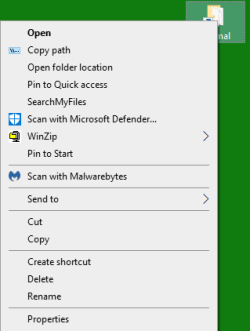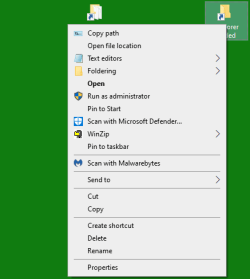michielper
New member
- Local time
- 10:59 AM
- Posts
- 2
- OS
- Windows 11
I have several portable apps, such as FirefoxPortable, installed on a USB drive, that I would like to start from the task bar. I have searched for ways to do this but none of the suggested methods works so far. E.g. dragging a shortcut onto the task bar does not work. Is there another way?
My Computer
System One
-
- OS
- Windows 11
- Computer type
- Laptop
- Manufacturer/Model
- Lenovo