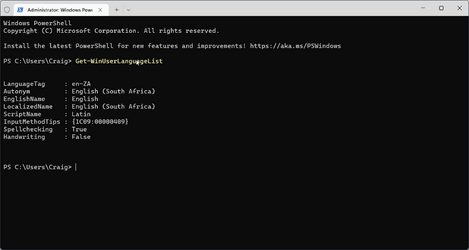I have completely removed it from the Settings app, rebooted, but it is still there, keyboard layout is cycling through it and it is available in language switcher menu.
My Computer
System One
-
- OS
- Windows 11
Follow along with the video below to see how to install our site as a web app on your home screen.
Note: This feature may not be available in some browsers.
Works for me too.I had French and German also installed and this worked fine.
I read the question and explained how it worked for me and more than once.You should read the question, I explained that this does not work.
The OP says it does not work for me. If it worked, I would not post here.I read the question and explained how it worked for me and more than once.
You should post a screenshot - you have to change the language before removing it - Windows won't remove the current language in use.You should read the question, I explained that this does not work.
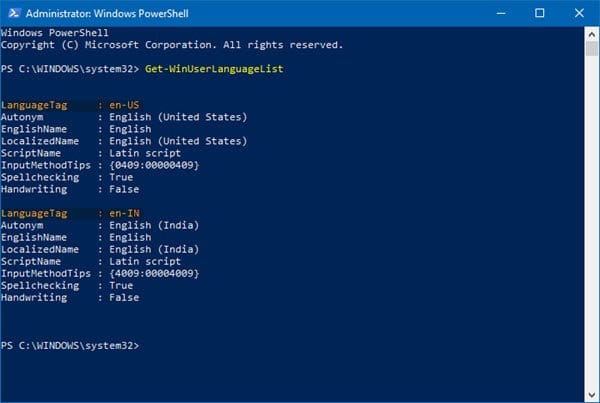
Of course the language was not used when I removed it. It was never an interface language and the current keyboard layout was English.You should post a screenshot - you have to change the language before removing it - Windows won't remove the current language in use.
Of course?.. how? you did not even mention that beforehand. Post screenshots next time..Of course the language was not used when I removed it. It was never an interface language and the current keyboard layout was English.
LOL.. Let's not go there - you solved your issue so moving swiftly along... :roll-eyes:If I want to remove language, why would I use it? And how from screenshots you will know what is available in layout switching cycle anyway?
PS C:\Windows\system32> Get-WinUserLanguageList$LangList = Get-WinUserLanguageList
$MarkedLang = $LangList | where LanguageTag -eq "<languagecode to remove>"
$LangList.Remove($MarkedLang)
Set-WinUserLanguageList $LangList -ForceOK I didn't know about that PS command so thanx for that.This is what I did:
1. Run PowerShell as admin
2. Enterto get language codesCode:PS C:\Windows\system32> Get-WinUserLanguageList
3. Run the following (inserting the lang code to remove):
Code:$LangList = Get-WinUserLanguageList $MarkedLang = $LangList | where LanguageTag -eq "<languagecode to remove>" $LangList.Remove($MarkedLang) Set-WinUserLanguageList $LangList -Force