- Local time
- 4:23 PM
- Posts
- 929
- OS
- Windows 11 Pro
I have a HP ProBook 450 G6 laptop with an i5-8265U CPU. A while ago I must have installed Intel Extreme Tuning Utility which has since been uninstalled but leaves these devices in Device Manager:
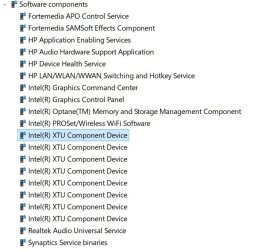
I would normally reinstall the software then uninstall it using Revo Uninstaller. However, the latest issue of the Intel Extreme Tuning Utility is not compatible with my CPU and I did not keep the version I used. There is also a service and driver left behind in Autoruns (see below). I've uninstalled the devices and deleted the service but they just reappear on restarting the PC. How can I remove remains of this program due to poor software engineering by Intel?


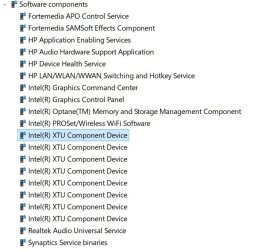
I would normally reinstall the software then uninstall it using Revo Uninstaller. However, the latest issue of the Intel Extreme Tuning Utility is not compatible with my CPU and I did not keep the version I used. There is also a service and driver left behind in Autoruns (see below). I've uninstalled the devices and deleted the service but they just reappear on restarting the PC. How can I remove remains of this program due to poor software engineering by Intel?

My Computer
System One
-
- OS
- Windows 11 Pro
- Computer type
- PC/Desktop
- Manufacturer/Model
- Self build
- CPU
- Core i7-13700K
- Motherboard
- Asus TUF Gaming Plus WiFi Z790
- Memory
- 64 GB Kingston Fury Beast DDR5
- Graphics Card(s)
- Gigabyte GeForce RTX 2060 Super Gaming OC 8G
- Sound Card
- Realtek S1200A
- Monitor(s) Displays
- Viewsonic VP2770
- Screen Resolution
- 2560 x 1440
- Hard Drives
- Kingston KC3000 2TB NVME SSD & SATA HDDs & SSD
- PSU
- EVGA SuperNova G2 850W
- Case
- Nanoxia Deep Silence 1
- Cooling
- Noctua NH-D14
- Keyboard
- Microsoft Digital Media Pro
- Mouse
- Logitech Wireless
- Internet Speed
- 50 Mb / s
- Browser
- Chrome
- Antivirus
- Defender








