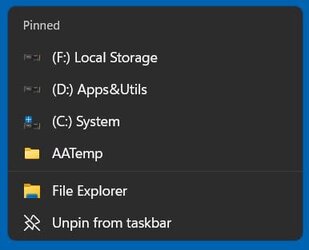- Local time
- 10:04 PM
- Posts
- 97
- OS
- Windows 11 Pro Version 24H2 (OS Build 26100.2894)
Ever since I was introduced to Win 11 Pro, my big complaint was that the navigation pane in file explorer kept expanding, showing subfolders on the left as well as the right as I went to the subfolders in the right-side pane, while copying files from one of my drives to another. Well, since the last update, that seems to no longer be the case. Hallelujah!! Has anyone else noticed this?
My Computer
System One
-
- OS
- Windows 11 Pro Version 24H2 (OS Build 26100.2894)
- Computer type
- PC/Desktop
- Manufacturer/Model
- Dell 8950
- CPU
- i9 12th Generation
- Memory
- 64GB
- Graphics Card(s)
- PNY 3060 12GB
- Monitor(s) Displays
- NEC EA27IU
- Screen Resolution
- 3840X2160
- Hard Drives
- SSD internal, external drives
- Cooling
- Advanced Air Cooling
- Keyboard
- Microsoft
- Mouse
- Logitech
- Internet Speed
- High-Speed
- Browser
- Google Chrome
- Antivirus
- Norton 360