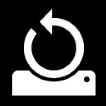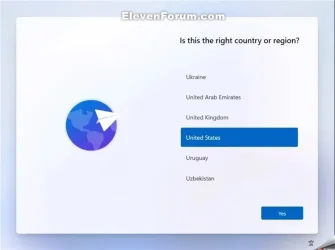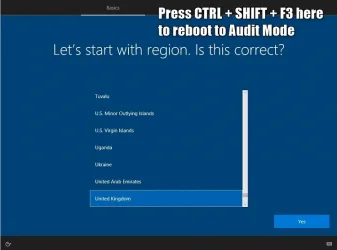I would be willing to purchase paid software to support the developers. However, I noticed that some of the drivers provided by Asrock, for example, are .exe files. Would it be possible to install these drivers via NTLite during installation?
Some driver installers are more friendly, they can be extracted using 7-Zip/WinZip or provide a built-in command line to save in a folder.
Other installers are unfriendly and require you to execute them.
NTLite can had both cases, it can import driver files from an extracted folder, or execute the installer EXE from Post-Setup.
The way that OEMs install their custom drivers and utilities in Windows 10/11 is by creating a provisioning package. A provisioning package allows the OEM customisations to be reinstalled should you ever need to reset Windows. It is also included when including system files on a recovery drive - turning it into a custom OEM factory reset drive for a clean install.
Provisioning packages (PPKG) are used by OEM's or large IT orgs, but it's a bit of a stretch for a small PC shop. You can certainly learn how to create one using the WCID tool, but will you be spending too much time on custom solutions when your customers might have different brand/model PCs?
PPKG's have less flexibility because you have build a new one, just to change the contents.
You should look into NTLite, simply because it does most of what you want and as a small shop, your time is valuable. It's GUI-based so navigation and ease of checking what you're about to apply to the install image is really handy if you're expected to do this often.
A typical solution is to build a generic base ISO, downloaded from MS, and where you use NTLite's licensed download feature to automatically pull the monthly updates and apply them. Then for each customer (or brand/model), you can load the reference copy, add their drivers as extracted files or add the installers in Post-Setup. If you would like automate some portions using Unattended mode, that can be done. To avoid the requirement for a MS Account, NTLite can insert the BypassNRO reg value into the image.
If you like to pre-install free apps or utilites for them, this can be done from Post-Setup mode.
Since NTLite is preset (template)-based, you can create multiple presets. Whenever one of the OEM's updates their drivers, you can change a preset or create a new one if the customer has particular needs.
In the end, as a business owner, your time is money.