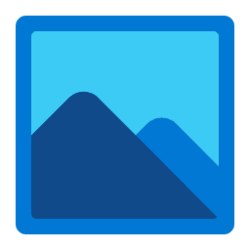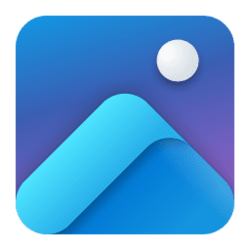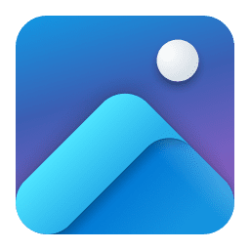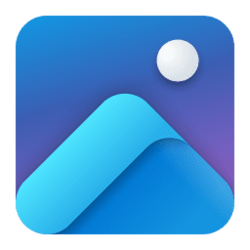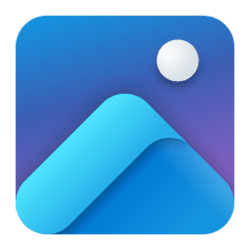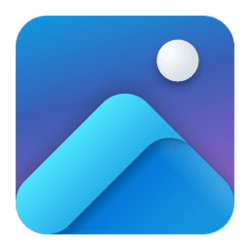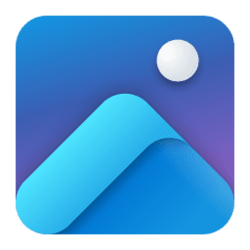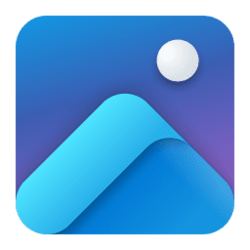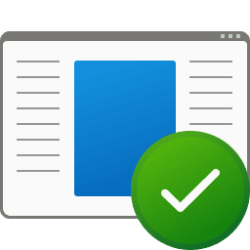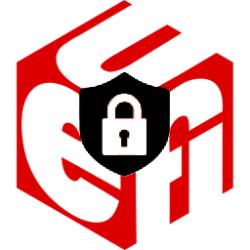This tutorial will show you how to install the Photos Legacy app for your account in Windows 11.
If you don't like the new Photos app in Windows 11 or prefer the old version for some tasks, you can download and install the Microsoft Photos Legacy app from the Microsoft Store.
Photos Legacy is the app for Microsoft’s Legacy Collections, Albums, and Video Editor. Be empowered to do more with your photos and videos. Easily view, edit, compare, create albums, and make movies of your special memories.
The filmstrip shows all the items from that location and allows you to jump to other photos while staying immersed in the experience. You can also compare photos and videos in the same app window using the multi-view mode. This is activated by selecting multiple items from the filmstrip interface.
In the toolbar, you’ll get to work with edit, mark-up, favoriting, metadata, and have quick access to third-party photo editors. Enjoy your photos edge to edge and distraction-free by easily hiding the toolbars. Whether you are viewing or editing your photos, the Photos Legacy experience is intuitive, elegant, and seamlessly woven into the fabric of Windows 11.
Reference:
What is Photos Legacy? - Microsoft Support
Learn about the Photos Legacy app for Microsoft’s Legacy Collections, Albums, and Video Editor.
EXAMPLE: Photos Legacy app
Here's How:
1 Click/tap on the Download button or link below to open the Photos Legacy app page in the Microsoft Store.
2 Click/tap Get or Install to install the app from the Microsoft Store.
That's it,
Shawn Brink
Attachments
Last edited: