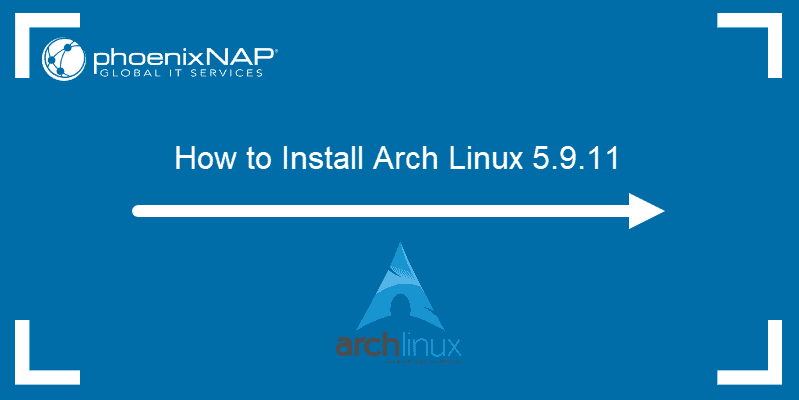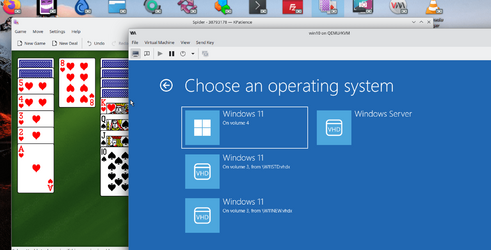- Local time
- 12:53 AM
- Posts
- 5,707
- OS
- Windows 10 Pro + others in VHDs
I want to try something with KVM and so I want to install Linux on a partition on my second hard drive but do not want to affect my windows boot manager in any way.
I do not want to dual boot - I just want to be able to select the Linux partition from my bios. All the info I glean from web suggests Linux will take over and I will not be able to boot windows without adding it to the grub menu.
I just want 100% segregation.
Is this possible?
EDIT - I bit the bullet and went for it (always got my reflect backups) - it was much easier than I expected. The trick was to manually create an EFI partition first, then install ubuntu to the unallocated space.
It changed the default boot order to Linux drive and booted fine. Equally, when I set boot order back to windows OS drive, it booted fine.
Now for kvm...
I do not want to dual boot - I just want to be able to select the Linux partition from my bios. All the info I glean from web suggests Linux will take over and I will not be able to boot windows without adding it to the grub menu.
I just want 100% segregation.
EDIT - I bit the bullet and went for it (always got my reflect backups) - it was much easier than I expected. The trick was to manually create an EFI partition first, then install ubuntu to the unallocated space.
It changed the default boot order to Linux drive and booted fine. Equally, when I set boot order back to windows OS drive, it booted fine.
Now for kvm...
Last edited:
My Computer
System One
-
- OS
- Windows 10 Pro + others in VHDs
- Computer type
- Laptop
- Manufacturer/Model
- ASUS Vivobook 14
- CPU
- I7
- Motherboard
- Yep, Laptop has one.
- Memory
- 16 GB
- Graphics Card(s)
- Integrated Intel Iris XE
- Sound Card
- Realtek built in
- Monitor(s) Displays
- N/A
- Screen Resolution
- 1920x1080
- Hard Drives
- 1 TB Optane NVME SSD, 1 TB NVME SSD
- PSU
- Yep, got one
- Case
- Yep, got one
- Cooling
- Stella Artois
- Keyboard
- Built in
- Mouse
- Bluetooth , wired
- Internet Speed
- 72 Mb/s :-(
- Browser
- Edge mostly
- Antivirus
- Defender
- Other Info
- TPM 2.0