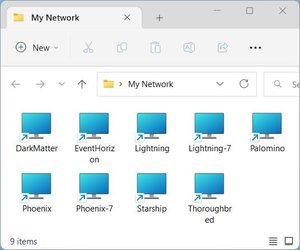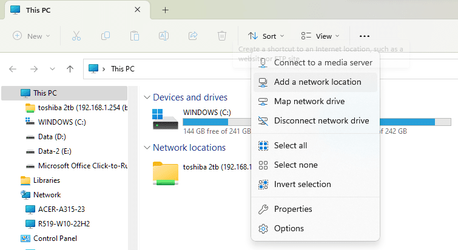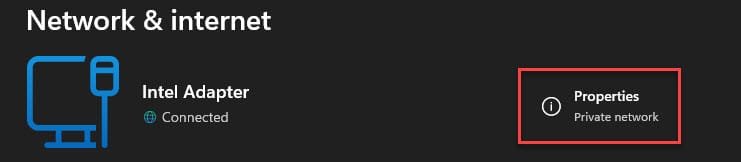- Local time
- 2:56 AM
- Posts
- 463
- OS
- Windows 11 - Updated automatically
Setup - Windows 11 on both laptops and main Pc.
Networking via BT Hub 3 and ethernet cable.
I assume I have it all setup correctly because if the wind is in the right direction, it all works perfectly. At other times for no rhyme nor reason it doesn't.
On the problem days whichever machine I use to see the others either I don't see the machine I am trying to connect to or I see one but not the other. If I look from another machine I may or may not see the same ones. Also some request user name and password for access (although I have set all accesses not to do so as not required for a home network with not critical data to worry about.
I am inclined to strip it all down and start from scratch. I have looked at the tutorial index and I see a few that may be useful to me but I'm not sure which of the various routes listed to take. Or even if I have a problem or if I do it is not one of my making.
Networking via BT Hub 3 and ethernet cable.
I assume I have it all setup correctly because if the wind is in the right direction, it all works perfectly. At other times for no rhyme nor reason it doesn't.
On the problem days whichever machine I use to see the others either I don't see the machine I am trying to connect to or I see one but not the other. If I look from another machine I may or may not see the same ones. Also some request user name and password for access (although I have set all accesses not to do so as not required for a home network with not critical data to worry about.
I am inclined to strip it all down and start from scratch. I have looked at the tutorial index and I see a few that may be useful to me but I'm not sure which of the various routes listed to take. Or even if I have a problem or if I do it is not one of my making.
- Windows Build/Version
- Windows 11, latest and all machines. BT Home Hub 3
My Computer
System One
-
- OS
- Windows 11 - Updated automatically
- Computer type
- PC/Desktop
- Manufacturer/Model
- Updated Chillblast
- CPU
- Intel i7 12700K Twelve Core 3.6Ghz
- Motherboard
- MSI PRO Z690-A DDR4 Motherboard
- Memory
- Corsair 32Gb Vengeance RAM
- Cooling
- Air cooled
- Internet Speed
- 72Mb down, 18Mb up
- Browser
- Chrome
- Antivirus
- Avast