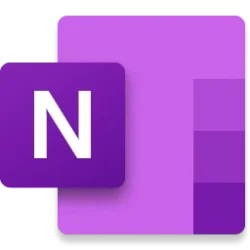Microsoft 365 Blog:
Ever imagined OneNote as more than just a place for your notes? What if it could help you organize your thinking, bring together files from across Microsoft 365, and even help you reason through complex tasks and ideas with the power of AI? By bringing Microsoft 365 Copilot Notebooks to OneNote, we’re redefining how you work in OneNote by turning it into a dynamic, AI-powered workspace that helps you stay focused, find answers faster, and enhance your productivity.
Copilot Notebooks in OneNote – Your AI-powered project brain

Copilot Notebooks in OneNote are your own AI-powered notebooks built right into the notetaking experience you already love. Bring together everything you need for your project such as Copilot chats, Word documents, PowerPoint decks, Excel files, and more into a single, focused space. Ask Copilot questions grounded in your collected content and get tailored answers, summaries, and insights.

Integrated seamlessly into OneNote, Copilot Notebooks are optimized for projects that benefit from reasoning, synthesis, and structured exploration. Whether you're ramping up on a new topic or managing complex project information, Copilot Notebooks provide a dedicated space to collaborate with AI, helping you stay focused, organized, and productive. Built with the trust, privacy, and security you expect from Microsoft, Copilot Notebooks let you confidently collaborate with AI to accomplish your work more efficiently.
Key benefits of Copilot Notebooks in OneNote
- Gather your content in OneNote: Bring together all your project-related materials like Copilot chats, Microsoft 365 files, OneNote pages, links, and more into a single, focused Copilot notebook inside OneNote.
- Get contextual answers and insights: Ask Copilot questions and receive insights grounded in the content of your notebook. Whether you’re identifying key themes from documents or clarifying the next steps from your notes, Copilot Notebooks help you work smarter.
- Audio overview: Easily generate an audio summary of your notebook content to listen to on the go—a great way to quickly grasp all the content you've added to your notebook.
- Seamless integration: Copilot Notebooks seamlessly integrate with Microsoft 365, allowing you to bring in content from documents, slide decks, and other files across your account directly into OneNote.
- Draft smarter: Generate summaries, action items, and drafts based on the content you've curated in your notebook. Copilot tailors its responses to what you've added, making drafting faster, easier, and more relevant.
Try Copilot Notebooks in OneNote
Copilot Notebooks are currently made available only through your work account. In your OneNote Windows app, look for the ‘Copilot Notebooks’ section at the top of your list of Notebooks. If the Horizontal tabs layout is on, the Copilot Notebooks section will be in the notebook dropdown list.
- On the Copilot Notebooks home page, open an existing notebook or create a new one by selecting New notebook.
- Select Add references to add reference files from your OneDrive, as web links, or directly upload files from your computer.
- From here, you can prompt Copilot for key insights that are focused on the content in your notebook.
Note: While you can add more than 20 references to your notebook, only up to the first 20 will be used for grounding. Supported file types include .docx, .pptx, .xlsx, .pdf, .loop, and OneNote pages.

You can also set custom instructions that Copilot should adhere to when delivering prompts by clicking on ‘Add Copilot Instructions’ on the notebook. For example, you can ask Copilot to format responses the way you want or use a specific tone.
Use the ‘Get Audio Overview’ option on the Notebook Home page to create an AI-powered audio overview that transforms the content of your notebook into a dynamic, conversational audio experience.
Note: To generate an audio overview, your notebook must include at least one reference file, such as a Word document or a OneNote page. Audio overviews are currently available only in English.
Scenarios to explore
- Ramp up on a new project: Add onboarding materials as reference files, and let Copilot summarize key goals, decisions, and next steps to help you get up to speed quickly.
- Get up to speed with Audio Overview: Add latest files and links to your project’s Copilot Notebook, then let Copilot give you a quick spoken summary, perfect for getting context while multitasking or on the go.
- Get up to speed with Audio Overview: Add the latest files and links to your project’s Copilot Notebook, then ask Copilot for a quick audio summary that’s perfect for gaining context while multitasking or on the go.
- Conduct business analysis: Bring in quarterly reports, presentations, and sales data, then use Copilot to surface trends, draft summaries, and highlight action items.
- Research complex topics: Combine PDFs, articles, and notes, and use Copilot to clarify key concepts, compare perspectives, and connect insights.
Availability and requirements
Copilot Notebooks in OneNote for Windows are available to commercial customers running version 2504 (Build 18827.20128) or later, and who meet the following requirements:- Have a Microsoft 365 Copilot license – Learn more about Microsoft 365 Copilot licensing and plans.
- Have an active SharePoint or OneDrive license.
Feedback
Tried Copilot Notebooks in OneNote? We’d love to hear from you! Share your feedback and suggestions by clicking Help > Feedback in the OneNote app. Your input helps us continue improving Copilot Notebooks and OneNote for everyone! Source:

Introducing Copilot Notebooks: A whole new way to work with AI in OneNote | Microsoft Community Hub
Discover how Copilot Notebooks in OneNote bring your content and Copilot together to help you think, create, and work more effectively.