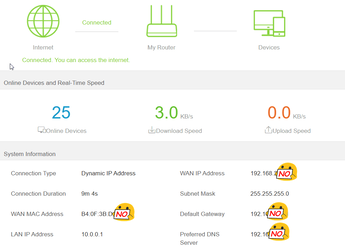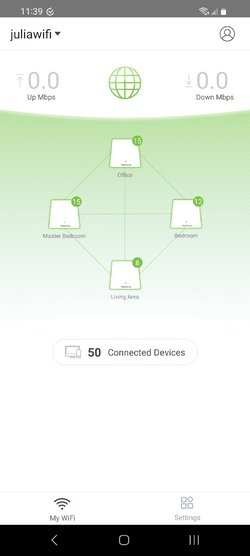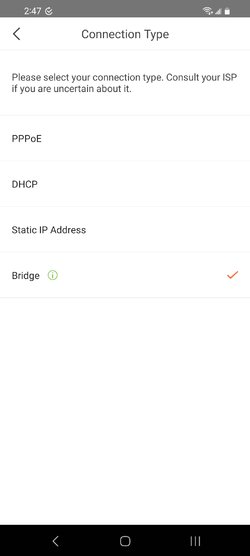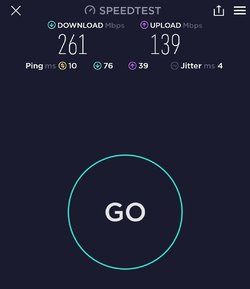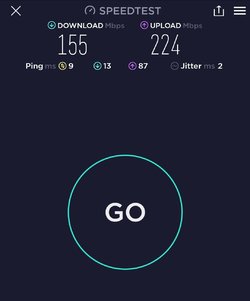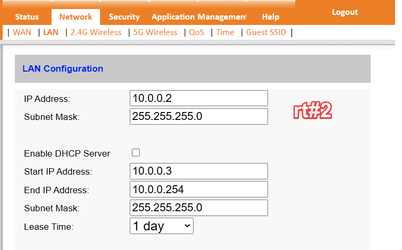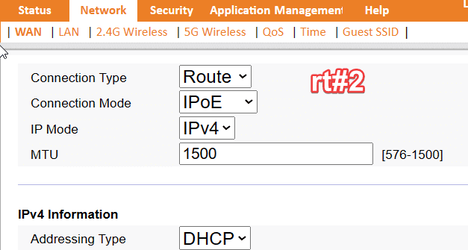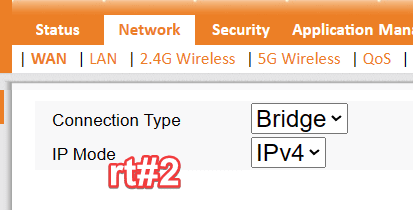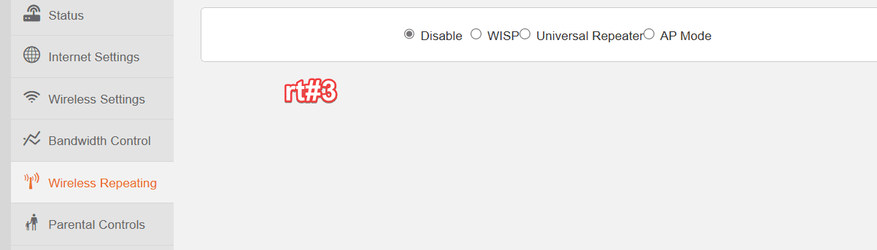jnewcs
Member
- Local time
- 11:41 PM
- Posts
- 27
- OS
- W11
From time to time I have issues with my network and was hoping someone can help. Maybe there is something I am missing with my setup.
So, Small dish on the roof. An Ethernet cable comes off of that and into the house where it’s plugged into what I assume is a modem/POE box.
From there it goes into a Tenda wifi router(main router) into WAN port.
-Ethn port 1 goes directly into my desktop.
-Ethn port 2 goes into a power line adapter. There is another power-line adapter hooked up to another router upstairs.
-Ethn 3 goes into a hub.
-Ethn 1 from the hub runs across the basement and into another wifi router.
So thats 3 routers. I have dhcp turned off on 2 of them and only have the ‘main router’ assigning ip’s(I think) This is where I am not sure if things are right. Should I only have dhcp on 1 or all?
I normally have 20-30 devices hookup at any time. 8 of those are cameras.
Sometimes things run great, other times not so great. I just need to know If my config is correct.
So, Small dish on the roof. An Ethernet cable comes off of that and into the house where it’s plugged into what I assume is a modem/POE box.
From there it goes into a Tenda wifi router(main router) into WAN port.
-Ethn port 1 goes directly into my desktop.
-Ethn port 2 goes into a power line adapter. There is another power-line adapter hooked up to another router upstairs.
-Ethn 3 goes into a hub.
-Ethn 1 from the hub runs across the basement and into another wifi router.
So thats 3 routers. I have dhcp turned off on 2 of them and only have the ‘main router’ assigning ip’s(I think) This is where I am not sure if things are right. Should I only have dhcp on 1 or all?
I normally have 20-30 devices hookup at any time. 8 of those are cameras.
Sometimes things run great, other times not so great. I just need to know If my config is correct.
- Windows Build/Version
- 22000.1335
Attachments
My Computer
System One
-
- OS
- W11
- Computer type
- PC/Desktop
- Manufacturer/Model
- Home Grown
- CPU
- Xeon E5-2670 v3
- Graphics Card(s)
- AMD RX 580 8gb
- PSU
- 500w
- Browser
- Edge