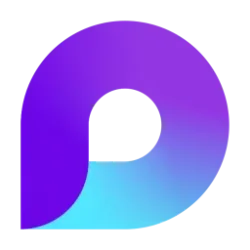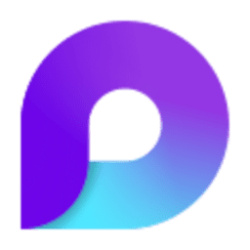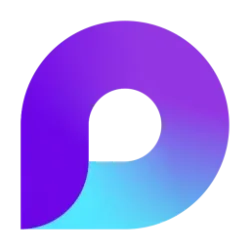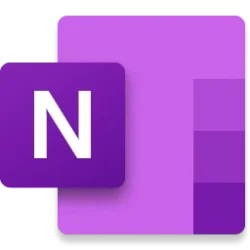Microsoft 365 Insider Blog:
Hi, Microsoft 365 Insiders! I’m Dimple, a Product Manager on the Microsoft Loop team. I’m thrilled to announce the availability of Jira integration with Microsoft Loop for all users.
Jira Integration with Microsoft Loop
Jira integration has been one of the most sought-after integrations for Microsoft Loop. We are introducing the ability to bring your Jira issues into Loop for super easy project tracking. No more switching between apps!Now you can keep all your project information in one place, keeping everyone on the same page. With Jira and Microsoft Loop working together, your data stays in sync across both platforms automatically, making teamwork easier than ever.
How it works
- To add Jira issues to a Microsoft Loop page, go to Microsoft Loop - Think, plan and create together and either open an existing page or create one.
- Type / and then under Other apps in the drop down list, select Jira.
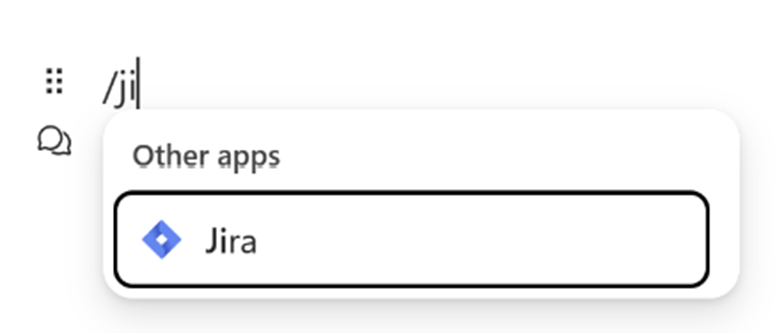
- On the Use Jira in Loop page, select the Proceedbutton, and then sign into your Jira account with your credentials (if not already signed in).
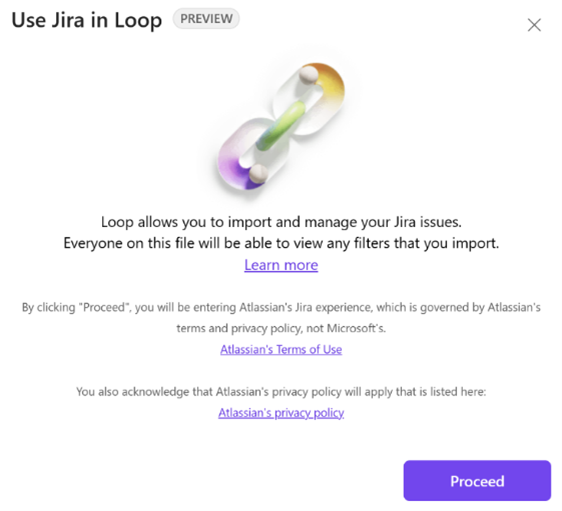
- After you’ve successfully signed in, review the Terms & Conditions, and then select the Acceptbutton to grant Jira read/write access to Microsoft Loop.
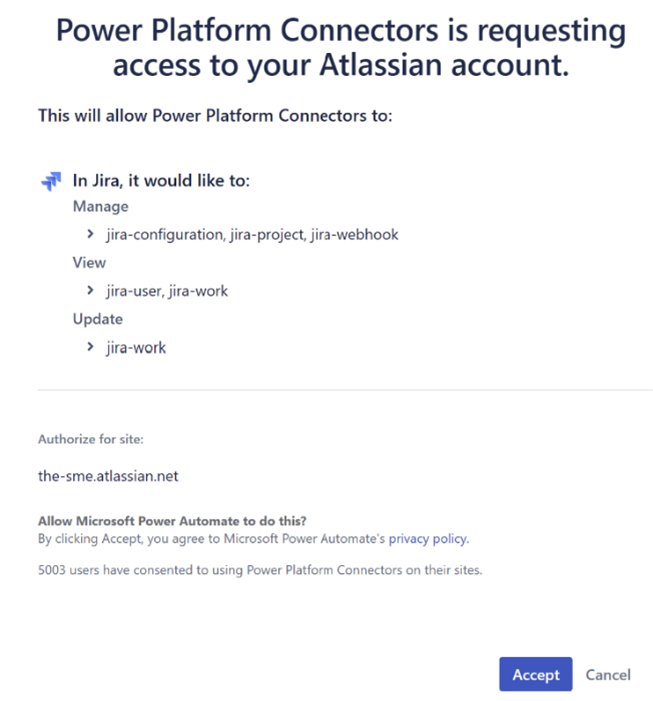
- Choose a filter you want to import and select the Insert button.
What can be done in the Jira table
Table interactions
In an imported Jira issue in Microsoft Loop, you can:- Change status of an issue
- Add or change due date in an issue
- Add or change the assignee in an issue
- View the issue on Jira’s website by clicking on the issue ID
Context menu
Using the context menu in the top right of the Jira table, you can:- Sign in to your Jira account (if not already signed in).
- View the issues on Jira’s website. This will open a new web page.
- Disconnect your Jira account from the Microsoft Loop page using the Logout option.
But wait, there’s more…
- All users with access to the Microsoft Loop page will be able to view the imported Jira table.
- Changes made in Microsoft Loop or on the Jira website will sync in near real-time.
- Unauthenticated users and users with no access to the imported board will only have read access and no write access. They can log in or obtain permission for the filter to get edit access.
Tips and tricks
You can take your Jira table to other Microsoft Loop supported apps like Outlook and Teams. To do so:- Convert your imported table into a component using the six-dot menu on the left side of the table.
- After the component is created, you can copy the link to the component (from top right) and paste it in Teams or Outlook.
Known issues
- We only support Jira Cloud currently; we don’t support Jira Server and Jira Data Center.
- You need to have access to a Jira filter to import issues.
- You can only import a filter with a minimum of 1 issue and a maximum of 100 issues.
- If you encounter difficulties proceeding with the integration, one of the following reasons may be responsible:
- Optional connected experience is not enabled: To resolve this, try enabling the Optional Connected Experience (OCE) from the privacy settings (accessible through the three-dot menu) in Microsoft Loop, or reach out to your IT admin.
- Atlassian admin console is blocking 3P integrations: To resolve this, it is recommended you contact the Atlassian’s admin and request approval for the integration. They can make the necessary changes in the admin portal to enable the integration for you.
Availability
This feature is available to all Microsoft Loop users who meet the requirements outlined above.IMPORTANT: If you are using Microsoft Loop with a Microsoft 365 Personal accounts (MSA), note that this third-party integration is currently unavailable for Microsoft personal accounts (including users who have Microsoft 365 Personal or Family subscriptions). To use the integration, you will need to log in using an official work or school account.
Feedback
We’d love to hear your thoughts on the Jira integration with Microsoft Loop. Send your feedback by the … icon in the top corner of the Microsoft Loop app screen. Then, click Help & feedback > Give feedback. Source:

Jira Integration with Microsoft Loop
You can now bring your Jira issues into Loop for super easy project tracking. No need to switch between apps!