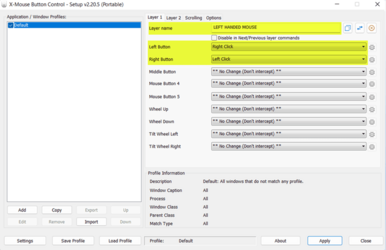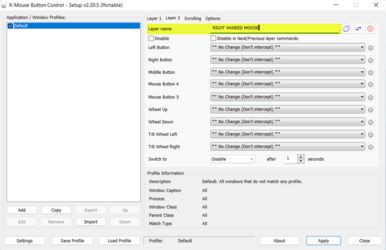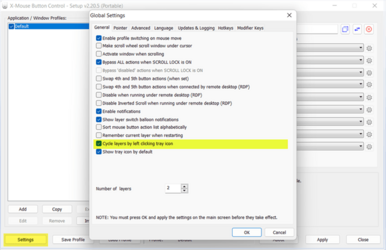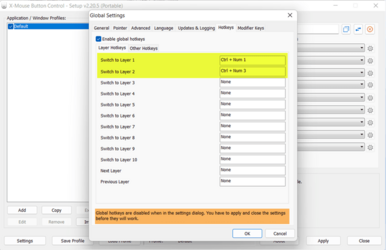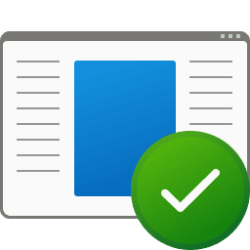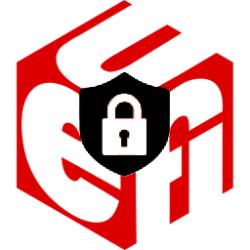I've got a new ThinkPad X1 with the pointing stick, which I much prefer over the touchpad for road use.
I'm left handed and prefer to hit the right side button with my left thumb. So I went into the Win 11 settings and reversed the mouse buttons. Right side button is the primary, left side for context menus and such. Yup, that works. But...
When I'm at home, I use an external mouse with my right hand and (you guessed it) want the primary button to be the left side one.
On my old Win 7 Tecra, I could set them separately, stick buttons reversed and mouse buttons as normal. So far, I haven't been able to find/figure out how to do that on the Lenovo. No joy from Google, either.
Ideas, anyone?
I'm left handed and prefer to hit the right side button with my left thumb. So I went into the Win 11 settings and reversed the mouse buttons. Right side button is the primary, left side for context menus and such. Yup, that works. But...
When I'm at home, I use an external mouse with my right hand and (you guessed it) want the primary button to be the left side one.
On my old Win 7 Tecra, I could set them separately, stick buttons reversed and mouse buttons as normal. So far, I haven't been able to find/figure out how to do that on the Lenovo. No joy from Google, either.
Ideas, anyone?
My Computer
System One
-
- OS
- Windows 11 22H2
- Computer type
- Laptop
- Manufacturer/Model
- Lenovo ThinkPad X1 Carbon G10
- CPU
- i5-1240p
- Memory
- 16gb
- Graphics Card(s)
- Whatever comes in it
- Sound Card
- Whatever comes in it
- Monitor(s) Displays
- No external monitor. Yet.
- Screen Resolution
- 1920 x 1200
- Hard Drives
- Internal 512 GB SSD
External 6 TB, 1 TB, 225 GB desktop HDD, 2TB portable HDD
A whole army of USB flash memory sticks
- Mouse
- Logitech M317
- Internet Speed
- 500 mbps
- Browser
- Chrome
- Antivirus
- Windows Defender
- Other Info
- CalDigit TS4 dock for all my USB stuff, speakers, and connect to Android phone
HP MFP M277dw laser printer/scanner