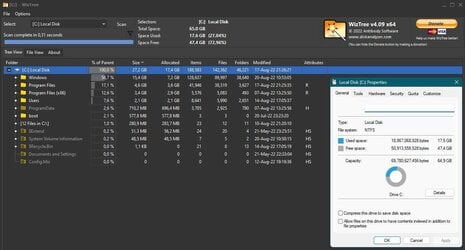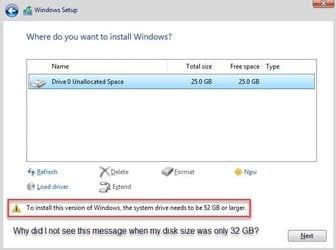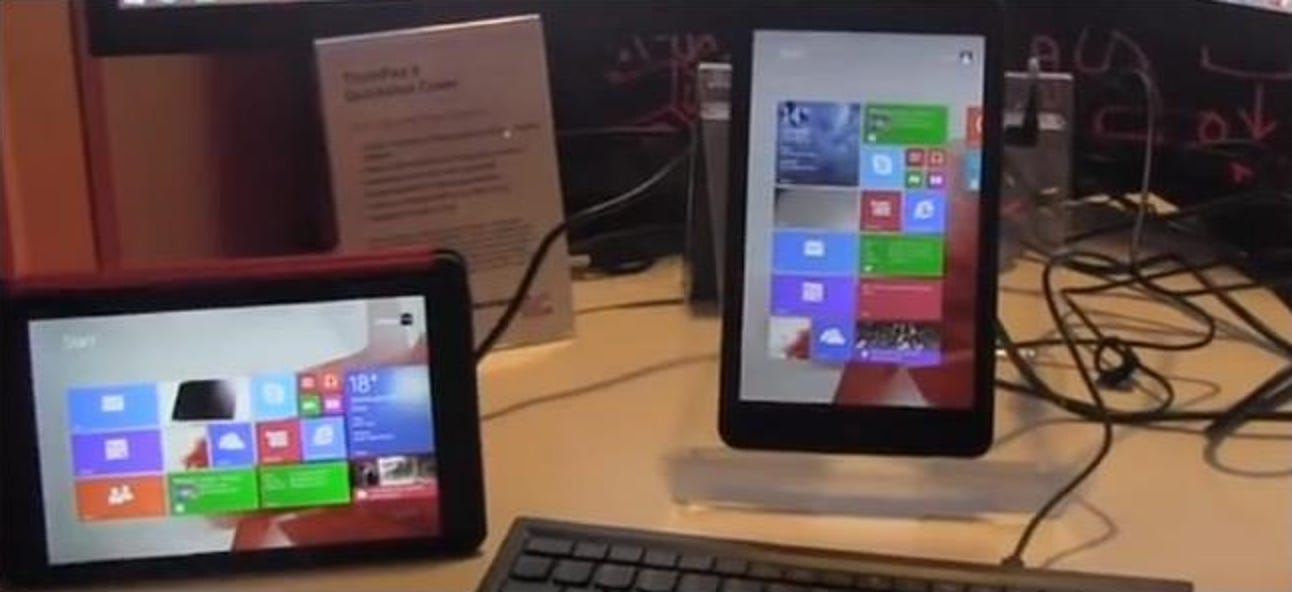I have a friend that has a super basic ASUS laptop, an ASUS VivoBook 12 E203MA. He wanted a system for nothing more than browsing the web, checking e-mail, and editing a few documents in Word. The system has only 32GB of storage and 4GB RAM, but at $139 it was a deal he couldn't pass up.
This system originally shipped with Win 10 and he was a couple of versions of Win 10 back. He asked me to upgrade the system and wanted to know if it could run Windows 11. Initially, I didn't realize that the system only had 32GB storage, but I went up to ASUS website and sure enough, they had all Win 11 drivers available. It was only when I started backing up his system that I realized he only had 32GB storage. This was confusing to me because I thought that the minimum requirement for 11 was 64GB of storage.
Even with so little storage, I noticed that with his Win 10 installation, he still had over 13GB space left. That's when I remembered that Windows had an option available to perform a "Compact OS" installation. I was able to verify that the factory installation of Windows 10 was indeed a compact OS installation. I started investigating how I might perform a compact OS installation of Windows 11. It turns out that this can be done by a single one-line entry in an unattended answer file. Many of you who know me also know that unattended installation is "my thing". So, all I had to do was modify a single entry in an answer file that I already had and start my installation. A few minutes later, I had a complete installation. Then I allowed Windows update to perform all of its updates, and it installed absolutely EVERYTHING from Windows update. I didn't have to manually install a single driver. It even automatically updated the BIOS (I know some of you do not like that).
When I was done, I had a system with over 13GB free space, almost identical to Win 10, and Win 11 seems to run faster than Win 10 did.
The bottom line for me was that I found myself amazed at how well Windows 11 runs on really low-end hardware and what an excellent job ASUS is doing of putting all their drivers up on Windows Update. This was a wonderful experience, especially since I was fully expecting failure.
So, don't be afraid to experiment with Windows 11 on very low-end hardware!
This system originally shipped with Win 10 and he was a couple of versions of Win 10 back. He asked me to upgrade the system and wanted to know if it could run Windows 11. Initially, I didn't realize that the system only had 32GB storage, but I went up to ASUS website and sure enough, they had all Win 11 drivers available. It was only when I started backing up his system that I realized he only had 32GB storage. This was confusing to me because I thought that the minimum requirement for 11 was 64GB of storage.
Even with so little storage, I noticed that with his Win 10 installation, he still had over 13GB space left. That's when I remembered that Windows had an option available to perform a "Compact OS" installation. I was able to verify that the factory installation of Windows 10 was indeed a compact OS installation. I started investigating how I might perform a compact OS installation of Windows 11. It turns out that this can be done by a single one-line entry in an unattended answer file. Many of you who know me also know that unattended installation is "my thing". So, all I had to do was modify a single entry in an answer file that I already had and start my installation. A few minutes later, I had a complete installation. Then I allowed Windows update to perform all of its updates, and it installed absolutely EVERYTHING from Windows update. I didn't have to manually install a single driver. It even automatically updated the BIOS (I know some of you do not like that).
When I was done, I had a system with over 13GB free space, almost identical to Win 10, and Win 11 seems to run faster than Win 10 did.
The bottom line for me was that I found myself amazed at how well Windows 11 runs on really low-end hardware and what an excellent job ASUS is doing of putting all their drivers up on Windows Update. This was a wonderful experience, especially since I was fully expecting failure.
So, don't be afraid to experiment with Windows 11 on very low-end hardware!
My Computers
System One System Two
-
- OS
- Win11 Pro 23H2
- Computer type
- PC/Desktop
- Manufacturer/Model
- Home Built
- CPU
- Intel i7-11700K
- Motherboard
- ASUS Prime Z590-A
- Memory
- 128GB Crucial Ballistix 3200MHz DRAM
- Graphics Card(s)
- No GPU - CPU graphics only (for now)
- Sound Card
- Realtek (on motherboard)
- Monitor(s) Displays
- HP Envy 32
- Screen Resolution
- 2560 x 1440
- Hard Drives
- 1 x 1TB NVMe Gen 4 x 4 SSD
1 x 2TB NVMe Gen 3 x 4 SSD
2 x 512GB 2.5" SSDs
2 x 8TB HD
- PSU
- Corsair HX850i
- Case
- Corsair iCue 5000X RGB
- Cooling
- Noctua NH-D15 chromax.black cooler + 10 case fans
- Keyboard
- CODE backlit mechanical keyboard
- Mouse
- Logitech MX Master 3
- Internet Speed
- 1Gb Up / 1 Gb Down
- Browser
- Edge
- Antivirus
- Windows Defender
- Other Info
- Additional options installed:
WiFi 6E PCIe adapter
ASUS ThunderboltEX 4 PCIe adapter
-
- Operating System
- Win11 Pro 23H2
- Computer type
- Laptop
- Manufacturer/Model
- Lenovo ThinkBook 13x Gen 2
- CPU
- Intel i7-1255U
- Memory
- 16 GB
- Graphics card(s)
- Intel Iris Xe Graphics
- Sound Card
- Realtek® ALC3306-CG codec
- Monitor(s) Displays
- 13.3-inch IPS Display
- Screen Resolution
- WQXGA (2560 x 1600)
- Hard Drives
- 2 TB 4 x 4 NVMe SSD
- PSU
- USB-C / Thunderbolt 4 Power / Charging
- Mouse
- Buttonless Glass Precision Touchpad
- Keyboard
- Backlit, spill resistant keyboard
- Internet Speed
- 1Gb Up / 1Gb Down
- Browser
- Edge
- Antivirus
- Windows Defender
- Other Info
- WiFi 6e / Bluetooth 5.1 / Facial Recognition / Fingerprint Sensor / ToF (Time of Flight) Human Presence Sensor