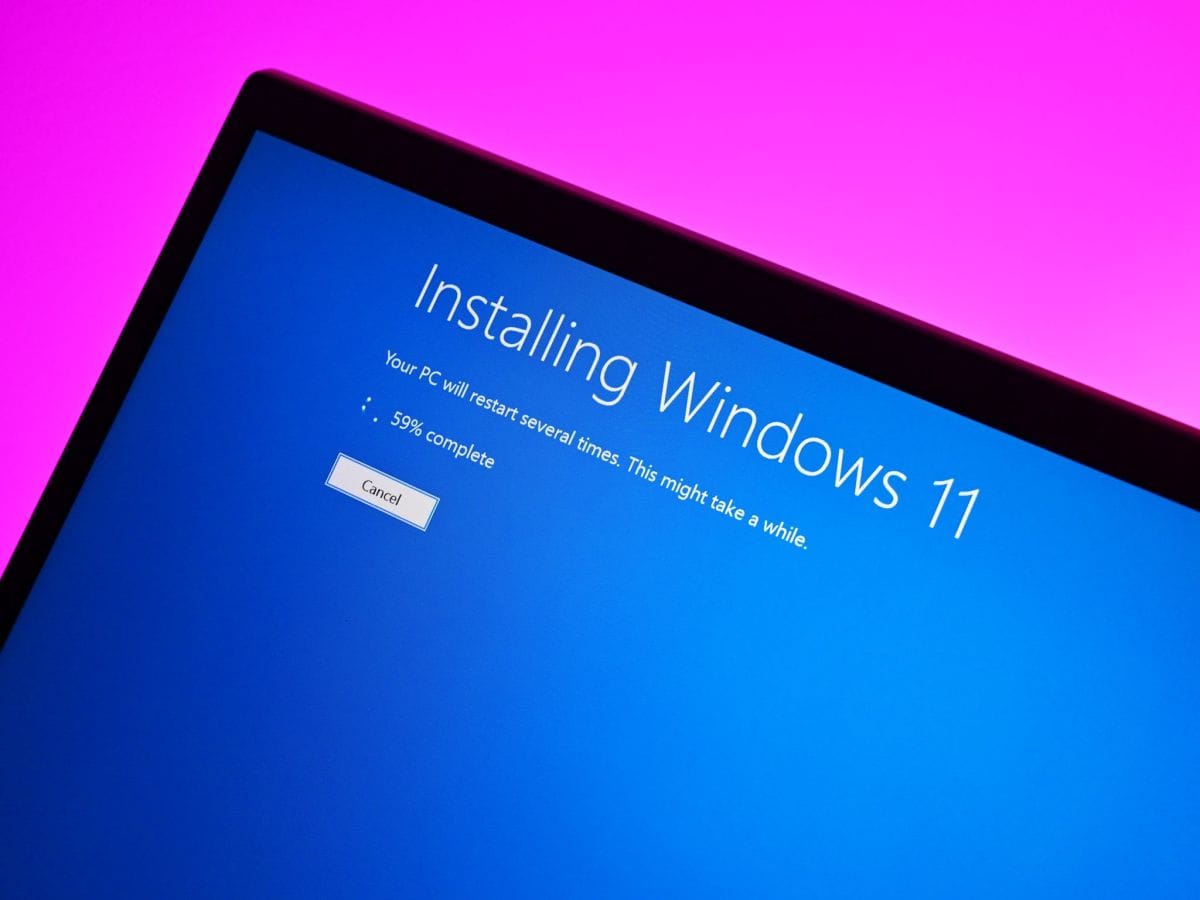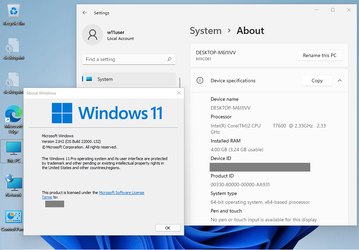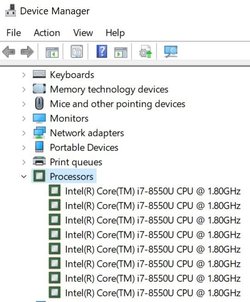- Local time
- 3:47 PM
- Posts
- 176
- OS
- Windows 11 Pro
That ISO is fine.I have an limited internet speed, and the boot drive is an HDD. Upgrading through ISO is not an option.
Also, I have an ISO but it will downgrade me to 22000.71
How about manually installing the updates?
My Computers
System One System Two
-
- OS
- Windows 11 Pro
- Computer type
- PC/Desktop
- Manufacturer/Model
- Intel NUC
- CPU
- i3 8109U
- Motherboard
- Intel
- Memory
- 16GB DDR4 @2400
- Graphics Card(s)
- Intel Iris Plus Graphics 655
- Sound Card
- Intel / Realtek HD Audio
- Monitor(s) Displays
- LG-32ML600M
- Screen Resolution
- 1920x1080
- Hard Drives
- Intel SSD 250GB + Samsung QVO SSD 1TB
- PSU
- Adapter
- Cooling
- The usual NUC airflow
- Keyboard
- Logitech Orion G610
- Mouse
- SteelSeries Rival 100 Red
- Internet Speed
- Good enough
- Browser
- Chromium, Edge, Firefox
- Antivirus
- Windows Defender
-
- Operating System
- CentOS 9 Stream / Alma / Rocky / Fedora
- Computer type
- Laptop
- Manufacturer/Model
- TOSHIBA
- CPU
- Intel i7 4800MQ
- Motherboard
- TOSHIBA
- Memory
- 32GB DDR3 @1600
- Graphics card(s)
- NVIDIA Quadro K2100M
- Sound Card
- Realtek HD Audio
- Monitor(s) Displays
- Built-in
- Screen Resolution
- 1920x1080