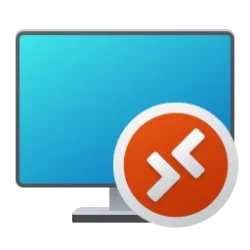We have recently announced many exciting features coming to the OneNote app on Windows. These include a refreshed visual interface that is in the process of rolling out to everyone, and other cool features, such as inking and dictation to help you capture notes more naturally and quickly.
The simplified single line ribbon is now available to everyone, bringing the option to have a smaller footprint with the power of the classic ribbon. So is our improved sharing experience. It provides you with a single place to share your notebooks with others and manage who has access to them.
We want to make OneNote the place for all your notes with the best note-taking experience on Windows. It is important to easily and quickly get to the app when you need it. Now we are making it easier to get the OneNote app on Windows, plus new, faster ways to launch it with the Windows 11 2022 Update.
Quickly take notes anywhere with the Windows 11 2022 Update
The need to capture a quick note can come at any moment. Today, you can already launch a new Quick Note by using the shortcut Windows + Alt + N or through the OneNote icon on the system tray. Starting with the Windows 11 2022 Update, you now have another way to launch OneNote directly from your pen! If you want to take a note quickly, just click the back of your pen to launch a new Quick Note and start writing right away. You can also double click it to launch the full OneNote app.

An image of the Surface Slim Pen 2 demonstrating how clicking the back of the pen opens a new Quick Note with the Windows 2022 Update.
You can also launch the OneNote app on Windows from the pen menu. and read about the enhanced Pen and Ink experience in our latest Office Insider blog.
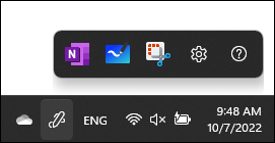
An image demonstrating the OneNote entry point from the pen menu.
Read about the enhanced Pen and Ink experience in our latest Office Insider blog.
OneNote from Microsoft 365 now in the Microsoft Store
Today we’re making it easier to get the right OneNote app on any Windows device by making it available in the Microsoft Store. Simply head to the Store and search for “OneNote” to get it.
As we previously announced, we're evolving the OneNote app on Windows, and consolidating the OneNote app on Windows and OneNote for Windows 10 into a single app moving forward. This doesn’t mean we’re building another OneNote app. The OneNote app on Windows is already available today for free and will continue to receive new features and updates. If you have a new Windows 11 device, the OneNote app is already included as part of the pre-installed Office apps. You can also get it with a Microsoft 365 subscription or download it for free from OneNote.com/Download.
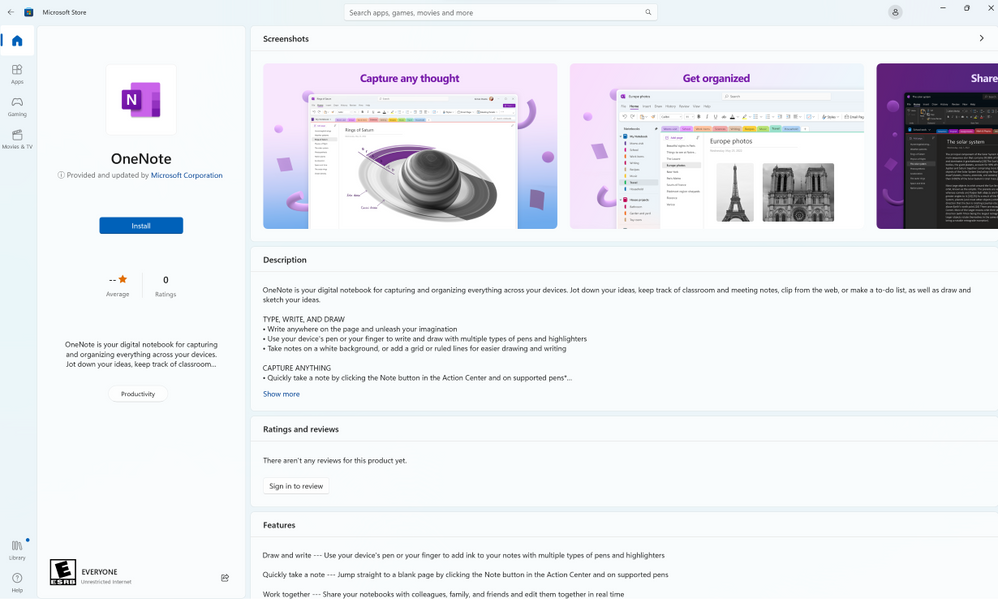
An image demonstrating how you can download OneNote from the Microsoft Store.
With this change, OneNote for Windows 10 will no longer be available in the Microsoft Store. It will continue to work, but it will not get new feature updates and will reach end-of-support in October 2025. We recommend you switch over to the OneNote app as soon as you’re comfortable doing so. As we get closer to the end of support date, you will see reminders to try out the OneNote app.
If you have any feedback and feature suggestions, drop us a line! We want to hear them so we can continue making the product better for you. Follow us on Twitter and bookmark our blog to stay up to date on feature rollouts and other updates.
Frequently Asked Questions
Continue the conversation by joining us in the Microsoft 365 community! Want to share best practices or join community events? Become a member by "Joining" the Microsoft 365 community. For tips & tricks or to stay up to date on the latest news and announcements directly from the product teams, make sure to Follow or Subscribe to the Microsoft 365 Blog space!
- Which OneNote app is receiving the updates that were mentioned?
Currently, there are two apps: the OneNote app on Windows that is part of Microsoft 365, and OneNote for Windows 10. All of the updates mentioned in this blog are coming to the OneNote app on Windows. OneNote for Windows 10 will not be receiving new feature updates and will be reaching end of support in October 2025.
- Are you creating a new OneNote app? Is the OneNote app coming to the Microsoft Store a new one?
No, we are not. We’re simply making it easier to get the OneNote app on any Windows device by making it available for download from the Microsoft Store. The app you can download from there is the same as the one that is available for free on OneNote.com/Download or as part of Microsoft 365. Note that you will need to give the Installer administrator privilege in order to install OneNote on Windows.- I already have the OneNote app on Windows on my computer. What will happen if I download it from the Microsoft Store?
If you already have the OneNote app on Windows on your computer, it's the same app as the one that is now available in the Microsoft Store. You may notice the Store is still giving you the option to install it. This is a known issue that we are working to fix. If you choose to install it, it will upgrade your app if there are pending updates and your app may be closed during the process. Note that if you have Office apps, they will all get upgraded during this process.
- How do I tell which OneNote I'm using today?
Open the OneNote app and check if you have the “File” menu. If you have this menu, then you are using the OneNote app on Windows. Otherwise, you are using OneNote for Windows 10 and you should also see “OneNote for Windows 10” on the title bar. OneNote for Windows 10 is going out of support in October 2025, so consider switching to the OneNote app on Windows to continue receiving new feature updates. For more details, check out this helpful support article: What's the difference between the OneNote versions?
- I have OneNote for Windows 10 installed, should I uninstall OneNote for Windows 10?
OneNote for Windows 10 and the OneNote app on Windows are two separate apps and you can keep both on your Windows device. It is safe to uninstall OneNote for Windows 10 after your notebooks successfully show up in the OneNote app. If you want to keep both apps, you may want to change your default app by following the information here: Change the default version of OneNote on your computer.
- Do I need an invitation to update to the OneNote app in the Microsoft Store?
No invitation is required. Simply head to the Microsoft Store and download OneNote for free.
- Do I need a Microsoft 365 subscription to use the OneNote app on Windows or receive new features?
No, the OneNote app on Windows is free. You do not need a subscription to install it or receive future updates.
- I still need to rely on OneNote for Windows 10, how can I get it?
If you still need OneNote for Windows 10, you can use this download link to install it.
- Will this automatically upgrade me to OneNote on Windows or remove my OneNote for Windows 10?
No, they are two separate apps. Installing the OneNote app will not uninstall or change anything on OneNote for Windows 10, nor will it replace OneNote for Windows 10. If you don't want to keep both apps, then you can manually uninstall OneNote for Windows 10 after you verify all your notebooks show up in the OneNote app.
- I can’t install OneNote on Windows from the Microsoft Store, so how should I proceed?
We may need more information from you to help. First, check if your current version of Office is compatible with the OneNote app in the Microsoft Store. If you don’t think this is the issue, please take a look at our common installation support troubleshooting information support article. If you still cannot resolve your issue, please create a question on answers.microsoft.com. You can also reach us on our Reddit or Twitter.
Source:

Making it easier to get to the OneNote app on Windows | Microsoft Community Hub
Check out feature releases coming to the OneNote app on Windows!