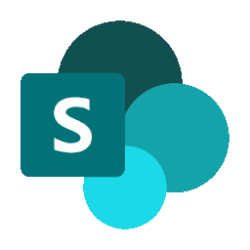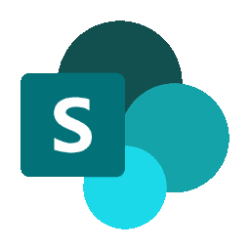Microsoft SharePoint Blog:
We’re excited to introduce an exciting update to SharePoint with Modern Page Templates -now generally available to commercial customers worldwide!
Create Beautiful Pages with Templates in SharePoint
We’re excited to introduce an exciting update to SharePoint with Modern Page Templates -now generally available to commercial customers worldwide!Whether you’re a communicator, program lead, or part of a project team, templates help you create stunning professional pages in no time-so you can spend less time on design and more on delivering your message with style.
We’ve added a wide range of modern out-of-the-box templates, and a centralized Template Gallery that makes templates more accessible and efficient than ever before.

Scenario 1: Create a Page from an Out-of-the-Box (OOB) Template
As an HR professional, you're creating an HR page for new employee benefits and need a clear, engaging way to communicate with them.- Navigate to the home of your HR site and click New > Page.
- The new Template Gallery opens, offering rich collection of curated OOB templates under “From Microsoft”.
- You select the “Visual topic introduction” template, which includes description, multiple employee benefit programs, overviews, links, and contact points.
- Use the template and update the text and media to match your program content, then publish.

Scenario 2: Create a News Post from a Custom Template
Let’s say you’re a program manager leading a cross-functional initiative and want to share a project check-in with stakeholders. Instead of starting from a blank page:- Navigate to the home of your project site, click New > News post.
- The new Template Gallery opens, showing a list of custom templates created by your colleagues under “Saved on this site”.
- You select the “Project check-in” template, which includes sections for project highlights, roadmap, what’s next, resources, and the feature team.
- After applying the template, all you need to do is replace placeholder text and images with your content—branding and layout are already taken care of.
Where to Find Page Templates
You can now access templates from multiple entry points in SharePoint:
- Site Home – The home of a Communication or Teams site.
- App Bar – The persistent navigation pane on the left of SharePoint.
- News Web Part – A webpart that displays and creates news posts directly on pages.
Site Home
| App Bar
| News Web Part
|
The features and capabilities mentioned in this blog post are demonstrated in the following video with Helen Chen (Microsoft) and Vesa Juvonen (Microsoft).
When will this happen?
The feature will start rolling out to production worldwide at early July 2025 and expected to complete at early August 2025.
What do you need to prepare?
The feature will be available automatically as the feature starts rolling to worldwide across tenants. We will be publishing additional documentation and guidance on this also soon.
What’s Coming Next?
We’re already working on exciting new features to make templates more discoverable and useful:
- Tenant-wide custom templates – Templates published across sites for organization-wide use.
- Copilot templates – Templates used to create pages with Copilot.
Thanks for reading. Please enjoy making beautiful pages with templates and let us know any feedback or questions in the comments.
Source: