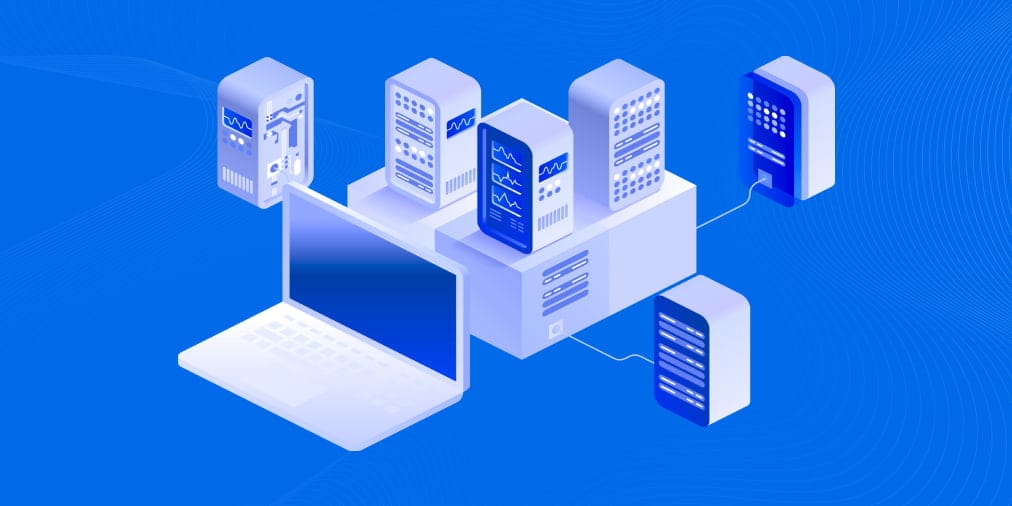Hi folks
These days - there's so many reasons for people especially if they play around with different builds to now start to learn how to create and install Windows on vhdx files (physical virtual files).
However these can even be useful on a VM -- so you can say boot between different language versions on a VM instead of having to create all sorts of language options on a single windows install.
Works brilliantly even on a VM !! -- the hardware is the same so no problems with activation / EULA etc etc. So only 1 VM needed instead of 2 !! - On a physical machine -- the same.
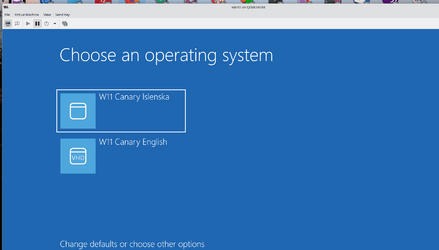
cheers
jimbo
These days - there's so many reasons for people especially if they play around with different builds to now start to learn how to create and install Windows on vhdx files (physical virtual files).
However these can even be useful on a VM -- so you can say boot between different language versions on a VM instead of having to create all sorts of language options on a single windows install.
Works brilliantly even on a VM !! -- the hardware is the same so no problems with activation / EULA etc etc. So only 1 VM needed instead of 2 !! - On a physical machine -- the same.
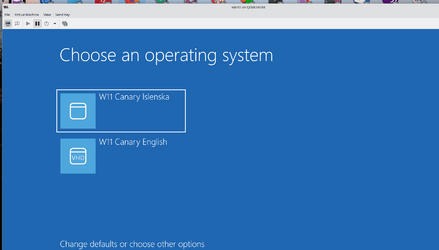
cheers
jimbo
My Computer
System One
-
- OS
- Windows XP,7,10,11 Linux Arch Linux
- Computer type
- PC/Desktop
- CPU
- 2 X Intel i7