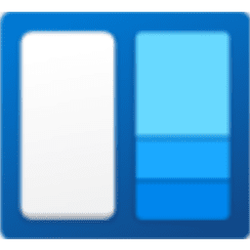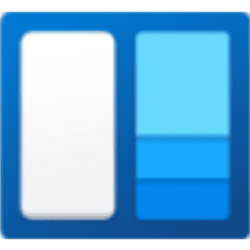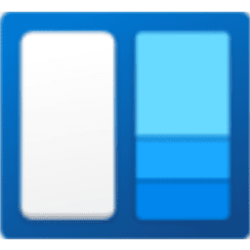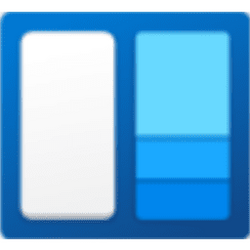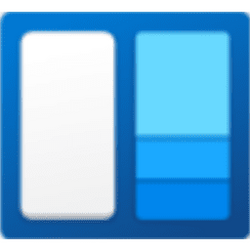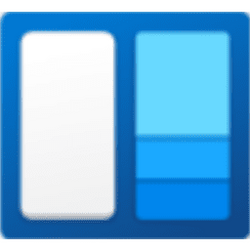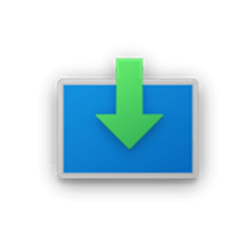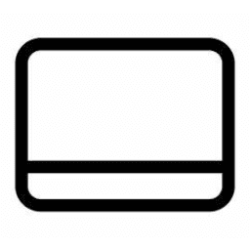This tutorial will show you how to move a widget on the widgets board for your account in Windows 11.
Widgets are small windows that display dynamic info on your Windows desktop. They appear on the widgets board, where you can add, remove, arrange, resize, and customize them to reflect your interests and the way you work. Widgets help you stay on top of what’s important to you by bringing together personalized content from your favorite apps and services so you can have the latest info at a glance throughout your day. So say goodbye to constantly switching between apps and devices and websites—now you can stay connected to the things you care about without losing focus on your most important tasks.
Your widgets board consists of two sections: your widgets and your news feed. Your widgets are all located at the top of the widgets board. The news feed can be found below your widgets. The following sections describe how to use the widgets board.
You can move a widget to another spot on your widgets board to rearrange widgets to the location you want.
News articles cannot be rearranged.
To use the widgets board, you need to be signed in to your Microsoft account, your work account, or your school account.
Starting with Windows 11 build 25262, in the most recent update for Widgets, we are removing the sign-in requirement for the widgets board and making it available for all users. Now, you can now get weather updates on the taskbar, pin widgets from your favorite apps or access personalized dynamic feed without an account.
Here's How:
1 Open Widgets (Win+W).
2 Click/press and hold on the header of the widget you want to move. (see screenshot below)
3 Drag the widget to the new location you want, and drop it.
That's it,
Shawn Brink
Related Tutorials
- Enable or Disable Widgets Feature in Windows 11
- Add or Remove Widgets Button on Taskbar in Windows 11
- Open Widgets in Windows 11
- Sign in or Sign out of Widgets Board in Windows 11
- Add or Remove Widgets on Widgets Board in Windows 11
- Resize Widgets on Widgets Board in Windows 11
- Personalize News Feed on Widgets Board in Windows 11
- Customize Widgets in Windows 11
- Expand and Collapse Widgets Board Full Screen View in Windows 11
Attachments
Last edited: