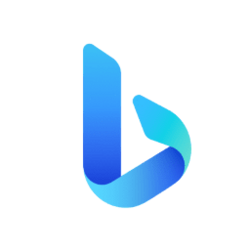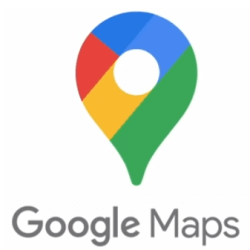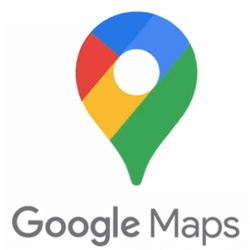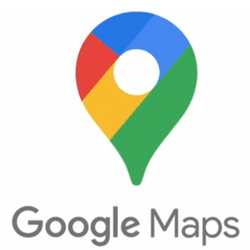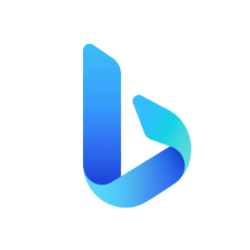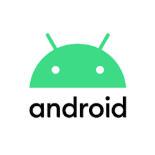Let’s take a little trip. It is raining in Seattle today (surprise, surprise), so we have decided to head to San Diego for the weekend as the weather should be better there. The first thing we want to do is figure out how far it is from Seattle to San Diego, as well as find nearby gas stations with an easy map experience. We’ve heard the drive is beautiful, especially along the Oregon coast, so let’s calculate the driving distance using the Bing Maps Distance Calculator.
Distance Calculation
The Bing Maps Distance Calculator App will generate the distance between two places on the map. Enter “Seattle” in the “Add a Place” box in the left-hand navigation. You’ll see it added to the the list below the input box. Then, enter “San Diego.” There are multiple places in the world called San Diego, so select “San Diego, CA” from the disambiguation list box.
With each input a flag is placed on the map and, after you select San Diego, a distance calculation will kick in and calculate the distance for one or more routes. So, next to the arrow directions icon you’ll see just how many miles it is to drive, transit or walk from Seattle to San Diego (you can also switch to kilometers).
Just like you might expect, the Distance Calculation app allows users to tweak map settings. Using "Add Desitination" will allow you to add points of interest along the way and you can re-order these and the route will be recalculated. You can also click and drag the route itself to take different roads as you see fit.
Click the "Go" button and the map will calculate the fastest route distance between Seattle and San Diego. There’s also a route line drawn on the map to represent the driving directions. We can now add a stop to say, Newport, OR to visit the Aquarium on the Oregon Coast. Before adding that stop we could see it is about 1255 miles to take the more western coastal route versus 1268 miles for the inland route so that was an easy choice! We can now also decide if it is worth adding Newport, OR as it extends extends the distance to 1366 miles.

Moving the end points will not only change the destination (or origin), but it will also reverse geocode the location (estimate the address where you moved the pin). We could also add stops on our journey by simply typing over with another location in the box — like Phoenix, AZ. The Distance Calculator Map App will add the summation of all points as the result. So, now driving from Seattle to Vegas to is about 1,247 miles and driving all the way through to Phoenix is 1,541 miles.
The location list provides the calculation next to the destination from the previous stop, so now we can see the distance from Seattle to Vegas and Vegas to Phoenix, in addition to the whole trip. We should note that the top right options also offer Dark road, Aerial and Streetside modes.
However, the whole idea was to drive along the coast, so let’s set off on the route from Seattle to San Diego and figure out the cost of gas using the Gas Prices Map App.
Gas Prices
The Gas Prices Map feature is pretty self-explanatory – it finds gas prices within a 5-mile radius of where you’re searching. It also doubles as a gas station finder app. So, we’ll look closer at the beginning of our route in Seattle and find the closest gas station with the best price. Because we can have two map apps running simultaneously in different browser pages, we can see our route from Seattle to San Diego still on the map. This allows us to see where these gas stations are relative to our route. So, while Union 76 is $5.90 per gallon, there’s a Shell station that’s $5.52 per gallon and that is a significant difference of 38 cents per gallon, so it does pay to shop around before you leave.
Starting the Gas Prices Map App loads all gas stations as soon as you ask; it’s as quick as the Distance Calculator App because they are all supported by Bing Places and Bing Maps. You’ll notice the branded icons on the left navigation panel with name, address, and price information per station along with pins on the map. Clicking on any of the pins will pop up a callout that gives you the same information, plus the last date and time the information was updated. There’s also a link to get directions from within Bing Maps. Clicking on any of the gas stations found on the left-hand navigation of the app will recenter the map to the respective gas station.

Alright! So, we’ve decided to drive, we’re fueled up and on our way. After enjoying the beautiful Pacific Coast, we get to San Diego and head down to the waterfront. Now, we need a parking spot to let the car cool off and enjoy that cool ocean breeze. Enter the Parking Finder Map App.
Parking Finder
The Distance Calculator App will get us to our destination, and now we’ll need to find a place to park safely. The Parking Finder Map App helps users find a place to park their car. There’s just so much more, though! The Parking Finder Map App uses contextual business information just like the Gas Prices Map App.
Even before you select a parking lot by clicking on the respective pin on the map, you’ll get a list with contextual information such as address, hours, and a phone number at the left of the map. Hovering over each "P" pin may also get information about the type of lot such as outdoor and self-parking plus the payment types they accept if that information is available. Getting there is just as easy as finding gas stations in a map app.
The app uses the Bing Maps One-Click Directions feature for calculating directions to the respective lot. Just click the link, select your current location as the starting point and the route will be calculated for you with step-by-step directions within Bing Maps.

How to get there — Isochrone API
Distance by time features are powered by the versatile Isochrone API — here’s how it works. Rather than using a distance circle to reduce the area to be searched, Isochrone polygones represent answers to "Where can I get to within 30 minutes by car, foot or transit?". Think of any major city that has a river running through it. Places on the far side of the river are physically close but are actually harder to get to as you need to find a bridge to cross and isochrones take this into account. For this reason, isochrones completely change the way we think about calculating distances and travel times from point A to B. In fact, the Bing Maps Isochrone API also supports multiple stops if you’re planning a longer journey or expect to use multiple transit routes. This is achieved with the use of isoline polygons that can quickly visualize the distance you can travel in a given time, or vice versa.
This is particularly useful for automotive travelers who are using a map app to find nearby gas stations within a limited travel distance because they are low on fuel. Alternatively, this feature can come in handy for electric vehicle users who are planning trips around charging stations with range constraints in mind. Support for multiple modes of transportation, including walking, car, and public transportation, means that you’ll always have a tool you can use to navigate, even in an emergency.
For more on the Isochrone API, check out our LinkedIn customer story! The LinkedIn team used location intelligence, the Isochrone API, and other intuitive mapping features to provide users with the ability to visualize potential commutes when looking for jobs. Developers can use this API to turn simple gas station finder apps into location-aware solutions with distance calculation and other features. See a live demonstratation of the Isochrone API with sample code at samples.bingmapsportal.com.
Finding Gas and Parking With Location Intelligence
The difference between a good mapping app and a great one is location intelligence. The ability to add local insights to your maps can completely revamp the user experience — and that’s exactly what gas and parking finder apps do. Bing Maps API’s location intelligence uses geolocation to provide users with contextually relevant information for any given location. Whether it’s gas stations, restaurants, or hotels, location intelligence makes every step of the trip easier.
Similarly, you can plan ahead by getting a streetside view of potential gas stations found on the map. This is accomplished with Bing Maps API’s collection of high-resolution location data. Aerial imagery allows users to get a bird’s eye view of various attractions and points of interest, while travelers that are even more curious can switch over to a streetside view for a close-up.
Distance calculation, gas prices and parking finder apps are just a glimpse of what you can do with the full range of Bing Maps API features. Users can add multiple stops to their route, add locations to favorites for future visits, and view real-time traffic data - all in the same app.
So, there you have it — a little weekend getaway from Seattle along the beautiful Pacific Coast to spend some time in San Diego, all powered by Bing Maps. Although, we’re probably going to hit Bing Travel to fly home and have the car shipped back since 20+ hours of driving is good enough for us.
Calculating distances is just the start with Bing Maps API. Use it to manage and automate multiple itineraries or geocode hundreds of locations simultaneously. Create a key today to get started.
Source:
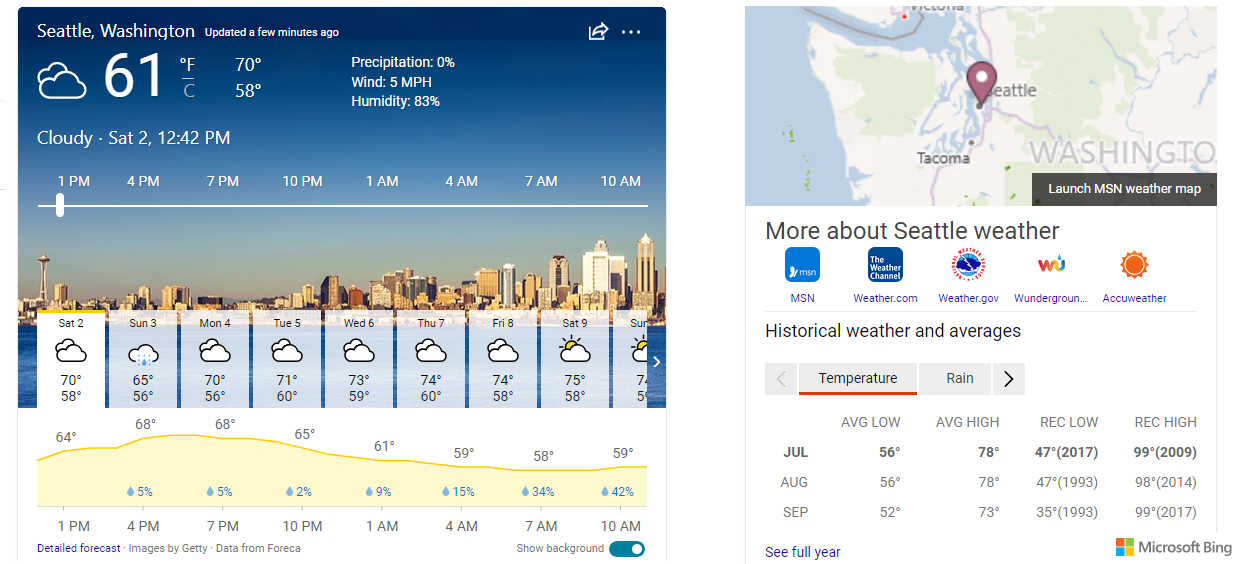
New Bing Maps Experiences: Distance Calculator, Gas Prices and Parking Finder
Let’s take a little trip. It’s raining this weekend in Seattle (surprise, surprise), so we’ve decided to head to San Diego for the sun — the weather should be better there. The first thing we want to do is figure out how far it is from Seattle to San Diego, as well as find nearby gas stations...