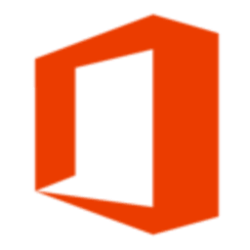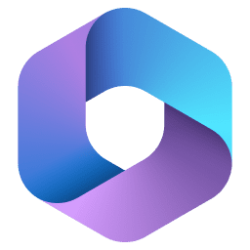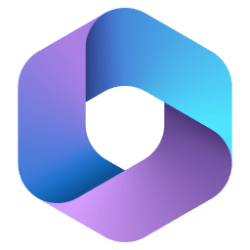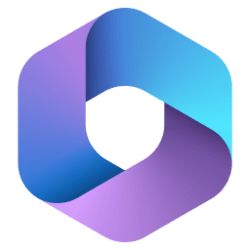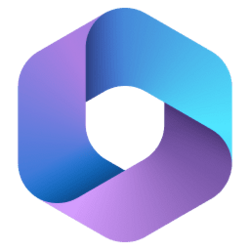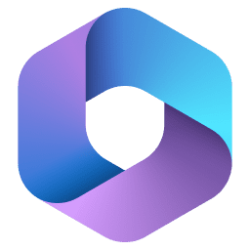UPDATE 4/05:

 www.elevenforum.com
www.elevenforum.com
Source:
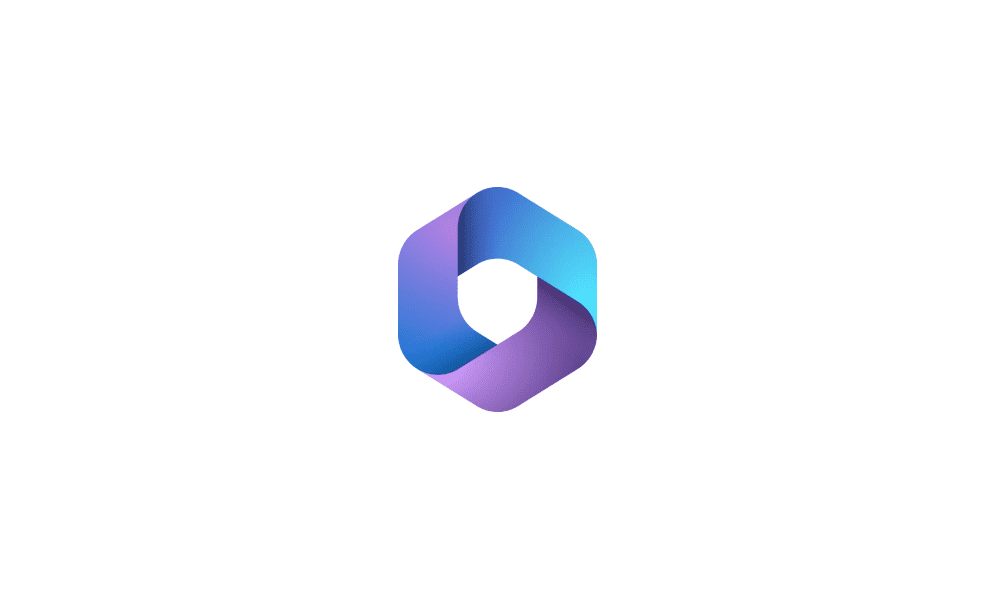
 www.elevenforum.com
www.elevenforum.com

New Microsoft 365 Current Channel v2303 build 16227.20258 - April 4
Version 2303 (Build 16227.20258) Resolved issues Outlook We fixed an issue that caused the new labels to fail to appear for some users of the Label Inheritance feature. We fixed an issue that caused the Suggested Replies feature to not be disabled when connected experiences are disabled...
 www.elevenforum.com
www.elevenforum.com
Version 2303 (Build 16227.20212)
Feature updates
Excel
- Reducing unwanted fragmenting of conditional formatting rules: Check out the speed up in workbooks with lots of unwanted fragmented conditional formatting rules. When a workbook is opened this feature will merge those fragmented conditional formatting rules that are identical, within a contiguous range of cells, and with unchanged priority ordering. It excludes rules whose evaluation relies on a selection range like Above or Below average, Unique or Duplicate, Gradients, etc. and rules in PivotTables.
- Assign a sublabel as the default when a parent label is selected: When using built-in sensitivity labels in Microsoft 365 Apps, admins can specify a sublabel to get applied automatically when a parent label is selected. This takes effect only when users select a parent label manually.
- Data Validation dropdown list autocomplete: Dropdown lists are a handy way to make data entry and validation more efficient in Excel. We’ve now added AutoComplete functionality, which automatically compares the text typed in a cell to all items in the dropdown list and displays only the items that match. You’ll spend less time scrolling through lists, dealing with data validation errors, or writing complex code to handle this task.
See details in blog post- Sensitivity Label scoping between files, emails and meetings: Office applications can now filter out sensitivity labels based on the document type. For example, Outlook email will no longer show labels that only apply to Word, Excel, and PowerPoint documents.
- Disable the Azure Information Protection Add-in by default: Office apps will now automatically disable the legacy Azure Information Protection add-in and use the built-in sensitivity labels to view and apply labels powered by Microsoft Purview Information Protection.
- Prevent data leaks more easily with the new Sensitivity toolbar: Sensitivity labels powered by Microsoft Purview Information Protection are now displayed alongside the filename in the app's title bar, allowing you to easily recognize and adhere to your organization's policies. The sensitivity toolbar is also available while saving new documents or renaming existing ones, helping you keep information security at your fingertips.
See details in blog post- Blocking XLL add-ins from the Internet: To address the increasing number of malware attacks in recent months, we are implementing measures that will block XLL add-ins coming from the Internet.
See details in blog post- Track tasks with @mentions: Use @mentions in comments to create, assign and track tasks within your workbook Learn more
- Formula evaluation tooltips: Select a part of your formula and you'll see a tooltip showing the current value of just the part you've selected.
See details in blog postOutlook
- Sensitivity Label scoping between files, emails and meetings: Office applications can now filter out sensitivity labels based on the document type. For example, Outlook email will no longer show labels that only apply to Word, Excel, and PowerPoint documents.
- Assign a sublabel as the default when a parent label is selected: When using built-in sensitivity labels in Microsoft 365 Apps, admins can specify a sublabel to get applied automatically when a parent label is selected. This takes effect only when users select a parent label manually.
- Disable the Azure Information Protection Add-in by default: Office apps will now automatically disable the legacy Azure Information Protection add-in and use the built-in sensitivity labels to view and apply labels powered by Microsoft Purview Information Protection.
- Enhanced discovery of sensitivity labels in Outlook: Admins can configure sensitivity labels to appear on subject lines when composing e-mails, for enhanced user discovery. The labels icons can also be customized.
PowerPoint
- Assign a sublabel as the default when a parent label is selected: When using built-in sensitivity labels in Microsoft 365 Apps, admins can specify a sublabel to get applied automatically when a parent label is selected. This takes effect only when users select a parent label manually.
- Sensitivity Label scoping between files, emails and meetings: Office applications can now filter out sensitivity labels based on the document type. For example, Outlook email will no longer show labels that only apply to Word, Excel, and PowerPoint documents.
- Disable the Azure Information Protection Add-in by default: Office apps will now automatically disable the legacy Azure Information Protection add-in and use the built-in sensitivity labels to view and apply labels powered by Microsoft Purview Information Protection.
- Prevent data leaks more easily with the new Sensitivity toolbar: Sensitivity labels powered by Microsoft Purview Information Protection are now displayed alongside the filename in the app's title bar, allowing you to easily recognize and adhere to your organization's policies. The sensitivity toolbar is also available while saving new documents or renaming existing ones, helping you keep information security at your fingertips.
See details in blog postWord
- Assign a sublabel as the default when a parent label is selected: When using built-in sensitivity labels in Microsoft 365 Apps, admins can specify a sublabel to get applied automatically when a parent label is selected. This takes effect only when users select a parent label manually.
- Sensitivity Label scoping between files, emails and meetings: Office applications can now filter out sensitivity labels based on the document type. For example, Outlook email will no longer show labels that only apply to Word, Excel, and PowerPoint documents.
- Disable the Azure Information Protection Add-in by default: Office apps will now automatically disable the legacy Azure Information Protection add-in and use the built-in sensitivity labels to view and apply labels powered by Microsoft Purview Information Protection.
- Prevent data leaks more easily with the new Sensitivity toolbar: Sensitivity labels powered by Microsoft Purview Information Protection are now displayed alongside the filename in the app's title bar, allowing you to easily recognize and adhere to your organization's policies. The sensitivity toolbar is also available while saving new documents or renaming existing ones, helping you keep information security at your fingertips.
See details in blog postResolved issues
Access
- We fixed an issue where users would get an ERROR: 3155, ODBC--insert on a linked table [table name] message when inserting a new row into a linked SQL Server table that has an INSERT trigger.
Outlook
- We fixed an issue that caused users to see an empty From field drop down when their profile included an SMTP address with an asterisk in it.
- We fixed an issue that caused users with an Outlook.com account in their profile to be prompted for their password and to receive the following error message: "You cannot log in with a personal account. Use your work or school account."
- We have resolved an issue affecting users of the Label Inheritance feature, which led to incorrect sensitivity label extraction from unencrypted files when co-authoring was enabled.
- We fixed an issue that caused Outlook to close unexpectedly when using Loop Components in an email.
- We fixed an issue that caused Outlook to close unexpectedly when opening emails with a Data Loss Prevention policy applied.
- We fixed an issue where some settings did not roam between machines when switching to Focused Inbox.
- We fixed an issue that caused the Sub-folders search scope to be broken when searching in the Online Archive.
Project
- We fixed an issue where the task pane add-in API for Microsoft Project was not returning the proper value for the Summary, Milestone, and Active properties.
Office Suite
- We fixed an issue where spaces were not inserted properly when inserting text with dictation.
Source:
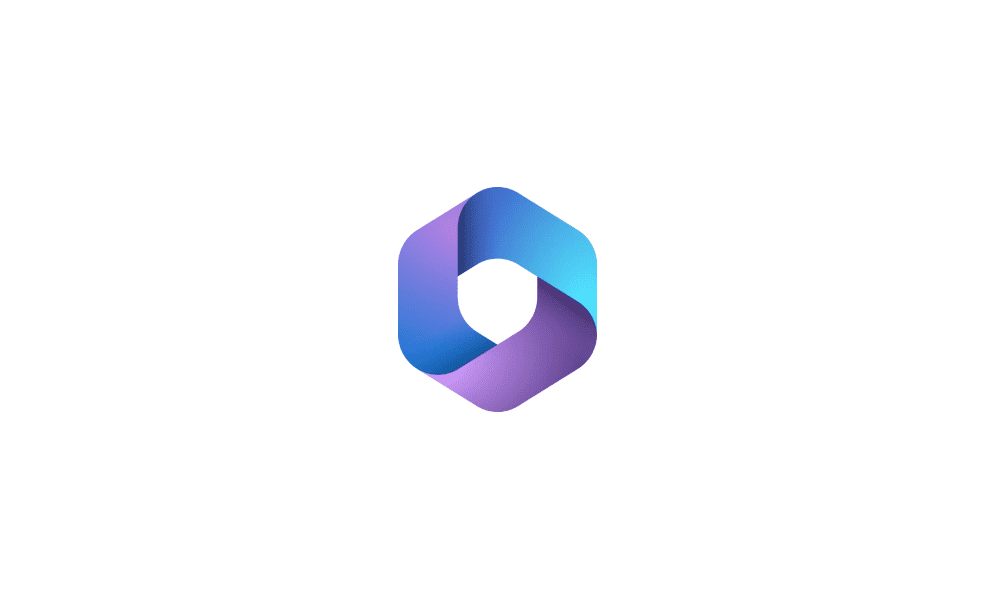
Latest Office and Microsoft 365 Updates for Windows
Latest Office Microsoft 365 Insider Updates Get the latest Insider build | Office Insider Release Notes for Beta Channel - Office release notes Release Notes Current Channel (Preview) - Office release notes...
 www.elevenforum.com
www.elevenforum.com
Attachments
Last edited: