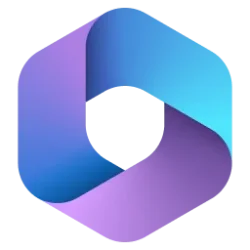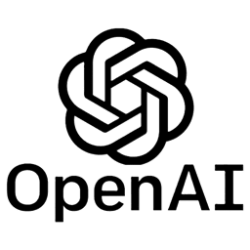Microsoft Teams Blog:
We are happy to share that the new Microsoft Teams bulk installer is now available for Windows.
We shared the news of the general availability of new Microsoft Teams in this blog post, and we have also made available tools that help admins to install the new Teams app. More details can be found in Bulk deploy the new Microsoft Teams desktop client.
Online deployment: Download and install the latest new Teams app machine wide:
- Command (Run with admin privilege): teamsbootstrapper.exe -p
- During online deployment, the bootstrapper app detects the CPU architecture of the system and downloads the corresponding installer of most recently released new Teams client and installs the client machine wide.
- For admins concerned with network bandwidth usage of online deployment, offline deployment mode is a great alternative. Admins can download the client only once and use the bootstrapper to bulk deploy machines in their tenant.
- Command for local path (Run with admin privilege): teamsbootstrapper.exe -p -o "c:\path\to\teams.msix"
- Command for UNC path (Run with admin privilege): teamsbootstrapper.exe -p -o "\unc\path\to\teams.msix"
- During offline deployment, the bootstrapper app installs the admin specified package from either local system or UNC path. Please make sure the correct version of new Teams client is downloaded.
- Command for deleting every occurrence of new Teams installation: teamsbootstrapper.exe -x
- If you choose the bulk removal option, it will uninstall both the machine level and the user level installations. New Teams app instances that are running will be stopped.
- There are separate new Teams installer files depending on the target system's CPU architecture: X64/X86/AMR64. The bootstrapper automatically detects the system architecture and downloads the appropriate installer file to avoid performance.
- Online mode automatically downloads the most recent released version of the new Teams app. This prevents the problem of outdated versions of the app being installed over and over, which can increase network usage (outdated app versions will update to the newest release right after installation), and slow down essential feature or security updates.
- The bootstrapper can be deployed by admins using the deployment tools they already have for example intune/sccm.
- Auto start support - Create a new command line option that launches the new Teams app for all users on the machine after provisioning.
Source:

New Microsoft Teams bulk installer is now available for Windows | Microsoft Community Hub
We are happy to share that the new Microsoft Teams bulk installer is now available for Windows. We shared the news of the general availability of new...
Last edited: