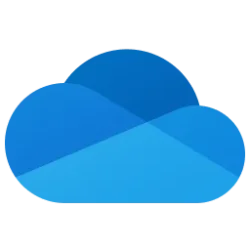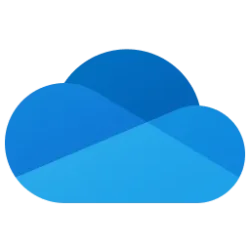OneDrive Blog:
Microsoft OneDrive gives you the freedom of anywhere access and file collaboration paired with peace of mind that comes from world class security and compliance. But today’s fast pace of work and constant task switching demands something more…a quicker and simpler way to access and share your files. OneDrive is stepping up to fill that need.
We are excited to announce a new OneDrive experience for work and school that starts with the OneDrive home page and spans file experiences across Microsoft 365. It’s both a visual and functional upgrade designed to help you get to files quickly and keep your content organized in multiple ways, without you having to do any organizing. The new features and upgraded design make it faster to get to all your personal, shared, and team files in OneDrive so you can be more productive.
Meet the new OneDrive Home
In any given day you may need to find and work with any number of Office documents, PDFs, Loops, Lists, meeting recordings, videos, and other files. The new OneDrive Home experience reduces the time to find your files so you can spend more time doing. Our new “For you” area uses AI-powered file recommendations to surface files personalized to you, bringing the most relevant, time-sensitive content to top of your OneDrive. We’ve also added rich, context-based organization, such as views that show you recent, shared, and favorite and files from meetings. These views help you get back to content quickly. And lastly, inline activity updates let you catch up on files at a glance or jump right to comments in files that you want to address.And the best news…this new home experience in now available in OneDrive for work and school, with AI file recommendations coming soon!
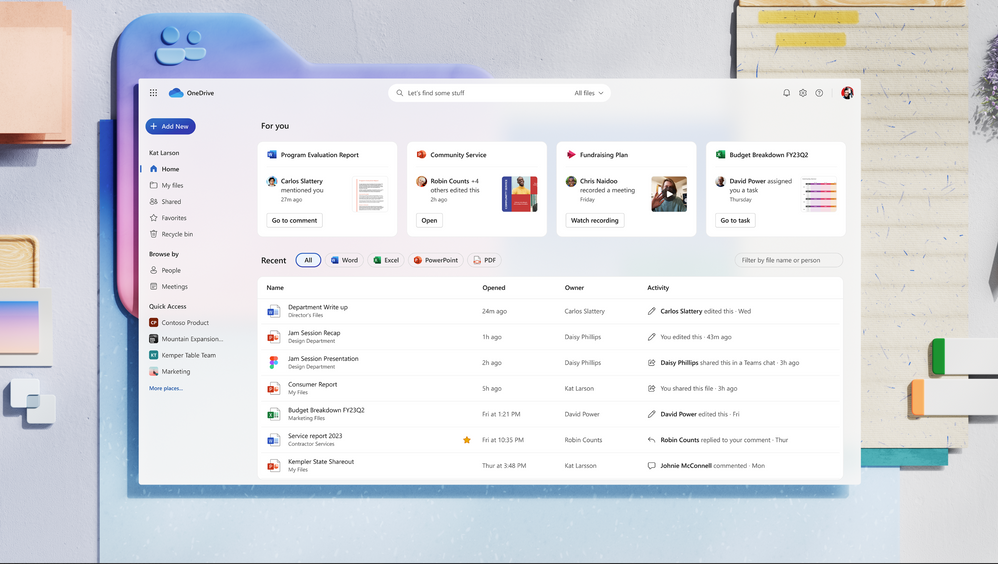
Find and work with your files effortlessly with the new OneDrive for Web home experience.
All shared files in one view
OneDrive helps you and your coworkers collaborate on files efficiently and effectively, but sometimes finding shared files can be challenging. Finding the files you need to work on should not be stressful. We’re solving the challenge with the new Shared where you can see all the files that have been shared with you in one place. Regardless of where a file was shared, who shared it or whether it was internally or externally shared, you’ll see them all in this simple view. The new Shared experience will roll out this quarter.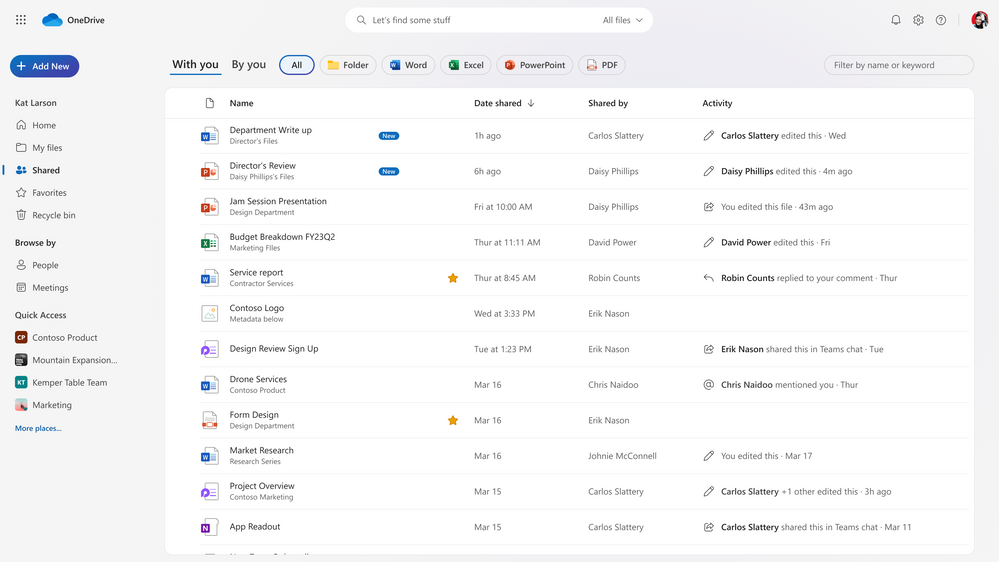
Find all your shared files in one place, regardless of who shared them or where they were shared.
People view
Many of us remember the people we're collaborating with, more so than the name of the file we're working on. The new People view organizes your files by the people you are working with. We’ve created this context-aware, adaptive experience to help you quickly find files you’re working on together. You’ll be able to pin people to top of the view for quick access and activity previews will help keep you up-to-speed on collaboration without having to open the file. We expect to ship this experience later this year.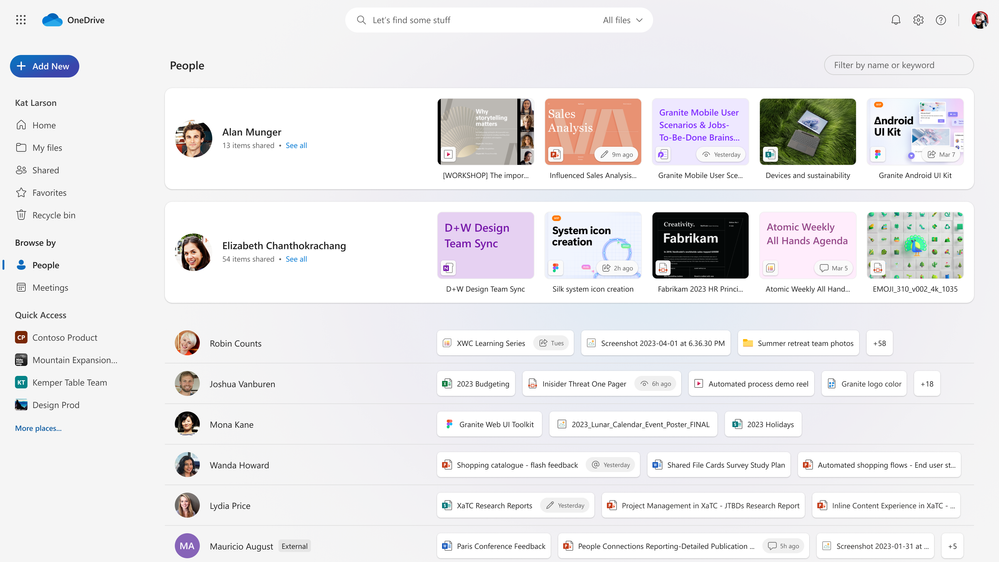
The new People view organizes files by the people you work with and shows files thumbnails and recent file activity.
Files from all your meetings in one view
We know that hunting through meeting invites, recordings, and chats is not an ideal way to find files. To bring these files to you, we’ve created a Meetings view that surfaces all files shared during your meetings and your meeting chats, notes and Loops. You can even see files that will be used in upcoming meetings. This view is organized by upcoming meetings followed recent meetings and it brings you all files shared in your meeting even ones you were not able to attend. We expect to roll out the meetings experience later this year.
OneDrive’s new Meetings view gives you easy access to all files shared in your meetings.
Filtering by file type
If you prefer to look for files by the file type, we’ve got you covered. We’re adding filters that allow you to drill down to all your Word, Excel, PowerPoint and PDF files. And, once you’ve filtered your view to a certain file type you can then search within that view.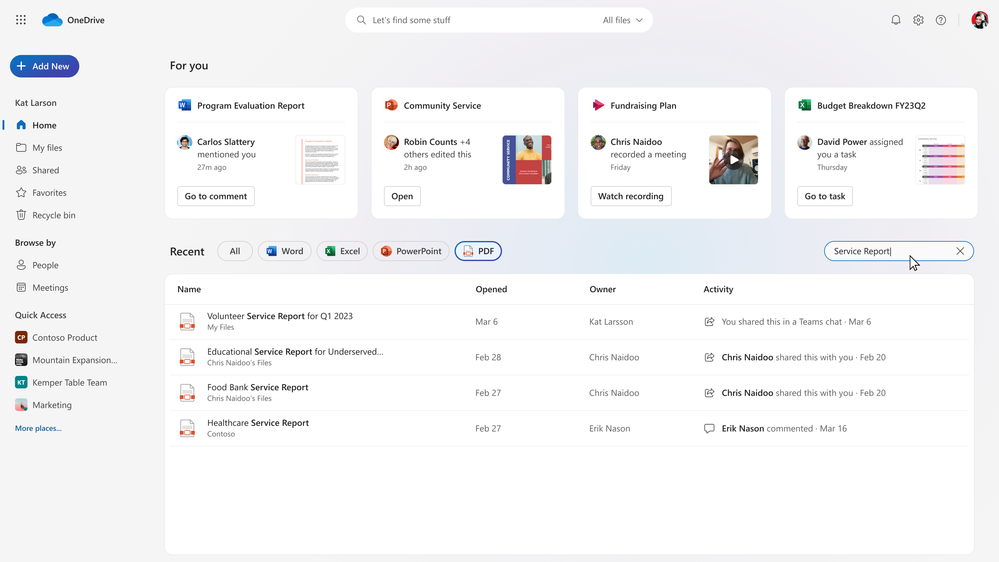
See all your recent content or narrow down your view to specific file types in OneDrive.
Colored folders
You’ve asked for ways to personalize and customize your OneDrive and we’re delivering. Soon you’ll have the option to change a color of a folder. Colored folders, coming later this year, give you at-a-glance signals to locate your content while adding a touch of personality to your OneDrive.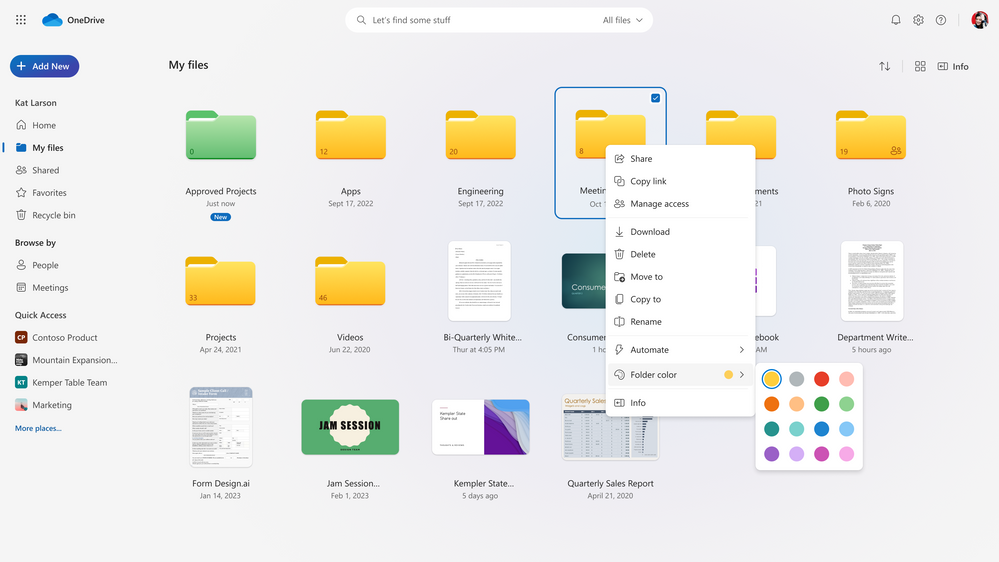
Now you can change the color of your folders in OneDrive.
Favorites and File Shortcuts
We’re adding two new ways to manage and find important files. Now, you can easily favorite files in OneDrive using the familiar ‘star-tap’ experience found in Microsoft 365 apps. All your favorites will appear in one organized view, no matter which app you used to favorite them. And, to help easily get back to shared content, you can add File Shortcut links to them within your existing OneDrive folders. Favorites will be available to everyone this month and File Shortcuts are coming later this year.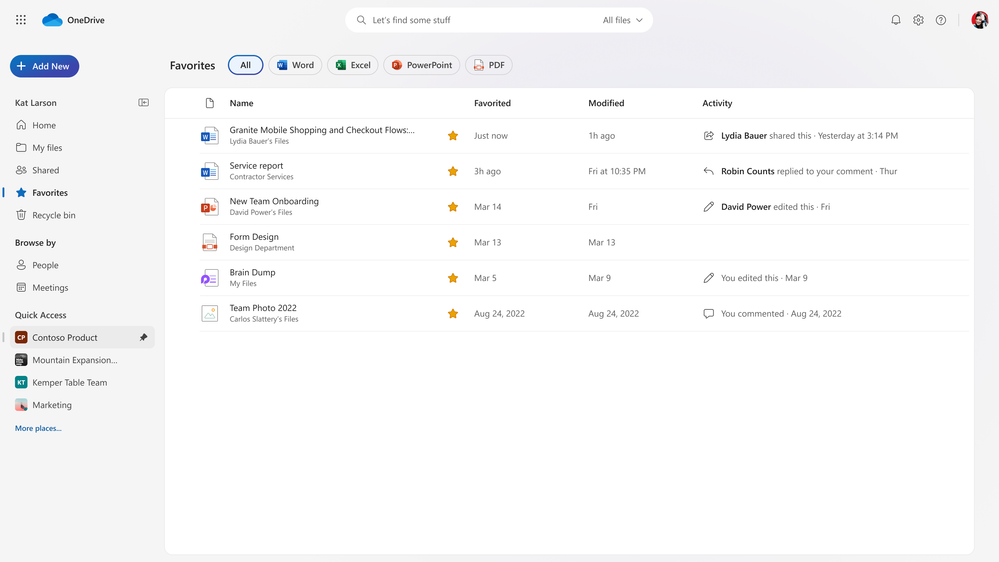
See all the files you favorite across Microsoft 365 in OneDrive’s Favorites view.
A simpler sharing experience
We're optimizing the unified file sharing experience OneDrive delivers across Microsoft 365. We’ve rebuilt the sharing dialog so it's less cluttered and simpler to use. We’ve also improved the “copy link” experience, so you get a clear on-screen confirmation that the link has been copied, and the confirmation self-dismisses, saving you a click. You’ll see the new sharing dialog later this year.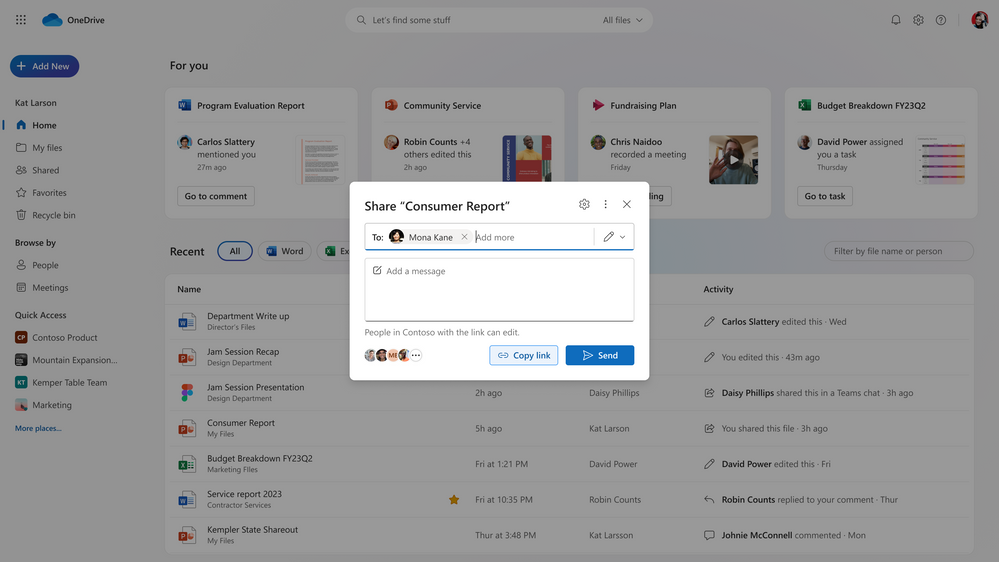
A new clean UI and improved ‘copy link’ experience make sharing a breeze across Microsoft 365 apps.
OneDrive in Teams
All of the above-mentioned innovation will also be available in the Files app in Teams. You’ll get a consistent and familiar OneDrive experience whether you are using OneDrive in your browser or working out of Microsoft Teams. The Files app in Teams will let you easily discover your recent and shared files whether they are from your chats, channels or meetings. We expect these updates to come to Teams by the end of the year.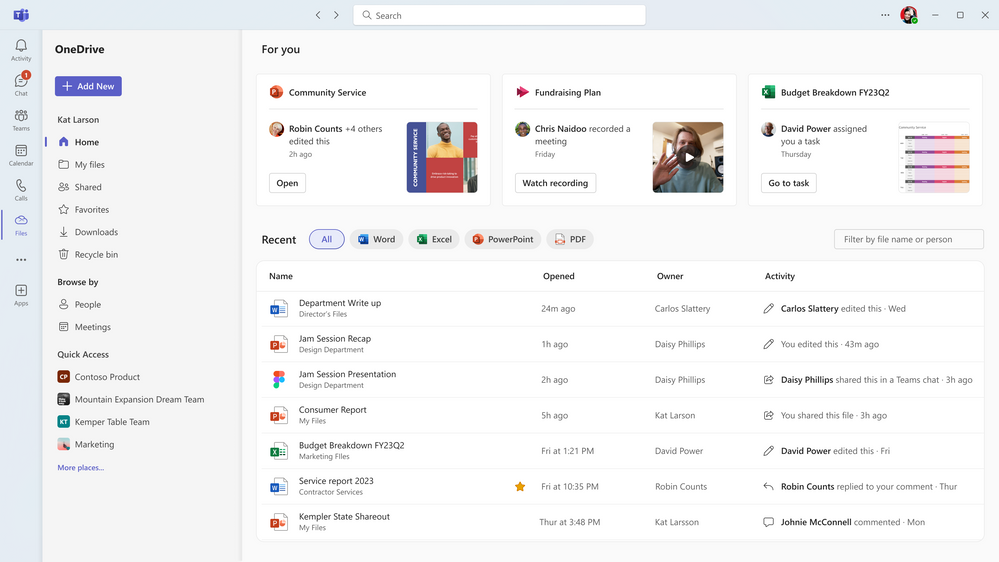
The OneDrive experience in Teams will have the same look and feel as OneDrive for web.
Work on files offline in your browser
Currently, when you’re offline and want to work on a OneDrive synced file, you need to open the file in its desktop client, make your edits and save it. Your changes then sync to OneDrive when you are back online. Soon, you’ll have another option for working offline. “Available when offline,” will allow you to go offline and continue working on files in your browser, with changes syncing automatically to OneDrive once you are back online. Stay tuned for more updates.Open in app
You’ve long had the option to open Office files in either the desktop app or your browser. With the new Open in App feature, you’ll be able to open non-Office files, such as .PDFs, .JPEGs, and MP4s, in desktop apps to view and make changes to those files. When you are done, just tap “save” and your changes will sync to OneDrive. Now that’s convenient. Open in App will become available later this year in OneDrive & SharePoint web and Microsoft Teams.
You’ll soon have the option to open any file from OneDrive for Web in its native desktop app.
Taken together these features will reduce the time it takes you to get to a file, reduce the stress of finding files, and save you time by showing you recent file activity at-a-glance. With these updates it’s almost as if files find you in OneDrive.
Source:

Experience the New OneDrive: Fast, Organized, and Personalized | Microsoft Community Hub
OneDrive's refreshed user experience will help you get to files more quickly and share them more easily across Microsoft 365.
Last edited: