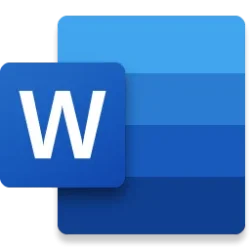Do you work in files frequently as part of your job? If so, you probably know some of the benefits of using OneDrive such as autosave, anywhere access, and file backup. OneDrive Sync powers many of these features, seamlessly synchronizing your files between your local computer and OneDrive, working diligently behind the scenes. It’s the engine behind PC Folder Backup which provides a back-up version of your local files in the cloud. It also enables version history, sharing, real-time collaboration, and more.
Let’s take a look at what’s new in OneDrive Sync for work and school customers.
Preventing accidental deletions
We’ve all been in a situation where the accidental deletion of a file causes us or our colleagues stress, frustration, and hours of rework. Good news! Rolling out now, OneDrive and SharePoint will provide an extra layer of protection when you or a colleague attempt to delete a shared file. Now, when you or a coworker deletes a shared file, you will see a new confirmation dialog letting you know that if you delete the shared file, it will be deleted for ALL users. No more accidental deletions!
Deleting shortcuts to shared content
Add to OneDrive is a handy feature. You can add shortcut links in your OneDrive to files in SharePoint. This lets you use OneDrive to easily find and get back to content that is stored in SharePoint. Based on your feedback around the deletion experience, we’ve made improvements to Add to OneDrive feature. In the past when you deleted a shortcut to a file that was created with the Add to OneDrive feature, it deleted both the shortcut and the file in SharePoint.
An update to this formerly frustrating experience is rolling out now. Moving forward, when you delete a file or folder shortcut to shared content, OneDrive will only remove the shortcut from your OneDrive, keeping the shared files intact for everyone else to use. And, in the case that you want to remove the shortcut and the shared file, you can do that in the File Context Menu.
File Explorer enhancements
Do you use File Explorer as your go-to way to find and organize all the files that are important to you? If so, you might like these File Explorer improvements. The Home node in File Explorer now has easy access to Recommended, Recent, and Favorites. Similar to the OneDrive Home experience, now your most important files are just a click away.1

The Home node in File Explorer shows your Recommended, Recent and Favorites files.
In the coming months, we also plan to launch a new Details pane in File Explorer to give you a comprehensive overview of a selected file, including a thumbnail preview, shared status, related activity and even related content. With the Details Pane, you can stay up to date on a file, without needing to open it.

The details pane in File Explorer will give you a comprehensive overview of a selected file.
Updates to OneDrive Sync settings
If you want to review or change your OneDrive Sync Settings, it’s now easier than ever. We’ve updated and simplified the Sync Settings menu so that the most relevant settings are on the front page, and less utilized settings are tucked away in the Advanced Settings or on secondary pages. If you are in a policy-controlled environment, many settings won’t be available for you to edit, but you can transparently see the details regarding your organizations’ policies.
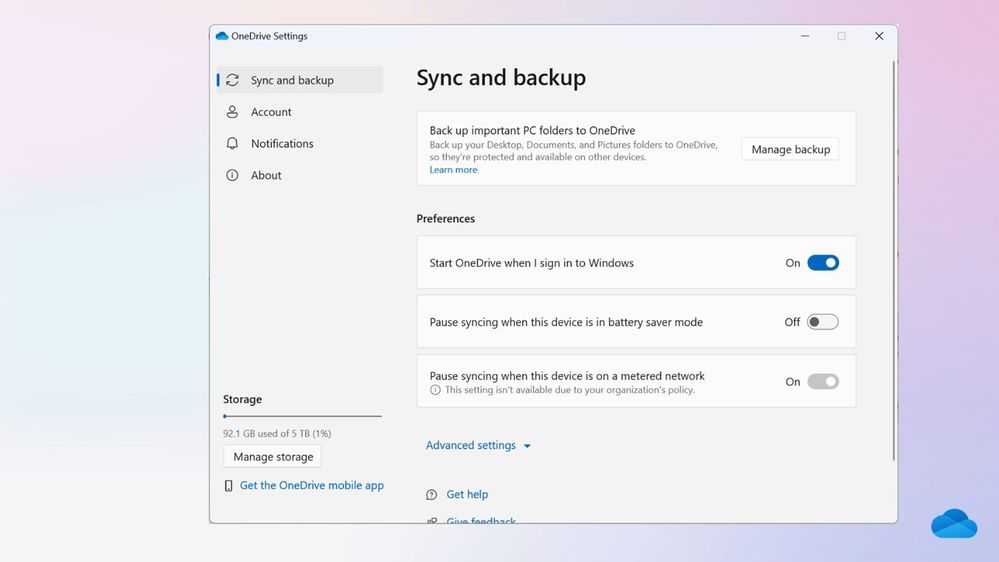
The OneDrive Sync Settings pane has a new simplified experience.
Some Admins need more granular control over the types of content that gets stored in OneDrive. Soon, OneDrive will let you configure rules to include or exclude specific file types from syncing to OneDrive accounts. Additionally, you’ll have the ability to apply more complex rules to allow your organization to comply with legal requirements and privacy policies that prohibit certain content being stored in the cloud. Learn more.
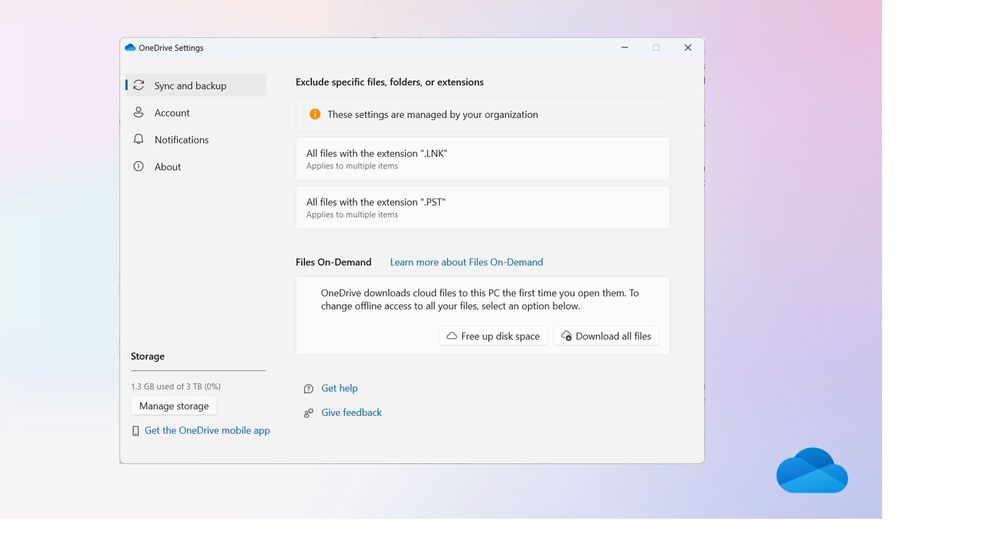
The advanced settings area now allows users to view files and folders excluded from Sync and Backup reflecting Group Policies.
Open in App
In the same way that you can open a Word, PowerPoint or Excel file in their respective desktop apps, soon you’ll be able to open any file in its desktop app, then edit it, and when you save the file those changes will sync to OneDrive. Want to make a quick edit to that PDF or CAD file? Now you can do it right from OneDrive as a seamless experience. We expect this feature to become available worldwide by December. Learn more.
Remote Apps in Azure Virtual Desktop and Citrix environments
Finally, if you cannot run OneDrive Sync application directly on your devices due to security or other compliance concerns, OneDrive is now supported in Citrix Virtual Apps, and is coming soon to Azure Virtual Desktop (AVD) Remote Apps. This feature in Citrix is currently in public preview and is expected to be available in AVD Remote Apps in October.
With this new integration, you can more conveniently access and collaborate on your OneDrive files within your virtual app or desktop environment. It’s a significant step forward if you rely on OneDrive for file storage and sharing but can’t use the native OneDrive experience.
Thank You
We made many of the updates noted above based on your feedback. We hope these enhancements boost your everyday work productivity. Please do keep the feedback coming by tapping the feedback iconin any Microsoft 365 app. Your feedback is invaluable in shaping a better experience tailored to your needs.
For a more detailed dive into OneDrive Sync see the Sync Up podcast episode I'm Syncing About OneDrive!
Source:
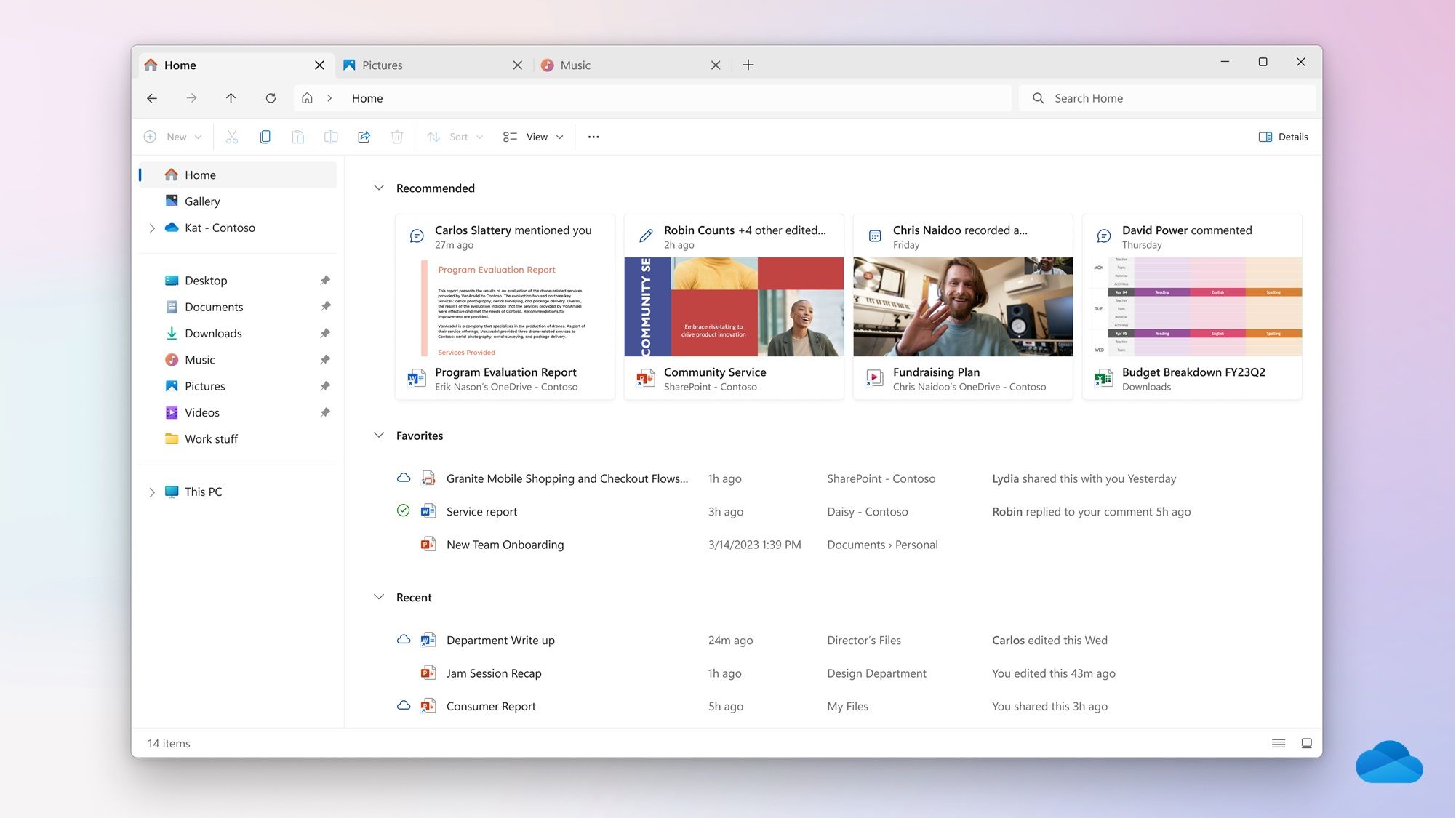
New OneDrive Sync Enhancements
Take a look at what’s new in OneDrive Sync for work and school customers.
techcommunity.microsoft.com