CartmansPiehole
Well-known member
- Local time
- 3:09 AM
- Posts
- 76
- OS
- Windows 10
EDIT: Solution was posted earlier in the day in this forum, I just couldn't find it via Google. Please jump to the first reply to this post for the solution.
I've had Windows 11 for about a week, now. I turned on my computer today and noticed this watermark.
I have tried to complete instructions found in a few different sources to create a registry key (DWORD-32) called SV2 and set the value to 0, but this does nothing. There was in fact, a registry key that existed called SV1, but I could not find any sites which told me to modify this particular one.
What can I do to fix this? Here's what I have, now.
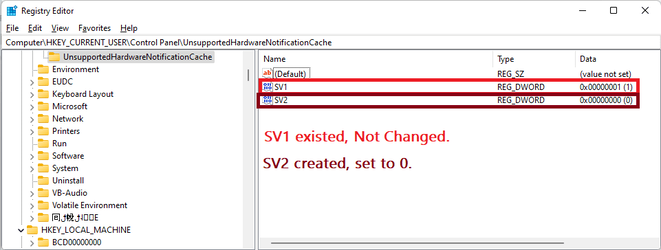
I've had Windows 11 for about a week, now. I turned on my computer today and noticed this watermark.
System requirements not met. Go to Settings to learn more.
I have tried to complete instructions found in a few different sources to create a registry key (DWORD-32) called SV2 and set the value to 0, but this does nothing. There was in fact, a registry key that existed called SV1, but I could not find any sites which told me to modify this particular one.
What can I do to fix this? Here's what I have, now.
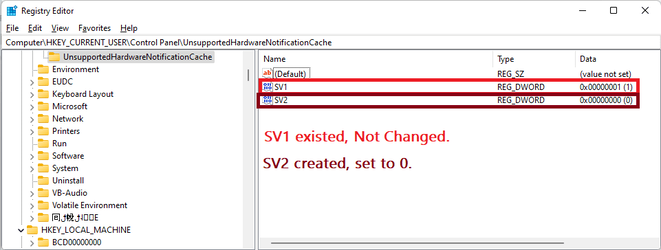
Last edited:
My Computer
System One
-
- OS
- Windows 10
- Computer type
- PC/Desktop
- Manufacturer/Model
- N/A
- CPU
- Intel Core i7-5960x
- Motherboard
- Rampage V Extreme
- Memory
- 64GB RAM
- Graphics Card(s)
- EVGA GTX 980 SC'd

















