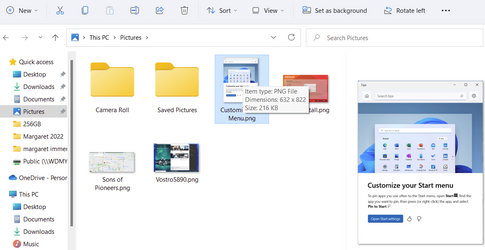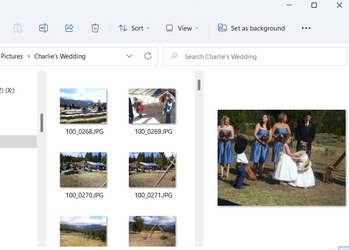- Local time
- 5:45 PM
- Posts
- 161
- OS
- Windows 11
Hi, I have disabled thumbnails in file explorer through the option "always show icons, never show thumbnails" because I don't want ALL the thumbnails etc. I have then enabled the preview pane in file explorer so that I can preview the images I click on, but instead it only shows the image file icon, which is perfectly useless.
Is this normal behaviour? Is it possible to enable image previews in the preview pane without enabling back thumbnails?
Thanks to anyone who will try ti help :)
Is this normal behaviour? Is it possible to enable image previews in the preview pane without enabling back thumbnails?
Thanks to anyone who will try ti help :)
- Windows Build/Version
- 11 22000.613
My Computer
System One
-
- OS
- Windows 11
- Computer type
- Laptop
- Manufacturer/Model
- Dell g5 5590
- CPU
- intel 9th gen
- Memory
- 8GB LOL
- Graphics Card(s)
- nvidia
- Hard Drives
- C: nVME kioxia SSD
D: SATA toshiba HDD
- Browser
- Firefox
- Antivirus
- Defender (if it hasn't been disabled yet)