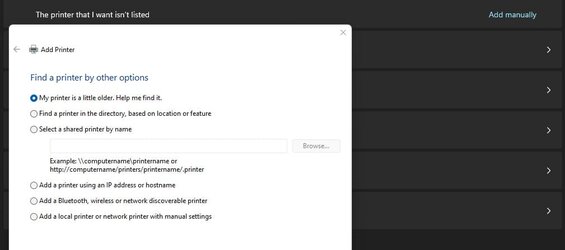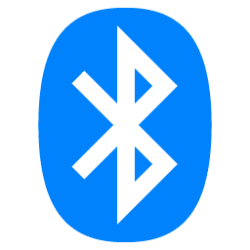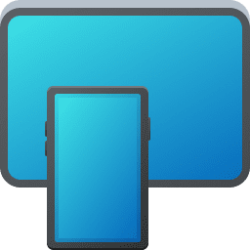This tutorial will show you how to open Devices and Printers in Windows 11.
The Devices and Printers folder shows devices that are connected to a computer, including the document devices.
When you select a device in Devices and Printers, Device Stage shows the details for that device.
Reference:

Device Experience Scenarios for Document Devices - Windows drivers
Device experience scenarios for document devices
docs.microsoft.com
When you try to open Devices and Printers from the Control Panel in Windows 11, it will now open to Settings > Bluetooth & devices instead.
Contents
- Option One: Open Devices and Printers from Settings
- Option Two: Open Devices and Printers from Run
EXAMPLE: Devices and Printers
1 Open Settings (WIn+I).
2 Click/tap on Bluetooth & devices on the left side, and click/tap on Devices on the right side. (see screenshot below)
3 Click/tap on More devices and printer settings under Related settings. (see screenshot below)
1 Open Run (Win+R).
2 Copy and paste the command below into Run, and click/tap on OK or press Enter. (see screenshot below)
shell:::{A8A91A66-3A7D-4424-8D24-04E180695C7A}That's it,
Shawn Brink
Attachments
Last edited: