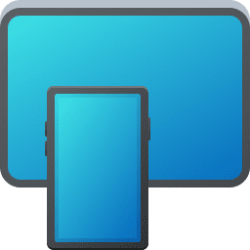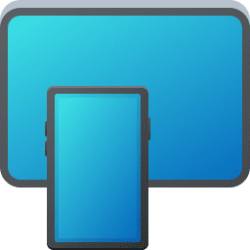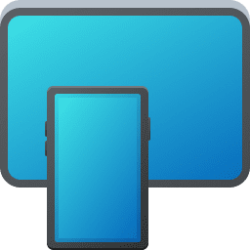This tutorial will show you how to add or remove Android phone apps to the Start menu All Apps list on your Windows 11 PC using the Phone Link app.
You can tap into the power of Phone Link app with Link to Windows integration on select Surface Duo and Samsung devices to instantly access your Android phone’s mobile apps directly from your Windows PC.
With Phone Link apps, you can instantly access the Android apps installed on your mobile device right on your PC. Using a Wi-Fi connection, Apps allows you to browse, play, order, chat, and more – all while using your PC’s larger screen and keyboard. You can add your Android apps as favorites on your PC, pin them to your Start menu and taskbar, and open them in separate windows to use side-by-side with apps on your PC – helping you stay productive.
Android apps you add to Start will get installed to the PC and listed in Start menu > All apps, but will still require your linked Android phone to be turned on to open the app.
When you remove an Android app from Start, it will uninstall the app from your PC and remove the app from Start menu > All Apps.
Reference:
Use apps from your Android device on your PC - Microsoft Support
With the Phone Link app on your PC, you can open and use apps from your Android device.
Contents
- Option One: Add or Remove Android apps on Phone from Phone Link app on PC
- Option Two: Remove Android apps from Start Menu on PC
EXAMPLE: Android app from phone added to Start menu > All Apps list on PC
You can Pin to Start and Pin to taskbar Android apps added to Start.
1 Open the Phone Link app on your Windows 11 PC.
2 Click/tap on Apps at the left pane of the Your Phone app. (see screenshots below)
3 Right click on the app (ex: "Phone") from your linked Android phone.
4 Click/tap on Add to Start or Remove from Start.
5 When finished adding and removing apps, you can close the Your Phone app if you like.
1 Open the Start menu
 on your Windows 11 PC, and click/tap on the All apps button. (see screenshot below)
on your Windows 11 PC, and click/tap on the All apps button. (see screenshot below)2 Right click or press and hold on the added Android app (ex: "Phone") you want to remove from Start, and click/tap on Uninstall. (see screenshot below)
3 Click/tap on Uninstall to confirm. (see screenshot below)
That's it,
Shawn Brink
Attachments
Last edited: