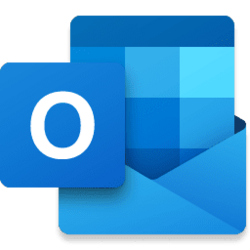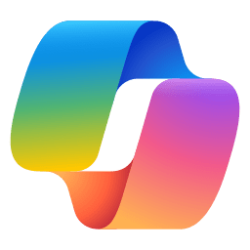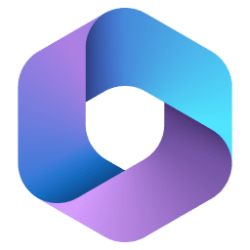As more companies embrace remote work, the world is seeing an increase in people shifting more rapidly between work and personal responsibilities while keeping their phones closer at hand. Play My Emails has been giving English and Portuguese speakers flexibility to get things done while maintaining a healthy work-life balance. We’re excited to announce that Play My Emails can now help French and Spanish speakers maximize productivity and get time back in their day to focus on the things that matter. Try it out by setting your iOS or Android device to French or Spanish.
With the development of mobility, teleworking and nomadic and flexible work, a growing number of people juggle between professional and personal tasks throughout the day thanks to their mobile phone. Read Emails Aloud (“Play My Emails”) has so far provided English and Portuguese language users with additional flexibility to combine their professional and personal lives more seamlessly. We are happy to announce that Read Emails Aloud is now also available in French and Spanish! French and Spanish speaking users can now also take advantage of this feature to free up valuable time.Try it in Outlook Mobile on your French or Spanish configured Android or iOS device.
As companies embrace telecommuting, more people are balancing their careers with their personal responsibilities, with the help of the phone. Playing my emails has made it easier for English and Portuguese speakers to get things done while maintaining a healthy balance between their professional and personal lives. That's why we're excited to announce that Play My Emails is available to French and Spanish speakers, helping them boost their productivity and free up more time in their day to focus on what's important. Try it out by setting your iOS or Android device to French or Spanish.
Get started with Play My Emails
To use Play My Emails, you must be running Outlook for iOS or Android. You’ll need an Office 365 work account, an Outlook account, or a Gmail account signed in to Outlook mobile. Play My Emails supports English, Portuguese, French, and Spanish.
Make sure you’re connected to a Bluetooth or wired audio device. Then, select the Play icon in the notification that appears at the bottom of the screen. You can also open Outlook, swipe right from the left side of the screen to open the side menu, and then select the Play icon.
Play this conversation
Play this conversation allows users to play all messages in a specific email thread. To do this, select the triple dot [...] icon at the top of the screen to open the drop-down menu, then select Play Conversation.
Get started with Reading Emails Aloud
To use Read Emails Aloud, you must use Outlook for iOS or for Android, configured with a Microsoft 365 work account, Outlook.com account, or Gmail account. Read Emails Aloud is available in English, French, Spanish, and Portuguese (Brazilian).
To start Reading emails aloud, connect your headphones or an audio device via Bluetooth or wired, then press the Play button in the banner that appears at the bottom of the Outlook screen. You can also simply launch Outlook, swipe across the screen from left to right to open the side menu, then hit the Play button in it.
An animated image demonstrating Play My Emails in Outlook in French on a mobile device.
Listen to this conversation
The Listen to this conversation feature allows you to directly listen to all the messages received in a specific conversation thread. To use it, open the last message in the conversation, tap the three dots at the top of the screen to open the menu, then tap Listen to this conversation.
An animated image demonstrating Play Conversation in Outlook in French on a mobile device.
Get started Play My Emails
To use Play My Emails, you must have Outlook for iOS or Android. You'll need a work Microsoft 365 account, an Outlook.com account, or a Gmail account linked with Outlook mobile. Play My Emails supports English, Portuguese, French, and Spanish. Make sure you are connected to a Bluetooth or wired audio device. Then, select the Play icon in the notification that appears at the bottom of the screen. You can also open Outlook, swipe right from the left side of the screen to open the side menu, and then select the Play icon .

An animated image demonstrating Play My Emails in Outlook in Spanish on a mobile device.
play this conversation
Play this conversation allows users to play all messages in a specific email thread. To access this function, press the Three Dots icon at the top of the screen, and once the drop-down menu is open, select Play Conversation.
An animated image demonstrating Play Conversation in Outlook in Spanish on a mobile device.
As a personal productivity assistant that is a natural part of Microsoft 365, Cortana processes data safely and securely to fulfill your requests. Protecting your data and privacy is our highest priority, and we give you control over your data. These new Cortana experiences are delivered using services that fully comply with Microsoft 365’s enterprise-level privacy, security and compliance promises as laid out in the Online Services Terms, and are enabled by default. For a closer look at the user experience and information on admin configurations, watch this Microsoft Mechanics demo. Try these experiences for yourself today.
Cortana is a virtual assistant technology integrated into Microsoft 365, and ensures the protection of your data when it handles your requests. Protecting your data and privacy is our priority, and we give you control over your data. New Cortana features are enabled by default, and use services that adhere to the Microsoft 365 principles of privacy, security, and trust for business described in the Terms and Conditions for Online Services . Try them today!
As a Microsoft 365 personal productivity assistant, Cortana securely processes data to fulfill your requests. Protecting your privacy is our top priority, and we give you control over your data. These new Cortana experiences use services that fully comply with the Microsoft 365 enterprise-level privacy, security, and compliance promises as set forth in the Online Services Terms , and are enabled by design. Try these experiences today and keep an eye out for what's coming to Microsoft 365 to make the most of your time.
Source:

Play My Emails in Outlook now available in more languages
Play My Emails is now available in French and Spanish to help you get time back in your day!
techcommunity.microsoft.com