I just upgraded from Home to Pro and wanted to do a full backup. I had a network hiccup while the backup was being created and it failed. So I went to delete it and do it again and accidentally deleted my original backups, so I'm starting from scratch.
My question is, which would you recommend for the Template used in Macrium. I'm guessing either Diff or Inc would be best, but not sure which one I want to do. These backups are going wireless to a NAS if that matters.
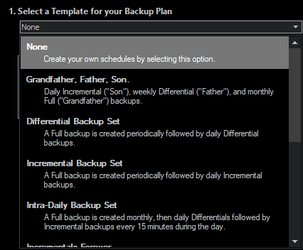
My plan is to do daily backups, but not sure which is best for recovery and overall disk space.
My question is, which would you recommend for the Template used in Macrium. I'm guessing either Diff or Inc would be best, but not sure which one I want to do. These backups are going wireless to a NAS if that matters.
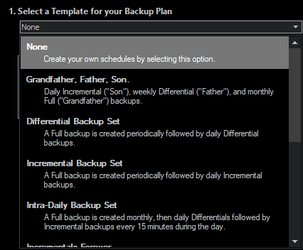
My plan is to do daily backups, but not sure which is best for recovery and overall disk space.
- Windows Build/Version
- 22000.527
My Computers
System One System Two
-
- OS
- Windows 11 Pro β
- Computer type
- Laptop
- Manufacturer/Model
- HP Pavilion Laptop 15-eg0070wm
- CPU
- Intel® Core™ i7-1165G7
- Memory
- 32 GB DDR4-3200 SDRAM
- Graphics Card(s)
- Intel® Iris® Xᵉ Graphics
- Screen Resolution
- 1920x1080
- Hard Drives
- 2TB PCIe® NVMe™ M.2 SSD
-
- Operating System
- macOS Ventura
- Computer type
- PC/Desktop
- Manufacturer/Model
- Apple iMac 27" 5K (2017)
- CPU
- 3.4 GHz Quad-Core Intel Core i5
- Memory
- 40 GB 2400 MHz DDR4
- Graphics card(s)
- Radeon Pro 570 4 GB
- Monitor(s) Displays
- 27" 5K, 34" UW
- Screen Resolution
- Mon 1: 5120 × 2880 Mon 2: 2560 x 1080
- Hard Drives
- 32GB NVME, 1TB SSD


















