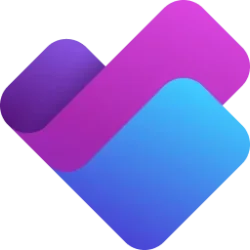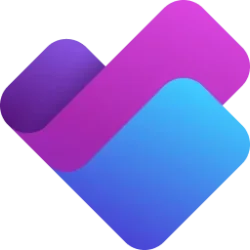Planner Blog:
We’re excited to announce that real-time task notifications for the Project Manager agent in Planner are now in public preview in Planner in Microsoft Teams.
With this update, staying informed has never been easier. As the Project Manager agent in Planner helps execute tasks that are assigned to it, you’ll now receive timely updates when:
- A task assigned to the Project Manager agent has been completed and it’s ready for your review.
- The Project Manager agent requires your input to move a task forward.
Why it matters
Timely notifications help you:- Stay on top of task progress.
- Act quickly when something needs your attention.
- Improve accountability across your team.
- Ensure deadlines are met with confidence.
A video demonstrates a task notification in the Teams Activity feed when it's assigned to the Project Manager agent in Planner. The notification reads, "Project Manager task is ready for your review." Selecting the notification provides access to task details.
How it works
Notifications are turned on by default, so there’s nothing you need to do to set these up. If you'd rather not receive the notifications, you can manage your preferences anytime through Teams settings under Planner notifications.Availability
With a Microsoft 365 Copilot license, you can generate and execute tasks with the Project Manager agent. All assignees on the task will receive notifications for any task assigned to the Project Manager agent. Want to learn more about how the Project Manager agent works in Planner? Checkout our blog post, “Unleashing the power of agents in Microsoft Planner.”Share your feedback
Your feedback helps inform our feature updates and we look forward to hearing from you as you try Planner’s new capabilities! Provide feedback about Planner using the Feedback button (icon of a person with a chat bubble overhead) in the top right corner of the app. We also encourage you to share your feature ideas by adding them to the Planner Feedback Portal. Source:

Get real-time task notifications for Project Manager agent in Planner | Microsoft Community Hub
We’re excited to announce that real-time task notifications for the Project Manager agent in Planner are now in public preview in Planner in Microsoft...