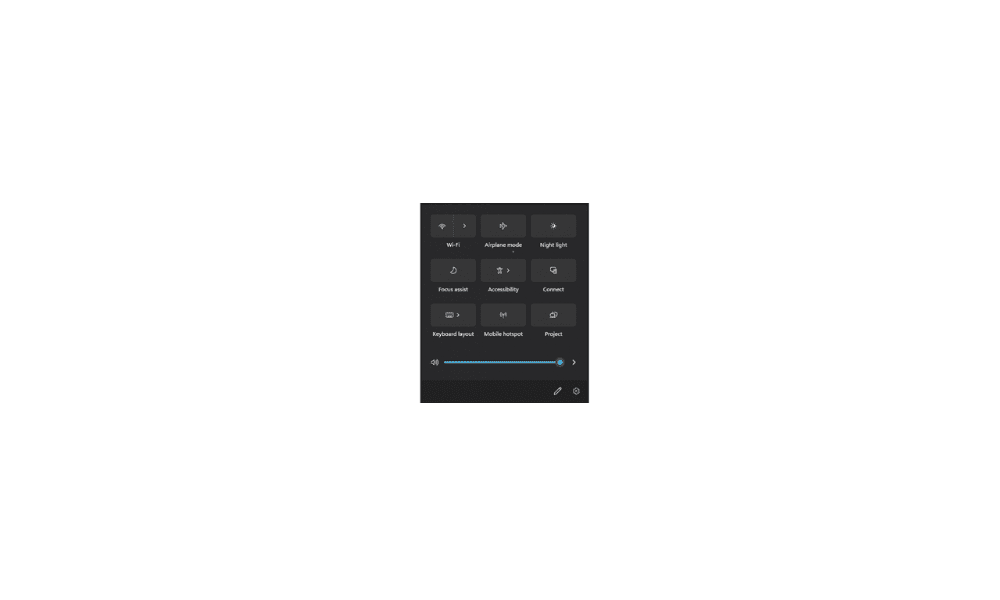This tutorial will show you how to rearrange quick action buttons to show in the order and position you want in Quick Settings for your account in Windows 11.
Quick Settings gives you quick access from the taskbar corner to commonly used settings and apps like Volume, Brightness, Wi-Fi, Bluetooth, Airplane mode, Rotation lock, Battery saver, Accessibility, Night light, Mobile hotspot, Nearby sharing, Cast, and Project.
Starting with Windows 11 build 26010.1010 (Canary and Dev) and build 26100.863 (RP), after trying out a scrollable view of quick settings with some Windows Insiders in the Canary Channel starting with build 25967 (Canary), Microsoft is beginning to roll this out again with some slight refinements. This new scrolling view of quick actions allows you to rearrange the set of quick settings and provides better usability and discoverability for the user.
The arrangement order of your quick actions (buttons) in Quick Settings is saved to the UserLayoutPaginated string value (REG_SZ) in the key below in Registry Editor (regedit.exe)
HKEY_CURRENT_USER\Control Panel\Quick Actions\Control Center
Here's How:
1 Open Quick Settings (Win+A).
2 Drag and drop quick actions to the order and position you want within Quick Settings.
It is recommended to rearrange quick actions you use most often to the top of the scrollable list in Quick Settings for faster and easier usage.
That's it,
Shawn Brink
Related Tutorials
- Enable or Disable Quick Settings in Windows 11
- Open Quick Settings in Windows 11
- Add or Remove Quick Settings in Windows 11
- Backup and Restore Quick Settings in Windows 11
- Reset Quick Settings in Windows 11
- Enable or Disable Editing Quick Settings in Windows 11
- Enable or Disable Simplified Quick Settings in Windows 11
Last edited: