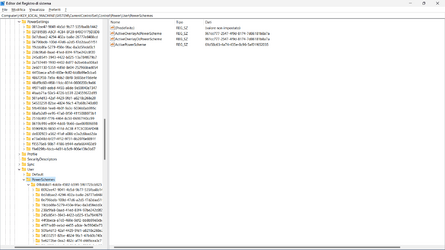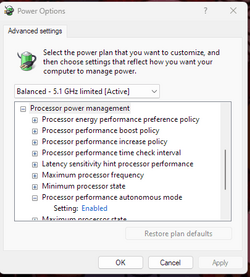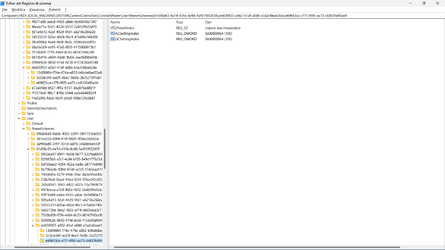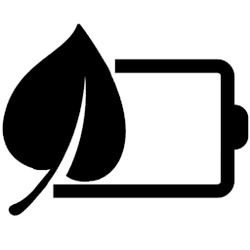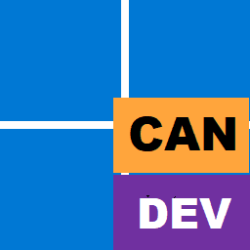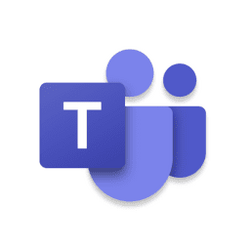- Local time
- 9:07 AM
- Posts
- 161
- OS
- Windows 11
Hi, I'm exploring the Registry 
I have noticed that the usual procedure for enabling hidden advanced power settings involves changing (or adding) the Attributes Dword value to 0 or 2 (1 for hidden). In this case, the Attributes Dword is added to the PowerSetting key of interest under HKLM\SYSTEM\CurrentControlSet\Control\Power\PowerSettings, where it seems like all the possible advanced power settings keys are stored independently from power plans (or schemes).
The actual user power plans are located under HKLM\SYSTEM\CurrentControlSet\Control\Power\User\PowerSchemes (where the windows energy saver overlay and active power plan are specified too). Here though, under the keys of every specific user PowerScheme, not every PowerSetting key is present for every PowerScheme.
So, is there a difference between un-hiding PowerSettings using the Attributes Dword under Power\PowerSettings and directly adding a PowerSetting key to a PowerScheme under Power\User\PowerSchemes? Could it be that Attributes defines the general un/hiding of the PowerSettings while adding a specific key to a specific power plan is the specific way to do the same thing?
Also, some keys which have both AC and DC Dword values specified under Power\PowerSettings only actually have one of them under \Power\User\PowerSchemes (for example, the energy saver setting which is enabled only when the PC is running on battery); could it be possible to add the missing Dword directly under the desired power scheme?
Attached is a screenshot of regedit showing how one of the user PowerSchemes keys refer to the PowerSettings above; the PowerSettings keys under Power\User\PowerSchemes are only there for storing the user-set values, while the keys in their complete form (description etc) are stored under Power\PowerSettings
Thanks to anyone who will reply :)
I have noticed that the usual procedure for enabling hidden advanced power settings involves changing (or adding) the Attributes Dword value to 0 or 2 (1 for hidden). In this case, the Attributes Dword is added to the PowerSetting key of interest under HKLM\SYSTEM\CurrentControlSet\Control\Power\PowerSettings, where it seems like all the possible advanced power settings keys are stored independently from power plans (or schemes).
The actual user power plans are located under HKLM\SYSTEM\CurrentControlSet\Control\Power\User\PowerSchemes (where the windows energy saver overlay and active power plan are specified too). Here though, under the keys of every specific user PowerScheme, not every PowerSetting key is present for every PowerScheme.
So, is there a difference between un-hiding PowerSettings using the Attributes Dword under Power\PowerSettings and directly adding a PowerSetting key to a PowerScheme under Power\User\PowerSchemes? Could it be that Attributes defines the general un/hiding of the PowerSettings while adding a specific key to a specific power plan is the specific way to do the same thing?
Also, some keys which have both AC and DC Dword values specified under Power\PowerSettings only actually have one of them under \Power\User\PowerSchemes (for example, the energy saver setting which is enabled only when the PC is running on battery); could it be possible to add the missing Dword directly under the desired power scheme?
Attached is a screenshot of regedit showing how one of the user PowerSchemes keys refer to the PowerSettings above; the PowerSettings keys under Power\User\PowerSchemes are only there for storing the user-set values, while the keys in their complete form (description etc) are stored under Power\PowerSettings
Thanks to anyone who will reply :)
- Windows Build/Version
- 22621.521
Attachments
My Computer
System One
-
- OS
- Windows 11
- Computer type
- Laptop
- Manufacturer/Model
- Dell g5 5590
- CPU
- intel 9th gen
- Memory
- 8GB LOL
- Graphics Card(s)
- nvidia
- Hard Drives
- C: nVME kioxia SSD
D: SATA toshiba HDD
- Browser
- Firefox
- Antivirus
- Defender (if it hasn't been disabled yet)